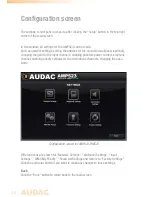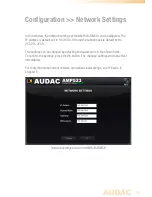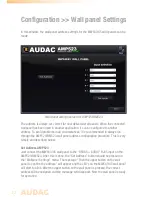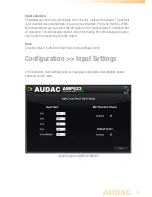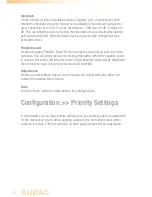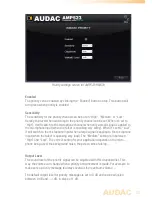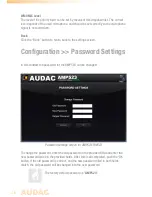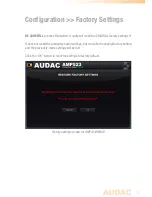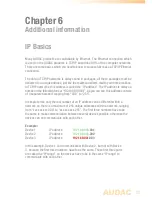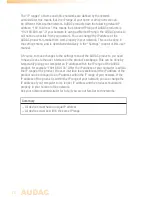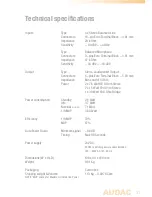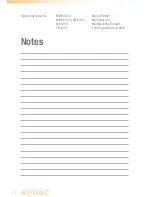17
Chapter 4
User interface & configuration
To get access to the control and configuration settings, the AMP523/RM523 should
be connected to a computer or en Ethernet LAN network. For more information about
network connections and settings, see IP basics in chapter 6.
The standard (factory default) IP address of the AMP523/RM523 is 192.168.0.193,
make sure this address is within the IP range of the connected Ethernet LAN network
(subnetmask 255.255.255.0). If the default network address is not within range of your
LAN network, contact your network specialist. The network address can be changed
with the Standard Web Based User Interface but therefore a network connection must
be made first!
Any device (PC, Laptop, PDA or even a Smartphone) with a web browser and the
Macromedia Flash 8.0 plug-in (or higher) installed, can be used to control the web
based user interface.
For mobile devices, such as PDA’s, smartphones or even iPhones or iPads, special
applications are developed to control the standard functions of the AMP523/RM523.
User interface & configuration
Start your default web browser and enter the IP address of the embedded web
server of the AMP523/RM523 in the address bar. (The factory default IP address is
http://192.168.0.193)
Login screen
First the login screen will be displayed.
A password should be entered to get access to the web interface. After the correct
password is entered, click the “OK” button, and you will be redirected to the main
screen of the AMP523/RM523. (The factory default password for the AMP523 is
‘AMP523’ and for the RM523 is ‘RM523’.
NOTE
The passwords can be changed in the Configuration >> Password settings menu
Summary of Contents for AMP523
Page 1: ...AMP523 RM523 User Manual www audac eu ...
Page 2: ...2 ...
Page 4: ...4 ...
Page 8: ...8 ...
Page 14: ...14 Block Diagram ...