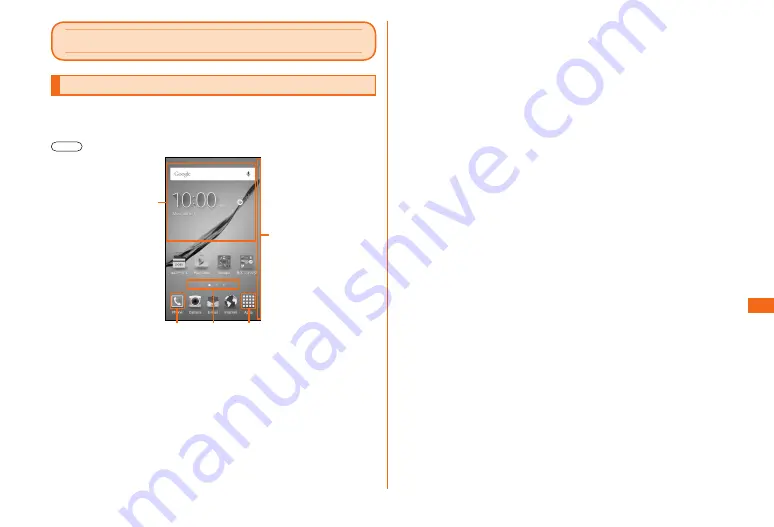
29
Basic operation
Basic operation
Basic operation
Using the home screen
The home screen consists of multiple screens that can be
switched by flicking left or right.
You can return to the home screen at any time by pressing
.
a
e
b
c
d
a
Widgets
Tap to activate or operate.
b
Phone icon
Tap to active the phone.
c
Home screen guide
Indicates which screen you are in.
d
Application icons
Tap to display the applications screen.
e
Edge screen
You can check whether you have received a call or
notifications when the product is face down by the lights on
the edge screen.
By registering important contacts, you can also identify that
you have received a notification from that contact by color.
■ Starting an application
a
On the home screen, [Apps]
Applications screen appears.
• Flicking from side to side toggles applications screen.
b
Tap an icon of the application to be used.
Summary of Contents for Galaxy S6 edge SCV31
Page 1: ...Basic Manual SCV31...






























