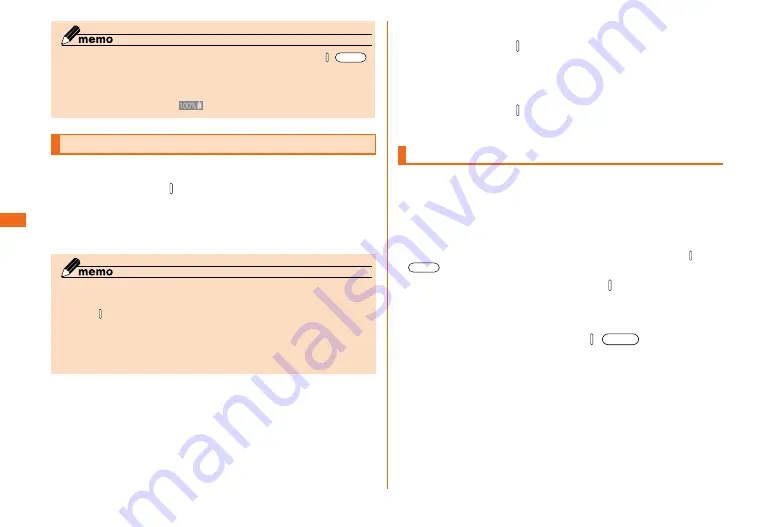
28
Getting ready
Getting ready
◎ If the screen backlight turns off during charging, press /
to display the lock screen. "Charging: XX%" is displayed on the
screen so you can check charge status. Also, if charging
finished while the backlight is turned off, "Charged" is displayed
on the lock screen and
is displayed on the status bar.
Turning the power on/off
■ Turning the power on
a
Press and hold
(over one second)
The lock screen is displayed.
b
Swipe the screen up, down, left or right to
unlock the screen
◎ If the product is unstable or other problems occur, start it in
"Safe mode" to diagnose the problem. To start Safe mode,
press for 1 seconds or more when power is off, and after au
logo disappears, continue to press lower side of the volume key.
* When Safe mode starts, "Safe mode" appears on the lower
left corner of the screen.
* To terminate Safe mode, restart the product.
■ Initial settings and switching to English mode
The first time the product turns on, the initial setting screen
appears automatically. Follow the onscreen instructions to
switch to English mode. For details, refer to the supplied
"Setting Guide".
• To change language to use, on the home screen, [基本フォルダ
(Basic folder)] → [設定 (Settings)] → [言語と文字入力 (Language and
input)] → [言語 (Language)] → Select language you want to use.
■ Turning the power off
a
Press and hold (over one second)
b
[Power off] → [POWER OFF]
■ Force restarting
a
Press and hold and lower side of volume key
simultaneously for over seven seconds
Setting the screen lock
If the screen lock is set, the screen backlight turns off to
prevent the keys or touch panel from erroneous operation.
If no operation is made during certain period of time, the
screen of the product automatically turns off and is locked
in approximately five seconds.
• When you carry in your bag to put this product, prevent
erroneous, please set the screen lock always. Also, the or
of this product please do not pressed in such a bag.
a
While the screen is displayed,
Backlight turns off and screen lock activates.
■ Canceling the screen lock
a
While the screen is locked, /
The lock screen is displayed.
b
Flick (swipe) the screen up/down/left/right
Summary of Contents for Galaxy S6 edge SCV31
Page 1: ...Basic Manual SCV31...
















































