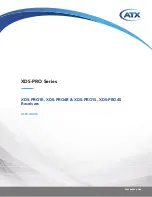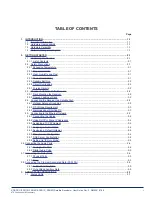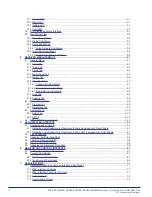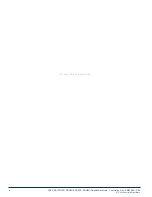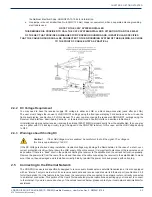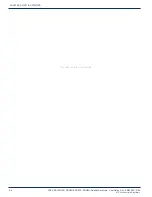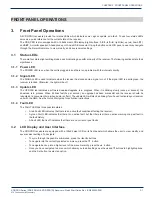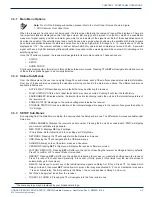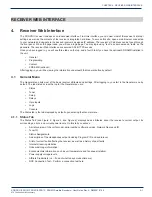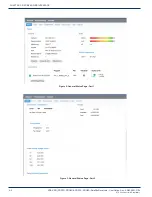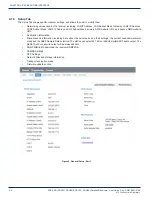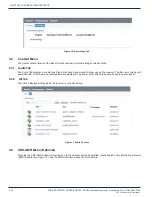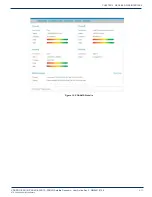ATX
Confidential & Proprietary
XDS-PRO Series (XDS-PRO4Q & XDS-PRO1Q) Receivers - Quick Start Guide Rev. B R830002-2001
3-1
FRONT PANEL OPERATIONS
FRONT PANEL OPERATIONS
3. Front Panel Operations
All XDS-PRO receivers provide four status LEDs which indicate power, signal, update, and fault. These four status LEDs
serve as a quick reference for the current state of the receiver.
The XDS_PRO is also equipped with: A 128x64 pixel LCD display; Eight buttons:
1, 2, 3,
left (◄), right (►), up (▲), down (▼),
and
SET
; A monitor speaker; A headphone port; And a USB connector. Using the buttons and LCD panel, a user may navigate
through the hierarchical menu to view, modify, and save receiver settings.
3.1 Status LEDs
There are four status light emitting diodes, each indicating a specific property of the receiver. The following sections state their
significance.
3.1.1 Power LED
The POWER LED is on when the unit is plugged in and there is no problem with the internal circuitry.
3.1.2 Signal LED
The SIGNAL LED is used to indicate when the receiver has locked onto a signal or not. If the signal LED is a solid green, the
receiver is locked. Otherwise, the light will be off.
3.1.3 Update LED
The UPDATE led indicates a software download/upgrade is in progress. When it is blinking slowly (once per second), the
download is in process. When it blinks fast (3x per second), an upgrade has been successful and the receiver should be
rebooted at a convenient time (when audio is off air). The update LED will also be blinking if you haven’t activated your receiver
unit with the NMS. See the Quick Start guide for activation instructions.
3.1.4 Fault LED
The FAULT LED has three possible states.
•
A red Fault LED indicates that there is an active fault condition affecting the receiver;
•
A green Fault LED indicates that there is no active fault, but that there is either an active warning or a past fault in
the fault history;
•
A Fault LED that is off indicates that there are no current or past faults.
3.2 LCD Display and User Interface
The XDS-PRO receivers are equipped with a 128x64 pixel LCD on its front panel which allows the user to view, modify, and
save receiver settings. To navigate:
•
To cycle through the possible sub-menus, press the ◄ or ► buttons.
•
To navigate into the currently selected sub-menu, press the ▼ button.
•
To navigate back up into a higher level of the menu hierarchy, press the ▲ button.
•
Once you have navigated to a menu which allows you to edit settings, use the ▲ and ▼ buttons to highlight options,
and the Set button to select an option.
CHAPTER 3: