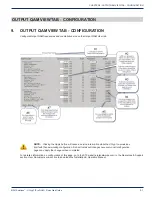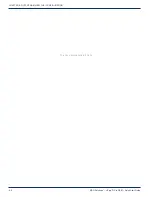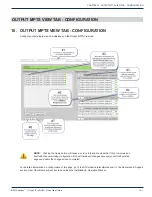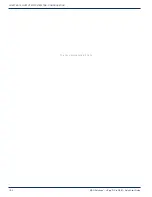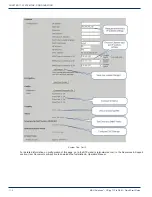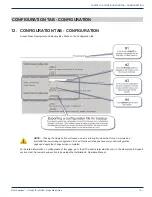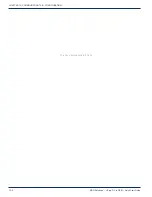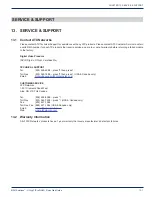Reviews:
No comments
Related manuals for UCrypt IP2Q

1000
Brand: Patton Pages: 181

Tenor AX
Brand: Quintum Pages: 4

Q gateway 5.5 direct
Brand: QUNDIS Pages: 80

460MRSBMS
Brand: RTA Pages: 73

Subnet16 BIS Z-GW-001-IND
Brand: Balluff Pages: 2

DUO PLC Cable
Brand: FACTBIRD Pages: 2

460PBSDFM-N70PB
Brand: RTA Pages: 73

Box EU MX1701
Brand: MatchX Pages: 20

DDW366
Brand: Ubee Pages: 7

QIAsphere Base
Brand: Qiagen Pages: 22

ATEUS EasyGate 501309E
Brand: 2N Telekomunikace Pages: 2

UG67
Brand: Milesight Pages: 21

Envoy Communications Gateway
Brand: enphase Pages: 100

Gateway
Brand: engelmann Pages: 23

9080000003
Brand: engelmann Pages: 24

DIAL-112
Brand: Tema Telecomunicazioni Pages: 35

3502 FC
Brand: Fluke Pages: 20

Gateway 2070 Series
Brand: 2Wire Pages: 25