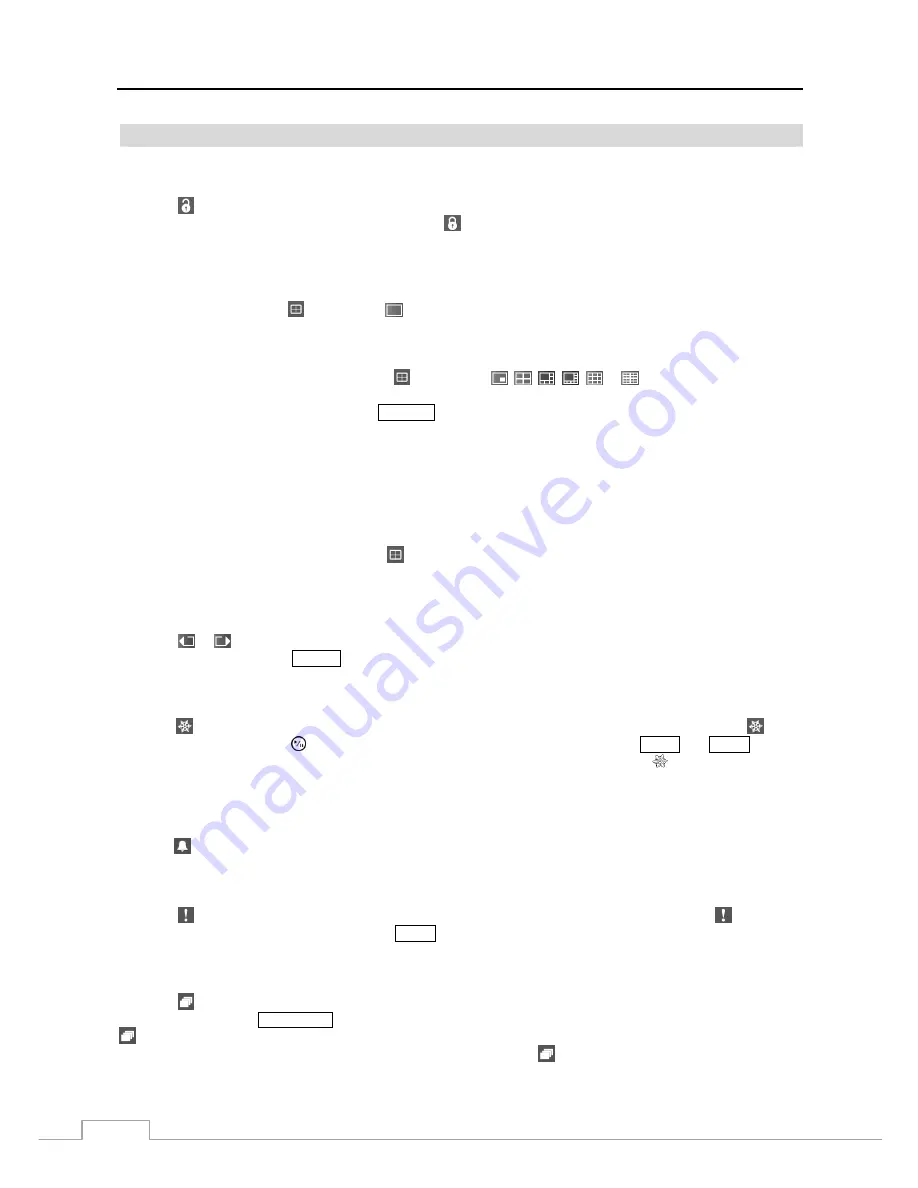
User’s Manual
58
Live Monitoring Menu
Login/Logout
Selecting (Login) in the Live Monitoring menu accesses the Login screen, and you will be asked to select a User
and enter the password to log into the system. Selecting (Logout) in the Live Monitoring menu displays the Logout
screen asking you to confirm whether or not you want to log out the current user
.
Display
Full Screen:
Selecting
(Display)
→
(Full Screen) and choosing the camera number button displays the
selected camera full screen. It is the same as pressing the individual camera buttons on the front panel or clicking
the left mouse button on a camera image when in one of the multiview formats (i.e., 2x2, 1+5, 1+7, 3x3 or 4x4).
Clicking the left mouse button on the screen again returns to the previous display mode.
PIP, 2x2, 1+5, 1+7, 3x3, 4x4:
Selecting
(Display)
→
, ,
,
, or (PIP, 2x2, 1+5, 1+7, 3x3 or
4x4) displays
the cameras in the selected multiview screen mode (PIP, 2x2, 1+5, 1+7, 3x3 or 4x4). Selecting each
display mode is the same as pressing the
DISPLAY
button or scrolling the mouse wheel up and down when in one
of the multiview formats (i.e., 2x2, 1+5, 1+7, 3x3 or 4x4).
NOTE: In the 1+5 or 1+7 display mode, the main channel indicates the channel displayed on the large screen
which is displayed in the top-left. You can select the camera you want to display on the main channel
screen. Select a channel on the screen and click the right mouse button to display the Camera Menu.
Selecting
Go To Main
swaps the selected channel with the main channel. This function is supported only in
the 1+5 and 1+7 display modes and can be activated from any of channel screens except the main channel
screen.
Camera OSD, Status OSD:
Selecting
(Display)
→
Camera OSD
or
Status OSD
toggles Camera OSD
or Status OSD On and Off.
Previous Group, Next Group
Selecting
or
(Previous Group or Next Group) in the Live Monitoring menu moves to the previous or next page.
It is the same as pressing the
GROUP
button.
Freeze
Selecting (Freeze) in the Live Monitoring menu will freeze the current image on the screen until you select again.
It is the same as pressing the (Play/Pause) button. Pressing any button except for the
MENU
and
PANIC
buttons
while in the Freeze mode can also exit the Freeze mode. While in the Freeze mode, the icon displays in bottom-left
corner if
Freeze
is selected in the Display setup screen (OSD tab).
Alarm
Selecting (Alarm) in the Live Monitoring menu resets the DVR’s outputs including the internal buzzer during an alarm.
Panic
Selecting (Panic) in the Live Monitoring menu starts panic recording of all cameras, and selecting again stops
panic recording. It is the same as pressing the
PANIC
button.
Sequence
Selecting (Sequence) in the Live Monitoring menu causes the cameras to display sequentially. It is the same as
pressing and holding the
SEQUENCE
button for three seconds or longer. When in one of the multi-view formats, selecting
will cause the DVR to go through predefined screen layouts (Full Sequence). Or, the bottom, right screen will display
live cameras sequentially (Cameo Sequence). For example, if you select in the 2x2 format, the DVR changes pages
as follows:






























