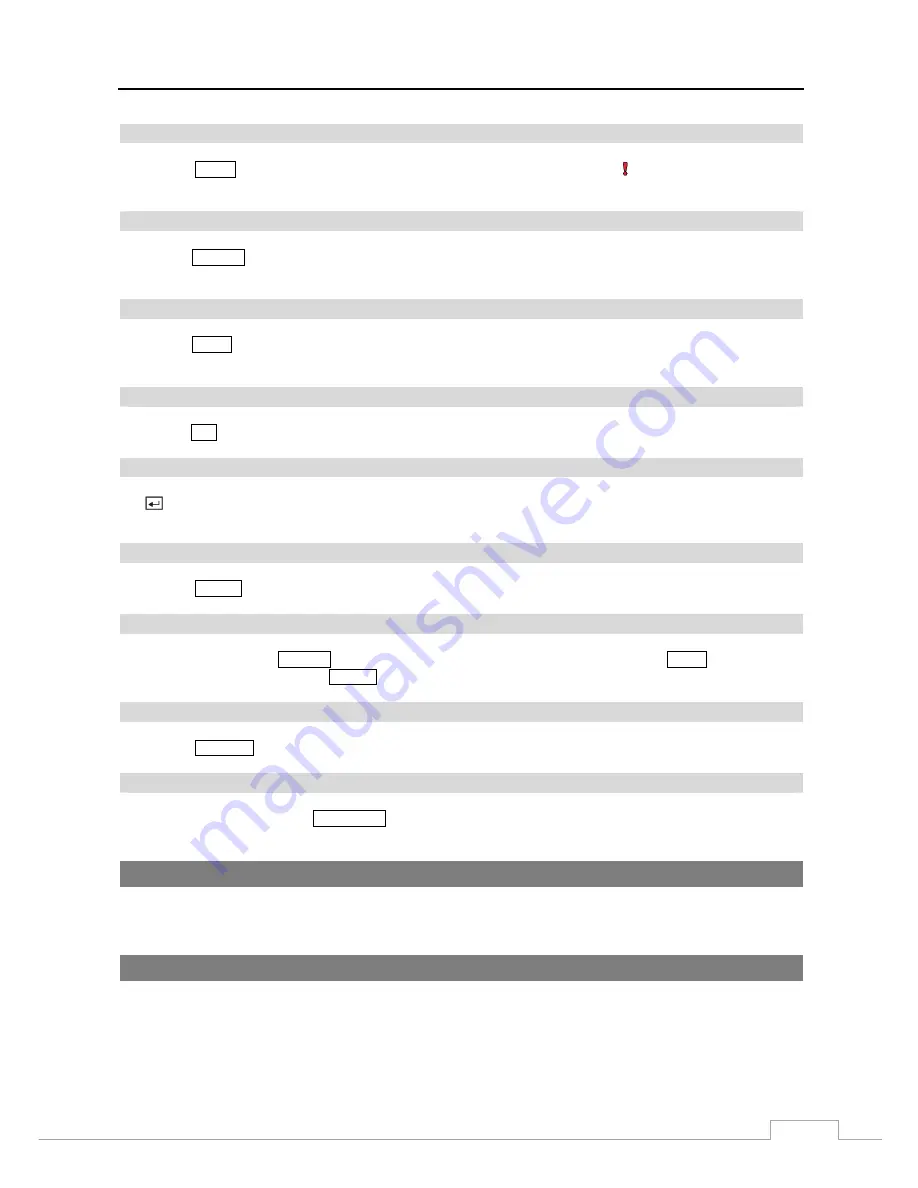
Digital Video Recorder
11
Panic Button
Pressing the
PANIC
button starts panic recoding of all camera channels, and displays on the screen. Pressing the
button again will stop panic recording.
Layout Button
Pressing the
LAYOUT
button toggles between different display formats. The available formats are: 4x4, 3x3, 1+7, 1+5,
2x2 and PIP.
Zoom Button
Pressing the
ZOOM
button zooms the current image on the screen. A PIP with a rectangle temporarily displays showing
what area of the screen has been enlarged. You can use the arrow buttons to move the rectangle to another area.
PTZ Button
Pressing the
PTZ
button enters the PTZ (Pan/Tilt/Zoom) mode which allows you to control properly configured cameras.
Enter Button
The (Enter)
button selects a highlighted item or completes an entry that you have made during system setup. This
button is also used to enter the Cameo mode in the Live Monitoring mode or Search mode.
Alarm Button
Pressing the
ALARM
button resets the DVR’s outputs including the internal buzzer during an alarm.
PTZ Control Buttons
While in the PTZ mode, the
PRESET
buttons are used to save Presets and load a Preset View, the
ZOOM
buttons are used
to Zoom In and Zoom Out, and the
FOCUS
buttons are used for Near Focus and Far Focus.
Back Up Button
Pressing the
BACK UP
button allows you to copy video clips.
Calendar Button
In the search mode, pressing the
CALENDAR
button displays the Calendar Search screen.
Turning on the Power
Connecting the power cord to the DVR turns on the unit. The unit takes approximately 50 seconds to initialize.
Initial Unit Setup
Before using your DVR for the first time, you will want to establish the initial settings. This includes items such as
time and date, display language, camera, remote control, record mode, network and password. Your DVR can be set
up using various screens and dialog boxes.















































