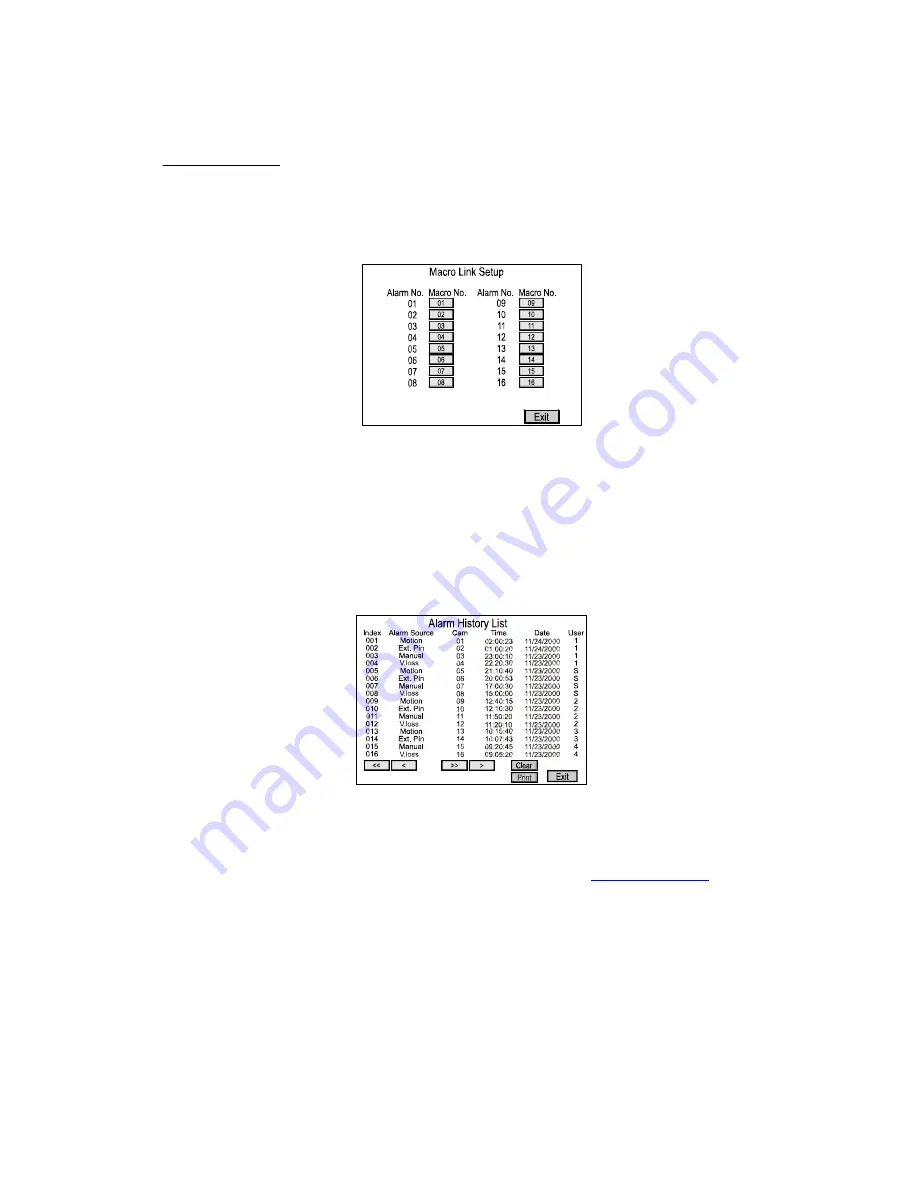
21
Macro Link Setup
The Macro Link Setup screen allows the user to link macro to alarms. Each alarm can be
individual linked or set to OFF. Use the arrow buttons to move the cursor to the desired
Alarm Number, then the ACCEPT and CANCEL buttons to decrease or increase the Macro
Number. The Exit option saves the changes and returns to the Alarm Setup Screen.
Alarm History List
The Alarm History List displays historical alarm information for up to 256 events. The arrow
options moves the screen display forward or backwards within the list. The << and >>
options move the screen to the beginning or end of the list, respectively. The < and >
options move the screen backward or forward one page, respectively.
The Clear option erases the information from the list. A confirmation screen appears when
this option is selected, allowing you the option of changing your mind before the information
is deleted.
To print a copy of the alarm history list it is necessary to have the multiplexer connected to a
PC. The diagram on the following page shows the connections The print feature also
requires a “Download.exe” program to be loaded onto the PC.
NOTE: Contact ATV at 888-288-7644 or go to their website at:
www.atvideo.com
1. Implement the “Download.exe” file and click the icon named “Print Program”.
2. Now user’s are ready to use “Print” function.
3. Perform “Print” on the menu of multiplexer. And then the multiplexer will transfer
the alarm history to your PC.






























