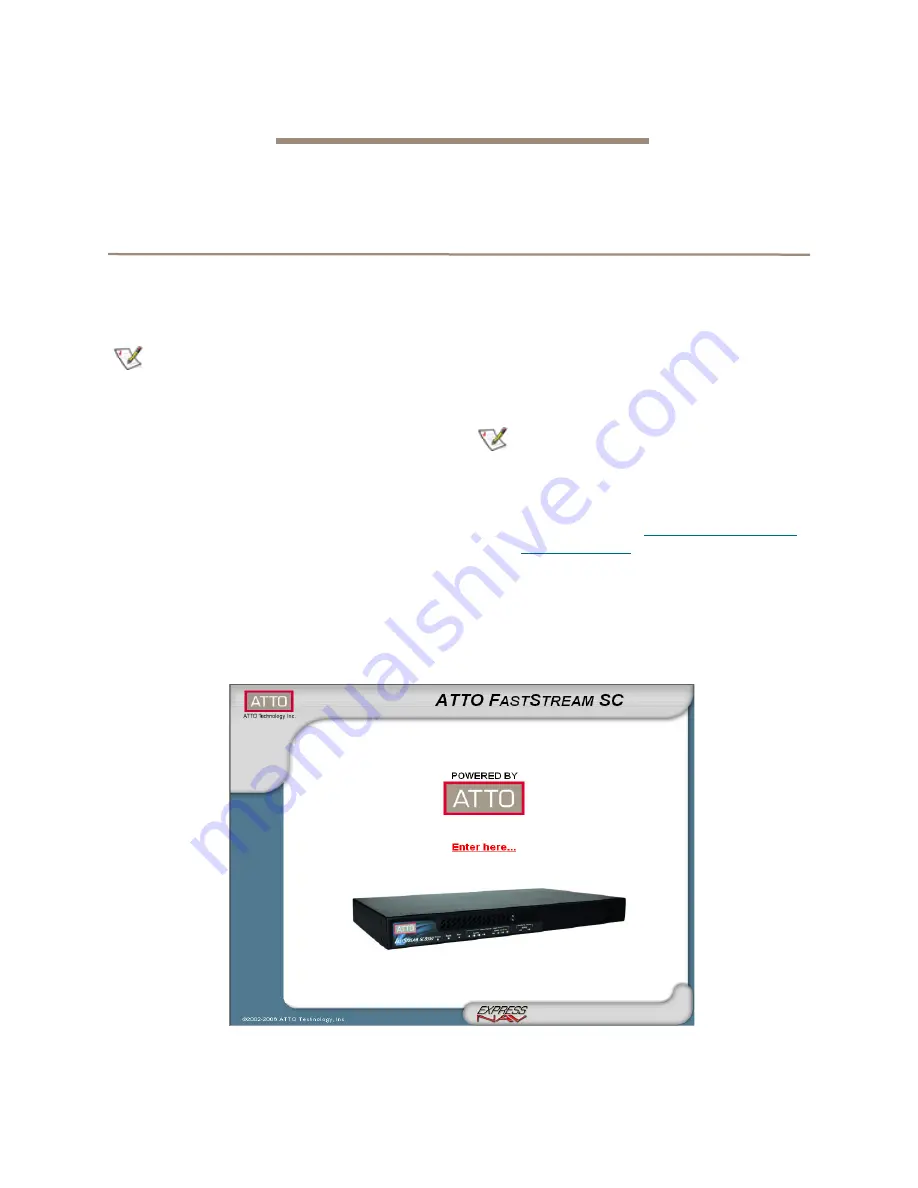
45
9.0 Interface Options
The best way to manage, monitor and configure the FastStream is to use the ExpressNAV Storage Manager, a
browser-based application included with your FastStream, but you may use a terminal emulation program or
Telnet.
Using the ExpressNAV Storage Manager
Use the ExpressNAV Storage Manager to manage,
monitor and configure the unit. The choices you make
lead you from screen to screen. Choices which are not
available are greyed out.
Note
The FastStream is initially configured with
DHCP enabled. It is best if you have access to
a DHCP server.
1
Work from the computer attached to the
FastStream Ethernet port. From the CD
supplied with your FastStream, run the
QuickNav Utility
QuickNAV-windows.exe
for
Windows or
QuickNAV-Mac
for Mac OS X.
2
Locate the FastStream with the serial number
recorded earlier.
3
Highlight the serial number.
4
Click
Next
.
If a DHCP server is available on your network,
an address is assigned automatically by the
server. Note the assigned address:
_____________________________________
If you do not have a DHCP server, get an IP
address and subnet mask from your network
administrator, type it into the area provided, and
click on
Next
.
5
Click on
Launch Browser.
Your browser points to the ATTO ExpressNAV
splash screen. Press
Enter.
6
Type in the user name and password values.
Note
The default values are user name:
root
and
password:
Password
. The user name is case
insensitive and the password is case sensitive.
It is best practice to change the user name and
password. Refer to
The pages which next appear depend on whether or
not you have begun configuring the FastStream.






























