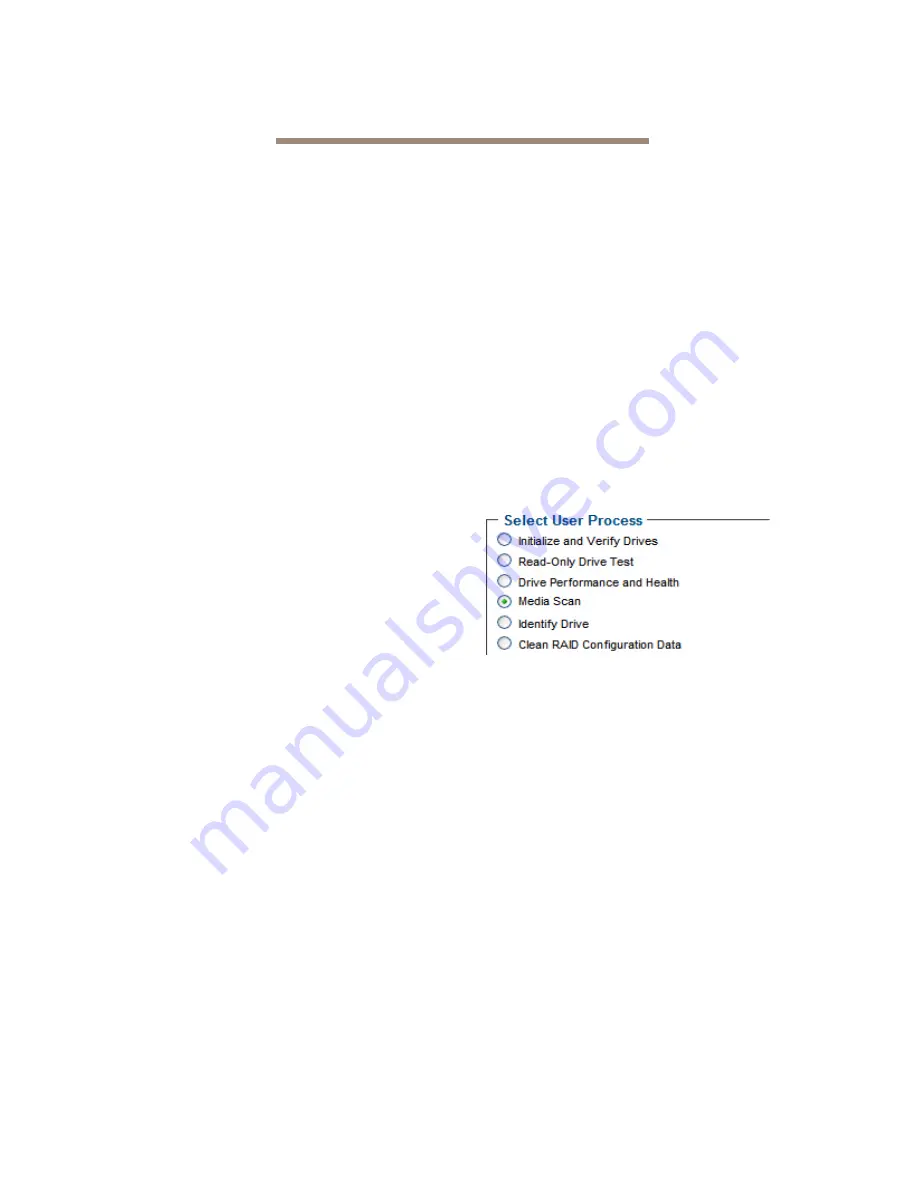
19
3.2 DriveAssure
DriveAssure™ is an ATTO exclusive combination of features that perform predictive and corrective actions to
allow the continued operation of marginal drives, while ensuring continued, uninterrupted access to data.
DriveAssure lets your storage run longer, faster and smoother without interrupting data flow while avoiding the
unnecessary cost of replacing functional drives.
There are six different technologies which make up
DriveAssure feature:
• Guaranteed
Latency
Response
• Rebuilds Continue on Error
• Initialization Media Scrubbing
• Media Scan + Parity Verification
• On-the-Fly Media Error Handling
• Data
Recovery
Mode
Guaranteed Latency
If there is a slow drive in a storage array, or an
intermittently slow drive, or if a drive has a "slow spot",
without extra processing this results in larger than
usual delays. FastStream with DriveAssure™
technology, for parity and redundant RAID levels,
compensate when one drive in a RAID Group does not
respond within a specified period of time. The data
from the drive can be generated using the parity or
redundancy information from the rest of the RAID
Group, with only a nominal change in throughput. In
that way, the FastStream is forgiving of intermittent
problems and can keep data moving smoothly.
Rebuild Continue on Error
In the event of a soft failure on a drive during a RAID
Group rebuild, the FastStream will fix the drive issue,
if possible, and continue the rebuild. This will allow
rebuilds that occur overnight, during a holiday, or on a
weekend, to continue providing additional protection
against subsequent drive failures while unattended.
Initialization Media Scrubbing
Initialization Media Scrubbing is performed during
Advanced Initialization. When new drives are
connected to the FastStream for the first time, it is
recommended that they go through Advanced
Initialization. FastStream will write a pattern,
completely, on all drives and reassign access to any
blocks reported as bad and also attempt to fix any soft
errors. This provides the most reliable media to create
RAID Groups.
Media Scan
A Media Scan reads all member drives and corrects
Media Errors by calculating the expected data and
rewriting it, so the drive can relocate it to a good sector.
The 'verify' option adds a data integrity check by
verifying that the data and parity match.
1
If you are not already in the ExpressNAV
Storage Manager, type the IP address of your
controller in a standard browser. On the splash
screen, click
Enter
Here
. In the box provided,
type in your user name and password, and click
OK
.
2
The
Health and Status
page appears. Click
the
Diagnostics
button on the left hand menu.
3
Choose
Media Scan
.
4
You may now choose to instantly
Start
,
Schedule
,
Display
,
Cancel
or
Pause
a Media
Scan operation. You may also choose to
perform a Media Scan when you select Hot
Spare drives.
To Start a Media Scan:
1
Select the
Start
option.
2
Click
Next
.
3
Select the
Scan type
- you may choose a
Scan
with Parity Verify
or
Scan only
.
4
Select the
Target type
-
RAID Group
or
Individual Drive
.
5
Select the drives or RAID Group on which you
would like to perform a Media Scan.
6
Click
Commit
.
7
A Media Scan will begin immediately after you
finish the selection process.






























