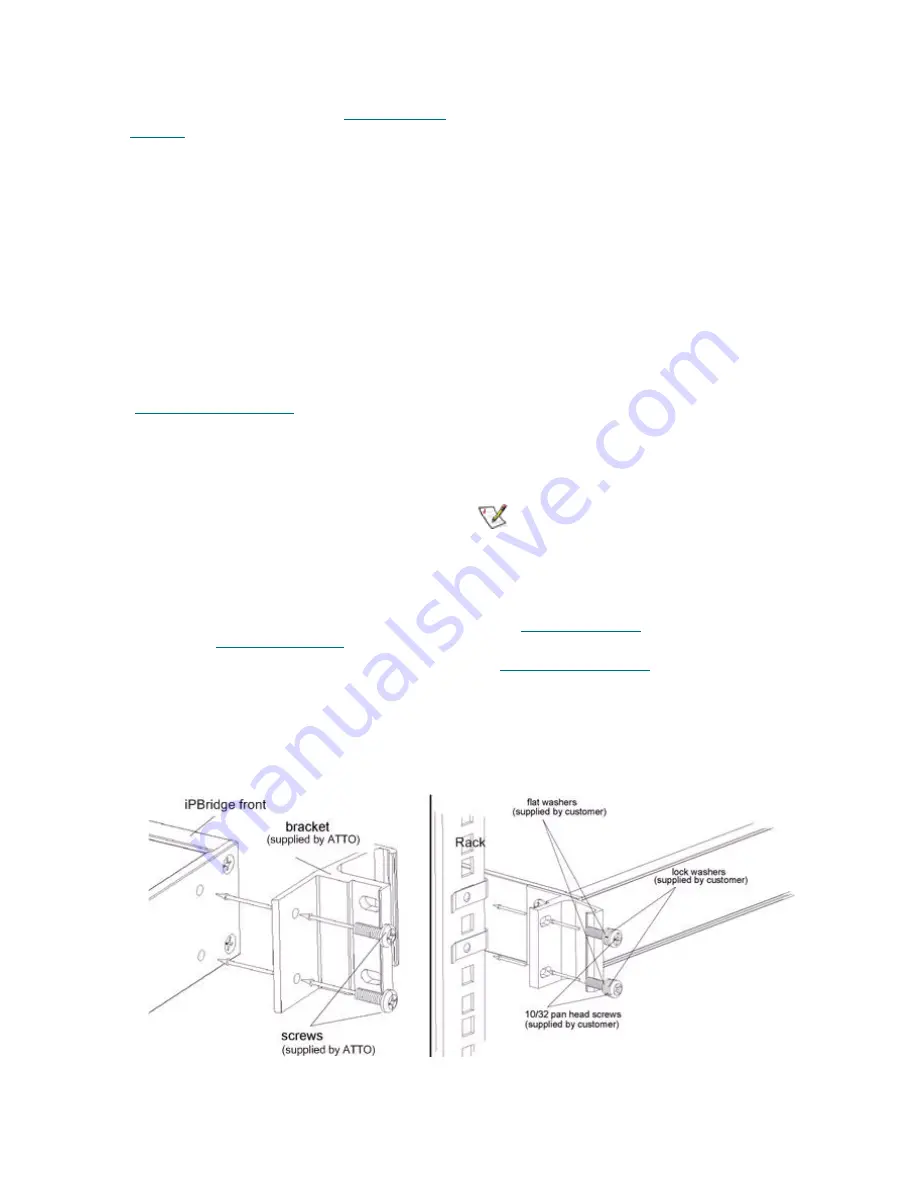
6
If you use Internet Explorer, use
if needed.
Install MS iSCSI Initiator for Windows
1
Download the latest version of Microsoft
®
iSCSI
Software Initiator from
on
iSCSI Initiator
helps to locate it.
2
Launch the Initiator installation program and
follow the instructions.
3
Find the Microsoft iSCSI Initiator icon on your
desktop and launch the program.
4
Click on the
Discovery
tab.
5
Click on the
Add
button under the target portal
heading.
6
Type in the iPBridge IP address recorded in
7
Click on
OK.
8
Click the
Targets
tab.
9
Click on
Log on
button.
10 Select
Automatically restore this connection
when the system reboots.
11 Click
OK
to complete logon.
12 If the
Found New Hardware Wizard
appears,
follow the instructions and install the driver from
the CD that came with your iPBridge.
13 Click
OK
to close the iSCSI Initiator utility.
You should now have storage you can manage
through Windows Disk Management.
Continue to
.
Install iSCSI Initiator for OS X
Contact your ATTO sales representative or go to
to purchase the ATTO
Technology Xtend SAN iSCSI Initiator for OS X.
Set up Internet Explorer
1
Open your browser.
2
Select
Internet Options
.
3
In the
Internet Options
screen, select the
Security
tab.
4
Click on the
Trusted Sites
icon.
5
Click on the
Sites
button.
6
In the text box
Add this Web site to the zone
,
add the IP address of the iPBridge. You may
use wild cards.
7
Click on
Add.
8
Uncheck the
Require server verification
check box.
9
Click
OK.
10 At the bottom of the
Internet Options
box, click
on
OK
and close the box.
Begin configuration
1
Return to the ExpressNAV interface welcome
screen. Click on
Enter Here.
2
Type in the user name and password.
Note
The default values are user name
root
and
password
Password
. The user name is case
insensitive and the password is case
sensitive.It is best practice to change the
default user name and password. Refer to
3
The
Status
page appears. Continue to
Exhibit 2.0-1 Install the iPBridge into a rack using the brackets provided.
Summary of Contents for iPBridge 2600
Page 1: ...ATTO iPBridge 2600 Installation and Operation Manual...
Page 7: ...2 Exhibit 1 0 1 Possible storage configurations...
Page 9: ...4 Exhibit 1 1 1 Details of the LED indicators on the front and connector sides of the iPBridge...
Page 50: ...xix ATTO Technology Inc iPBridge Installation and Operation Manual...


























