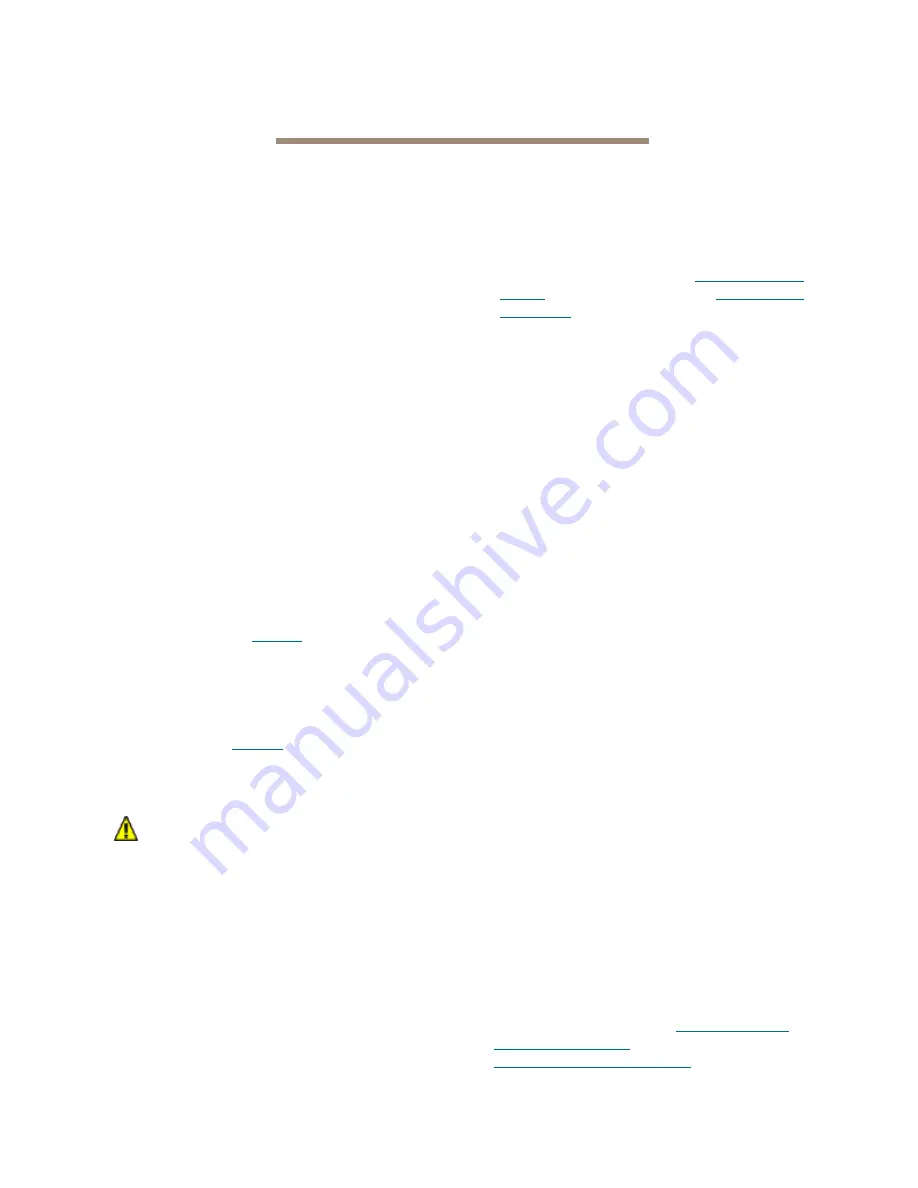
5
ATTO Technology Inc. iPBridge Installation and Operation Manual
2 Installation
If you have not already completed the instructions on the Quick Start packed with your iPBridge, use
the following instructions to install the iPBridge.
Unpack the packing box; verify contents
• The
iPBridge
Note the serial number of your iPBridge,
located on the bottom of the unit, for later use:
______________________________
• Serial
cable
• Power
cord
• “L” brackets and screws
• CD which includes the Installation and Operation
Manual, ATTO QuickNAV and ATTO drivers
Place the iPBridge into your system
1
Place the iPBridge on a stable flat surface or
install it into a standard rack.
If installing into a rack, see Exhibit 2.0-1.
a. Attach brackets so that the front side with
the LEDs face front and the connector side
is at the back.
b. Install the iPBridge horizontally within the
rack so it does not reduce the air flow within
the rack.
2
Connect the host computer to SCSI target
devices. Refer to
3
Power up the SCSI devices. Proper termination
is required.
4
Connect the iPBridge Ethernet port on the host
computer to your network using at least Cat5e
cable.Refer to
5
Connect the AC power cord from the iPBridge
to the proper AC source outlet.
CAUTION
CAUTION
The power source must be connected to a
protective earth ground and comply with
local electrical codes. Improper grounding
may result in an electrical shock or damage
to the unit.
If installing into a rack note that the power
requirements plus the power draw of the other
equipment in the rack must not overload the
supply circuit and/or wiring of the rack.
6
Turn on the power switch on the iPBridge.
7
Wait up to two minutes for the iPBridge
Ready
LED to light indicating the bridge has completed
its power-on self test sequence.
8
Windows
®
®
users continue to
.
Install Windows drivers
1
Windows automatically detects the iPBridge
and asks for the driver in the
Add Hardware
wizard. Select
Install from a list or specific
location.
2
Click
Next
.
3
Choose
Don’t Search,
4
Click
Next.
5
Choose
Have disk.
6
Specify the driver as found in the
PC
folder in
the setup CD. The files are in a folder based on
your operating system. Use the files directly
from the CD or copy them onto a floppy or to a
local directory on your hard drive.
7
Follow the remaining instructions to complete
the installation procedure.
8
After the driver is installed, the iPBridge is listed
in the
System Devices
folder.
Discover the IP address
1
From the CD supplied with your iPBridge, run
the QuickNav Utility
QuickNAV-windows.exe
for Windows or
QuickNAV-Mac
for OS X.
2
Locate the iPBridge with the serial number
recorded earlier.
3
Highlight the serial number.
4
Click
Next
.
If a DHCP server is available on your network,
an address is assigned automatically by the
server. Note the assigned address:
_____________________________________
If you do not have a DHCP server, get an IP
address and subnet mask from your network
administrator, type it into the area provided, and
select
Next
. Note the IP address and subnet
mask here._____________________________
5
Click on
Launch Browser.
Windows users continue to
; Mac users continue to
Summary of Contents for iPBridge 2600
Page 1: ...ATTO iPBridge 2600 Installation and Operation Manual...
Page 7: ...2 Exhibit 1 0 1 Possible storage configurations...
Page 9: ...4 Exhibit 1 1 1 Details of the LED indicators on the front and connector sides of the iPBridge...
Page 50: ...xix ATTO Technology Inc iPBridge Installation and Operation Manual...

























