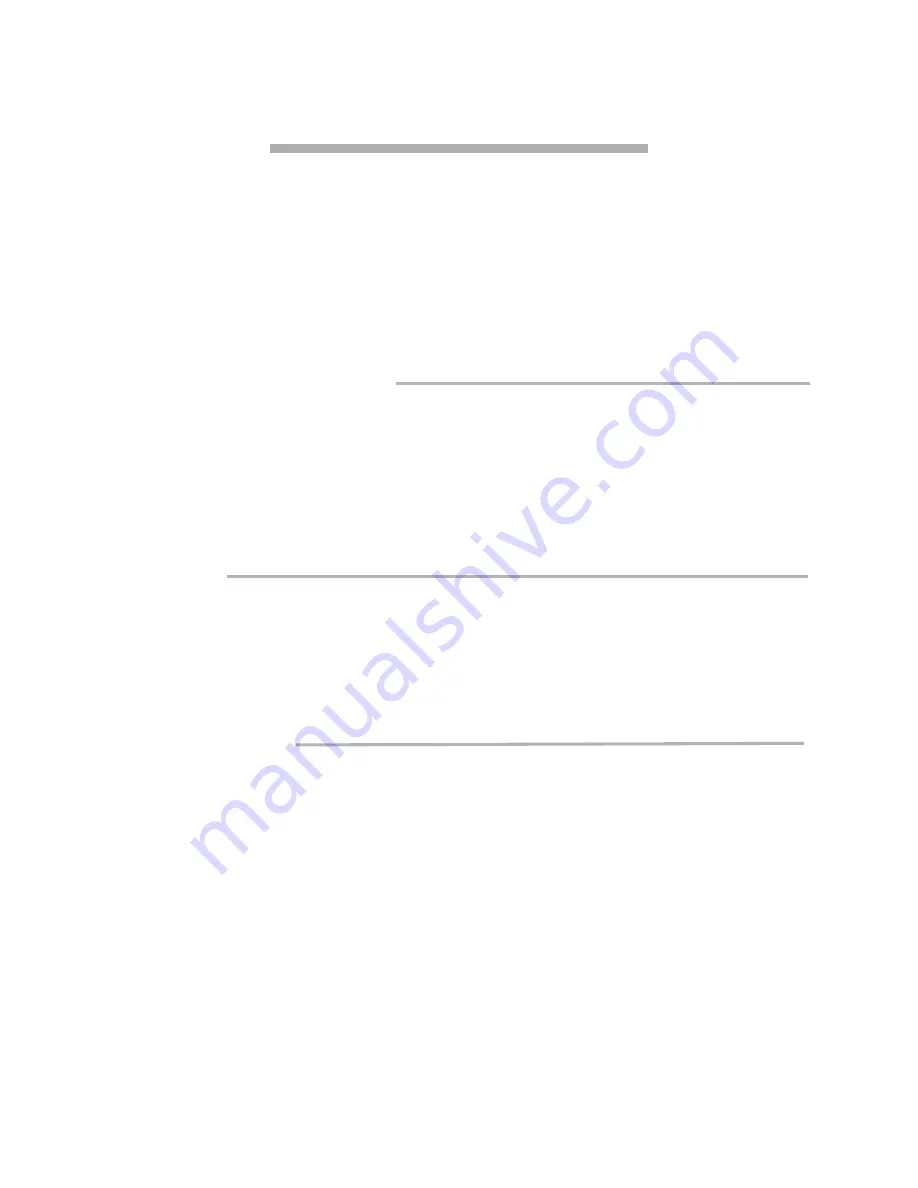
11
ATTO Technology FibreBridge 4500 Installation and Operation Manual
3 Configuring the FibreBridge
Configuration of the ATTO FibreBridge,
also known as FibreBridge Services
,
is available via ATTO
BridgeTools (a graphical user interface configuration manager), Command Line Interface (CLI) or a
menu.
FibreBridge Services includes displaying and
modifying various attributes of FibreBridge
operation, as well as the update of firmware. You
may use a graphical interface (ATTO
BridgeTools), command line interface (CLI) or
menu system, depending on your FibreBridge
model, your operating system, what you want to
accomplish, and the method you are using to
access FibreBridge services.
Command Line Interface (CLI)
The Command Line Interface provides access to
FibreBridge Services through ASCII command
lines. CLI is designed to be used by applications
such as ATTO BridgeTools and experienced
users. The initial display, after powering up the
unit or restarting the firmware, will contain the
information in Exhibit 3-1. Once the initial
display is complete, with the word
Ready
, you are
in the Command Line Interface mode.
Type
Help
to display a list of all commands
available.
Menu mode
The Menu contains most commands available
through CLI but in a hierarchal format. It follows
a standard menu/choice model.
The initial display, after powering up the unit or
restarting the firmware, will contain the
information in Exhibit 3-1. Once the initial
display is complete, with the word
Ready
, you are
in the Command Line Interface mode. Type
Menu
and you will enter the menu system.
ATTO BridgeTools
The simplest way to communicate with the bridge
is to use ATTO BridgeTools, a Java-based
graphical interface configuration utility designed
to flash firmware and manage the configuration
for all models of the FibreBridge.
The ATTO BridgeTools program currently
supports Sun Solaris 8, MAC OS 10.1 and
Windows 95/98/ME, NT and 2000.
ATTO BridgeTools detects which FibreBridge
model is available and presents you with the
applicable configuration options. At the startup, a
screen will present choices to communicate with
the FibreBridge. You can choose between an in-
band connection direct over the Fibre Channel
link, an RS-232 port or an Ethernet port.
A tabbed panel interface presents configuration
parameters in a simple, one-window display.
Message boxes, icons, drop-down boxes, menu
bars and other common graphical constructs lead
you through the configuration process.
Refer to the ATTO BridgeTools Manual for
complete instructions to how to install and operate
the program.















































