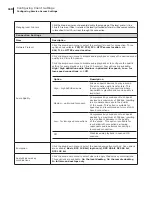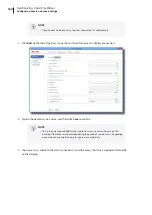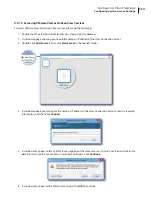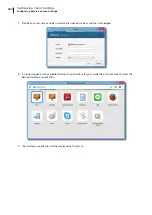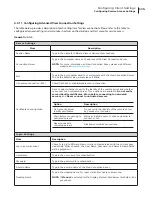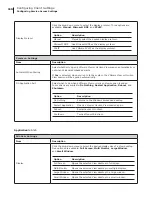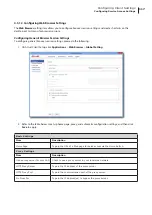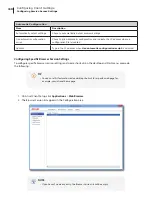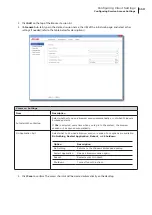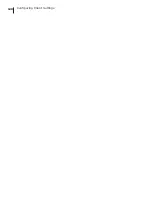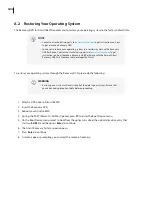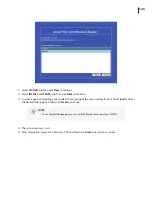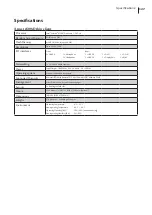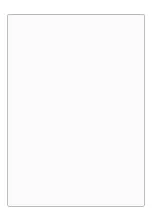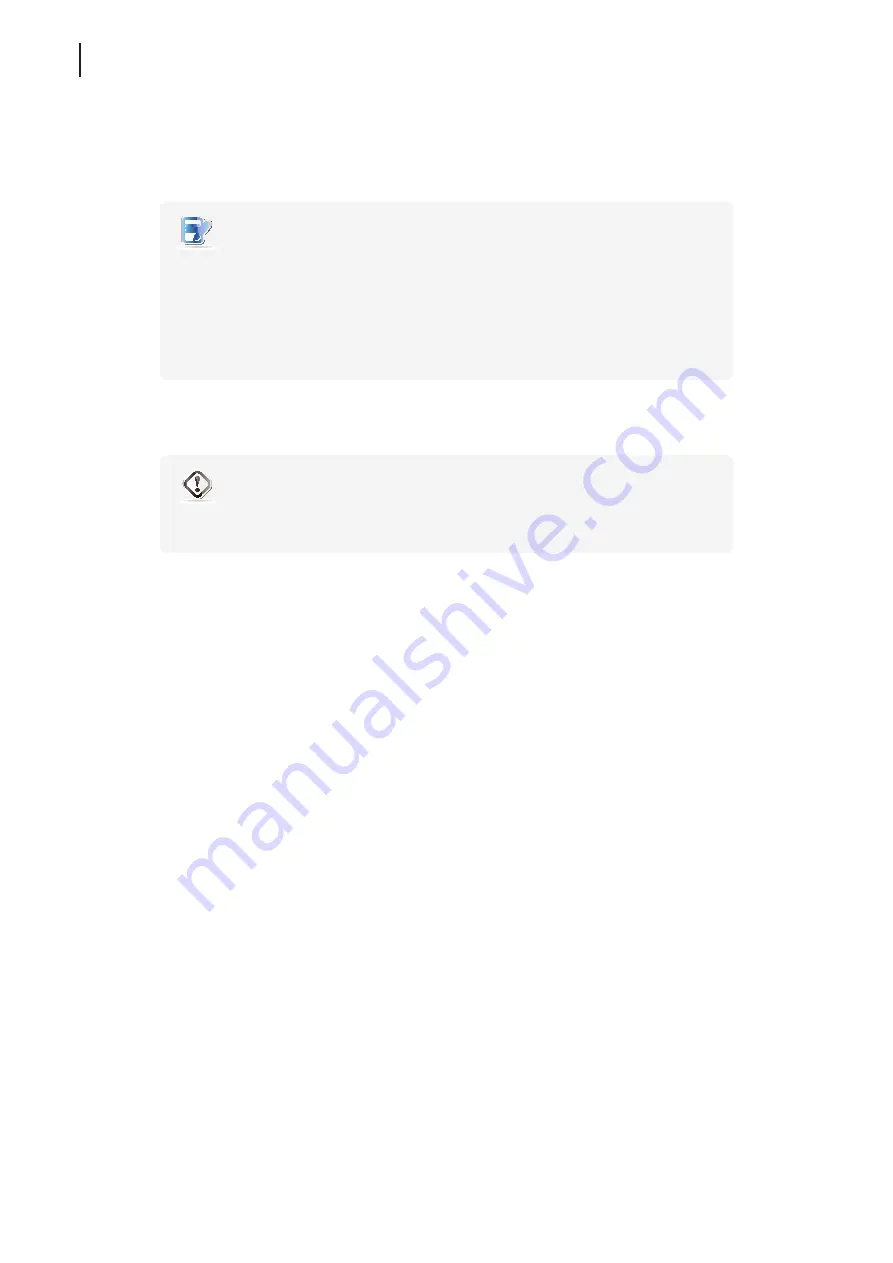
124
A.2 Restoring Your Operating System
The Recovery DVD for Atrust t68WD enables you to restore your operating system to the factory default state.
NOTE
•
Contact our technical support via
to get instructions on how
to get or make a Recovery DVD.
•
You can also restore your operating system in a similar way here with a Recovery
USB flash drive. Contract our technical support via
to get
instructions on how to make a Recovery USB flash drive with the help of Atrust
Recovery USB Disk Creator, a tool developed by Atrust.
To restore your operating system through the Recovery DVD, please do the following:
WARNING
•
Restoring your system will overwrite all of the data in your system. Ensure that
you’ve backed up important data before proceeding.
1. Attach a DVD drive to Atrust t68WD.
2. Insert the Recovery DVD.
3. Reboot your Atrust t68WD.
4. During the POST (Power-On Self-Test) period, press
F7
to enter the Boot Device menu.
5. On the Boot Device menu, select to boot from the optical disc drive (the optical disc drive entry that
starts with
UEFI
), and then press
Enter
to continue.
6. The Atrust Recovery System screen appears.
7. Press
Enter
to continue.
8. A screen appears prompting you to select the source of recovery.
Summary of Contents for t68WD
Page 1: ...Atrust t68WD Thin Client User s Manual Internal Draft 0 01 2015 Atrust Computer Corp...
Page 2: ...UM t68WD EN 15110915...
Page 8: ...vi...
Page 12: ......
Page 20: ...Overview 10...
Page 22: ......
Page 26: ...Setting Up Your t68WD 16...
Page 28: ......
Page 40: ...Getting Started 30...
Page 42: ......
Page 130: ...Configuring Client Settings 120...
Page 132: ......
Page 136: ...126...
Page 138: ...128...
Page 139: ...UM t68WD EN 15110915...
Page 140: ......