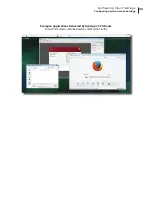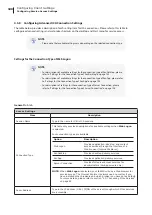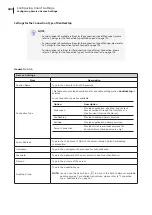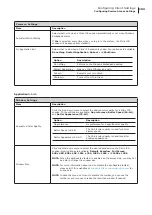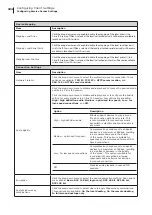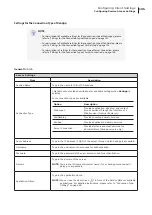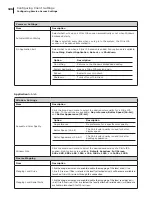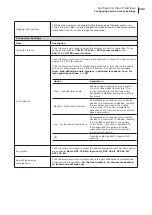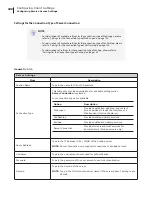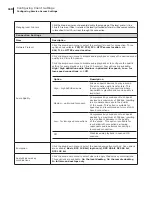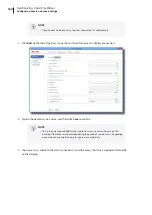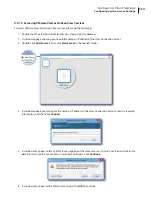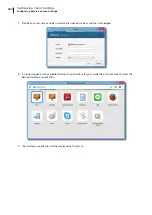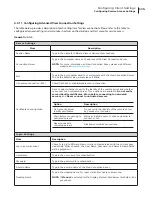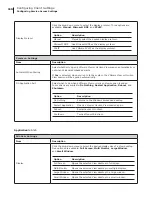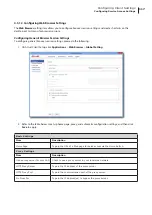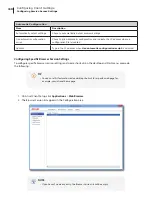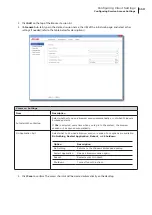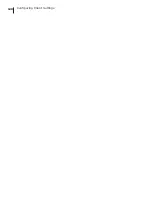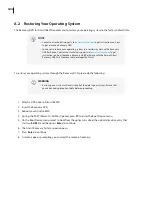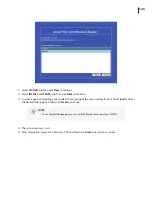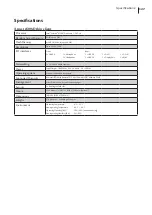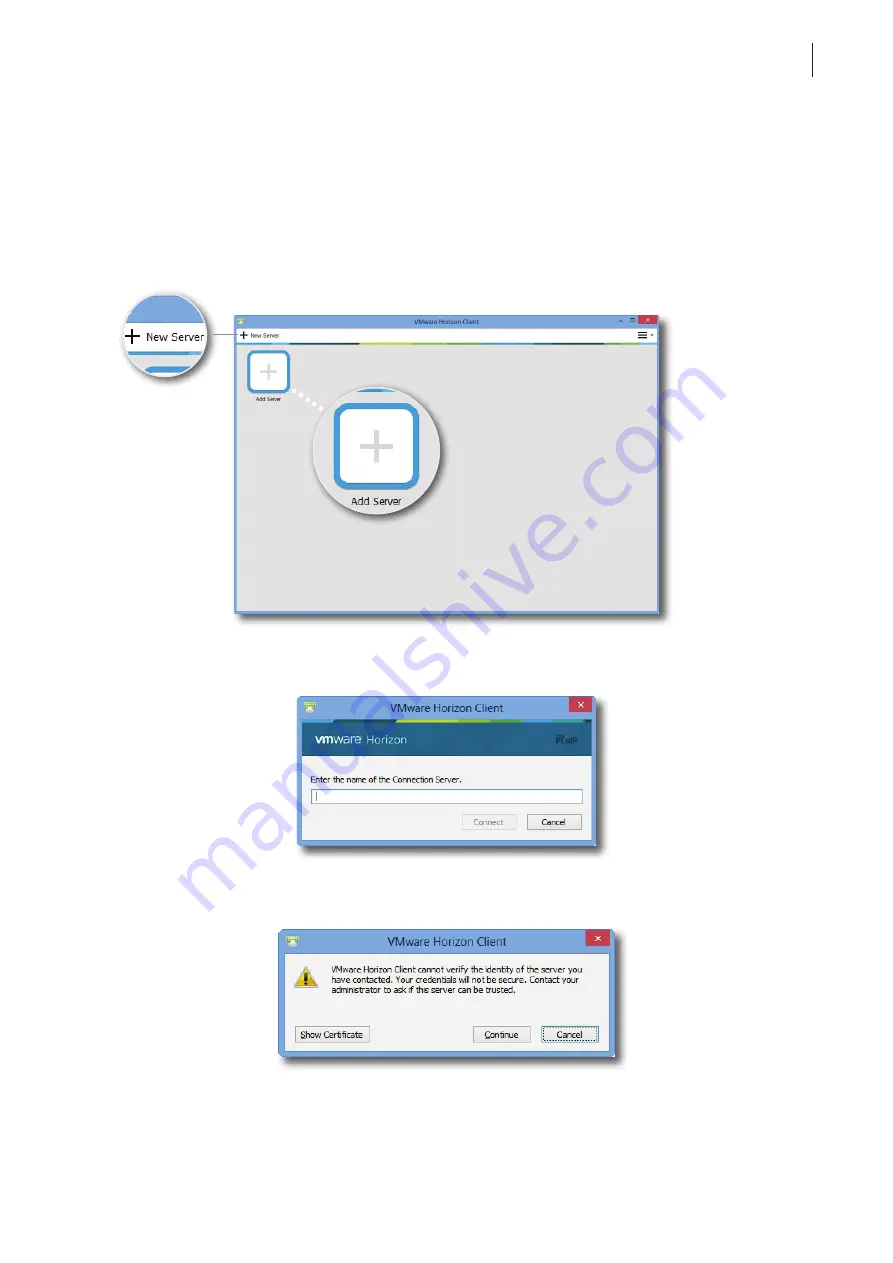
Configuring Client Settings
Configuring Service Access Settings
113
4.5.10 Accessing VMware View or Horizon View Services
To access VMware View or Horizon View services, please do the following:
1. Double click the created (customized) access shortcut on the desktop.
2. A window appears allowing you to add the name or IP address of the View Connection Server.
3. Double-click
Add Server
icon or click
New Server
in the top-left corner.
4. A window appears prompting for the name or IP address of the View Connection Server. Enter the required
information, and then click
Connect
.
5. A window may appear with a certificate message about the remote server. Consult your IT administrator for
details and ensure the connection is secure
first
. To bypass, click
Continue
.
6. A window may appear with a Welcome message. Click
OK
to continue.
Summary of Contents for t68WD
Page 1: ...Atrust t68WD Thin Client User s Manual Internal Draft 0 01 2015 Atrust Computer Corp...
Page 2: ...UM t68WD EN 15110915...
Page 8: ...vi...
Page 12: ......
Page 20: ...Overview 10...
Page 22: ......
Page 26: ...Setting Up Your t68WD 16...
Page 28: ......
Page 40: ...Getting Started 30...
Page 42: ......
Page 130: ...Configuring Client Settings 120...
Page 132: ......
Page 136: ...126...
Page 138: ...128...
Page 139: ...UM t68WD EN 15110915...
Page 140: ......