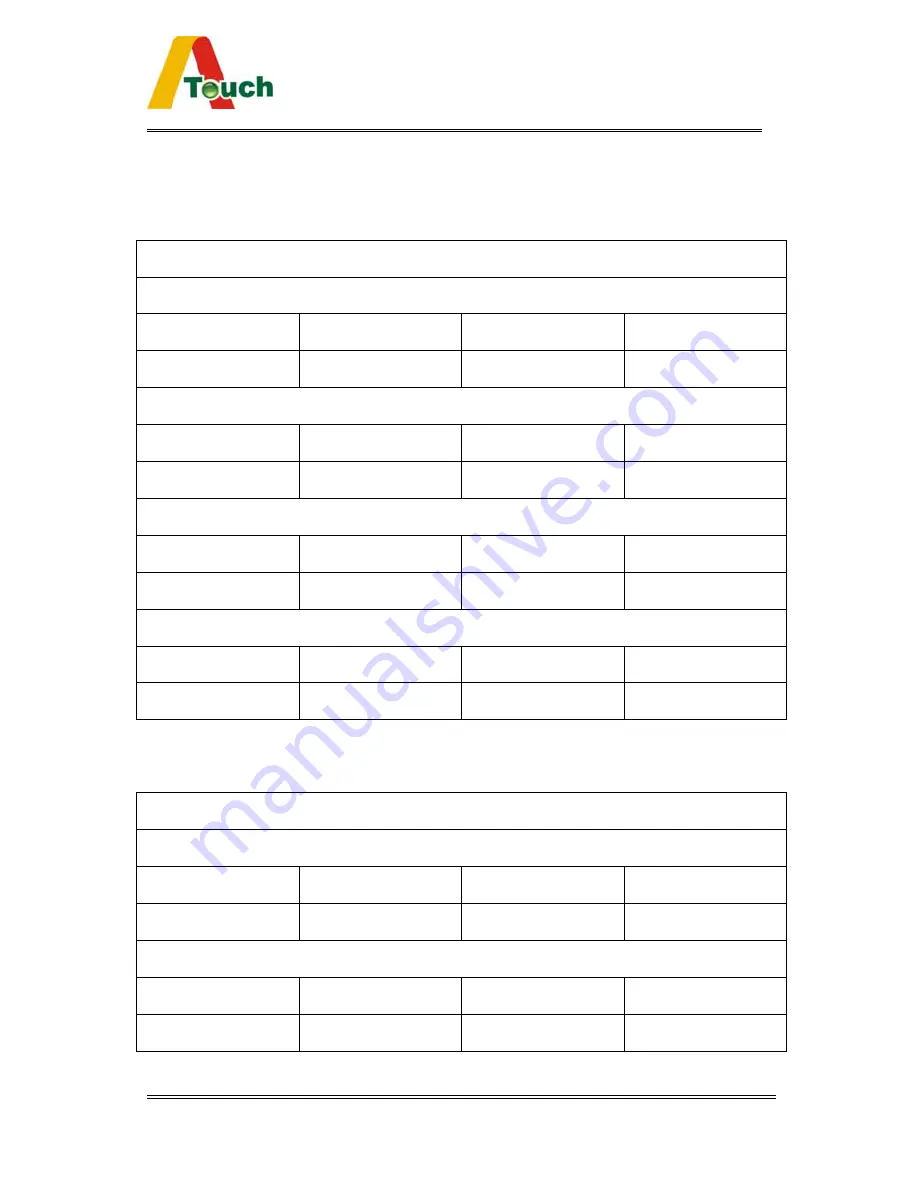
ATouch User Guide
33
Appendix Jumper Definition
4WR232L
Support TouchKit driver mode
Jump1 Jump2 Jump3 Jump4
Close Open Open Open
Support Elo driver mode( no support SmartSet)
Jump1 Jump2 Jump3 Jump4
Close Close Open Open
Support ATouch 2.0 driver mode
Jump1 Jump2 Jump3 Jump4
Close Close Open Open
Support 3M MicroTouch driver mode(under developing)
Jump1 Jump2 Jump3 Jump4
Close Open Close Open
5WR232L
Support TouchKit driver mode
Jump1 Jump2 Jump3 Jump4
Open Open Open Open
Support Elo driver mode( no support SmartSet)
Jump1 Jump2 Jump3 Jump4
Open Close Open Open























