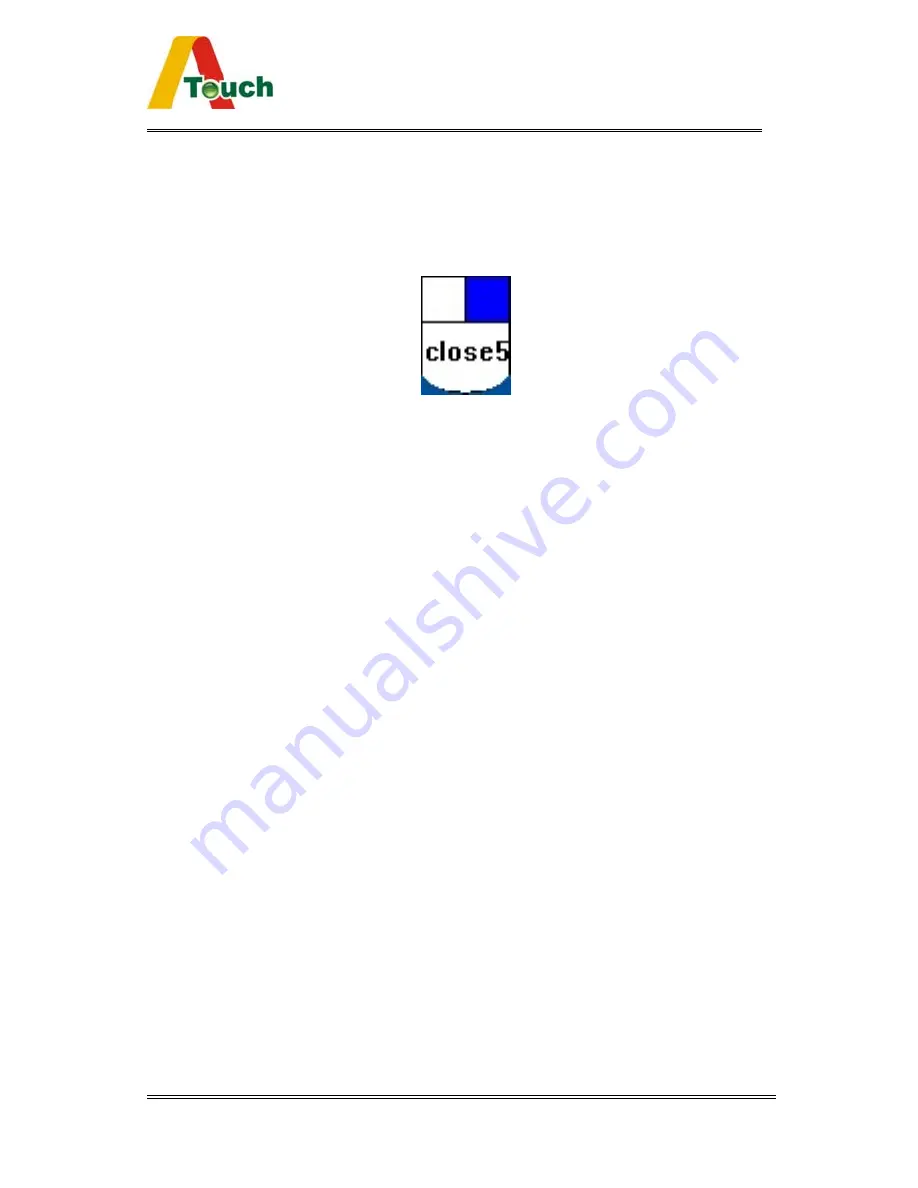
ATouch User Guide
22
x
When the mouse cursor is moved to the RMBW and stays on it
for five seconds, the RMBW is shutdown automatically.
x
The position of the RMBW is fixed in the bottom right of the
display.
x
The RMBW cannot be resized.
y
Screen Settings
Putting a check in the box supports 16:9 monitor, otherwise
supports standard 4:3 monitor.




























