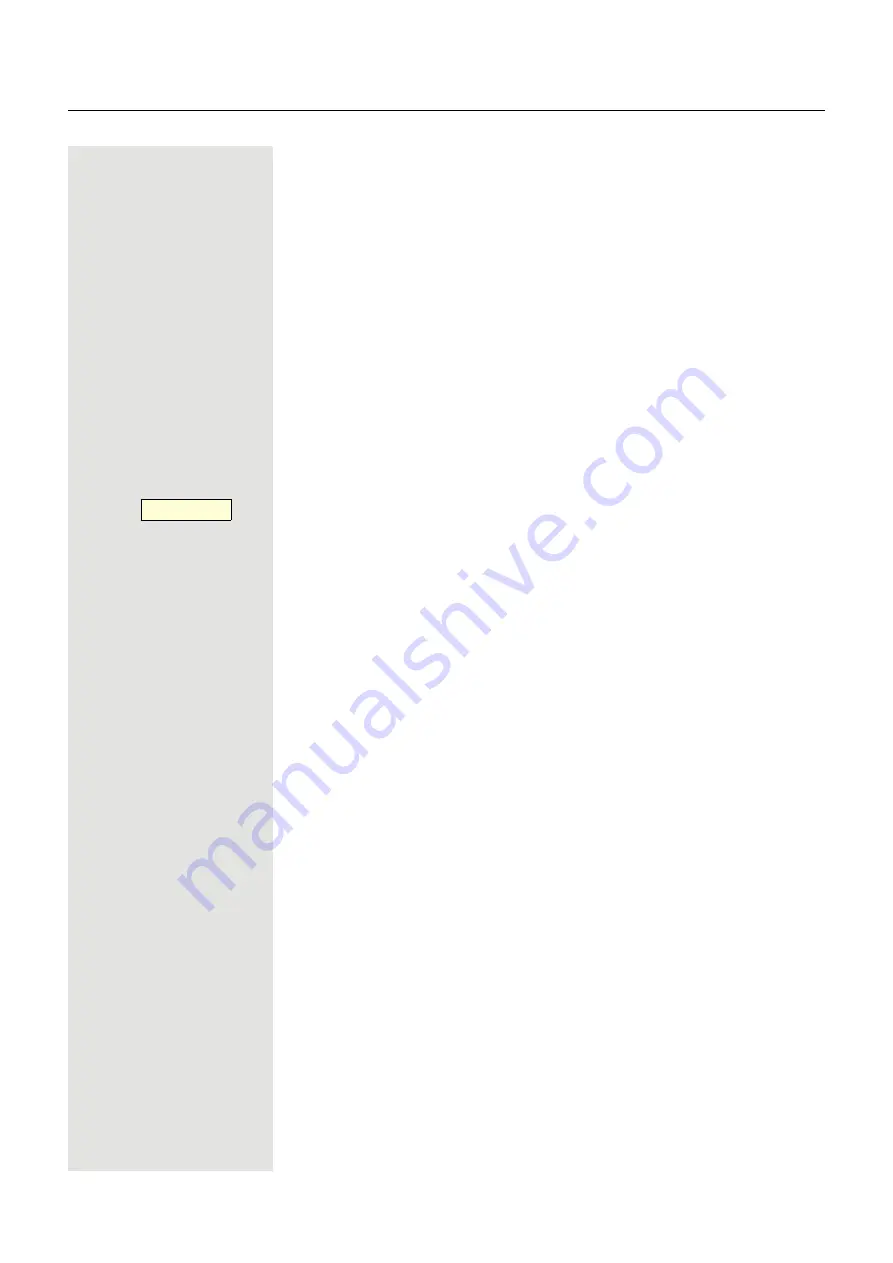
Making calls
33
Turning the microphone on and off
To prevent the other party from listening in while you consult with so-
meone in your office, you can temporarily switch off the handset mi-
crophone or the handsfree microphone.
Ending a call
Press the key shown.
or
Í
Hang up the handset.
or
Press the key if it is configured.
After the call has ended (either by you or the remote party), end of
call notification with duration of the call will be shown on the phone
screen.
Disconnect?






























