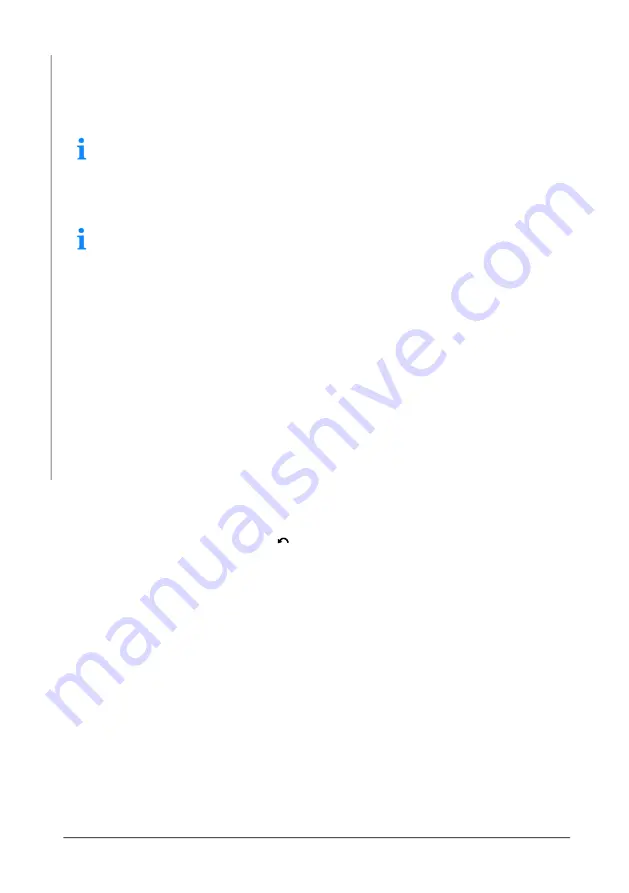
38
ATORN DFT
Data transfer
8.2 Transfer single readings online to an Excel file via PC-Datex
The data is transferred directly from the gage to the computer via an USB cable
connection.
For further processing of the data transferred from the gage commercially
as well as internally developed data processing programs can be used.
Information on the data import and further processing can be found in the
corresponding program manuals.
You can download the program PC-Datex for free from the Fischer-Home-
page.
Before you start
•
Excel is installed on the computer with the program PC-Datex as an Add-
In
•
The gage is switched on and the desired batch is open in the gage,
which measured values should be transferred to the computer while mea-
suring.
Procedure
1. Activate the data export via USB interface in the gage:
Main menu (v) > Gage Settings > Connections > USB Mode > PC-Datex >
OK
2. Switch to main menu:
2 x
3. Connect the gage with the computer via USB interfaces. Use the supplied
USB cable or another commercially USB cable with Type C/A connectors
Maximal usable USB cable length: 3 m (118 ").
4. PC: In the PC-Datex Add-In under „Interface“, select the used COM inter-
face (e.g. COM20) to which the gage is connected
5. PC: Tap in an Excel field
6. PC: Tap on button
Online
in the PC-Datex Add-In to start the online data
transfer
7. Gage: Measure, capture the measured values on the surface
While measurement the single readings are transferred to the open Excel
table sheet, one column per block.

























