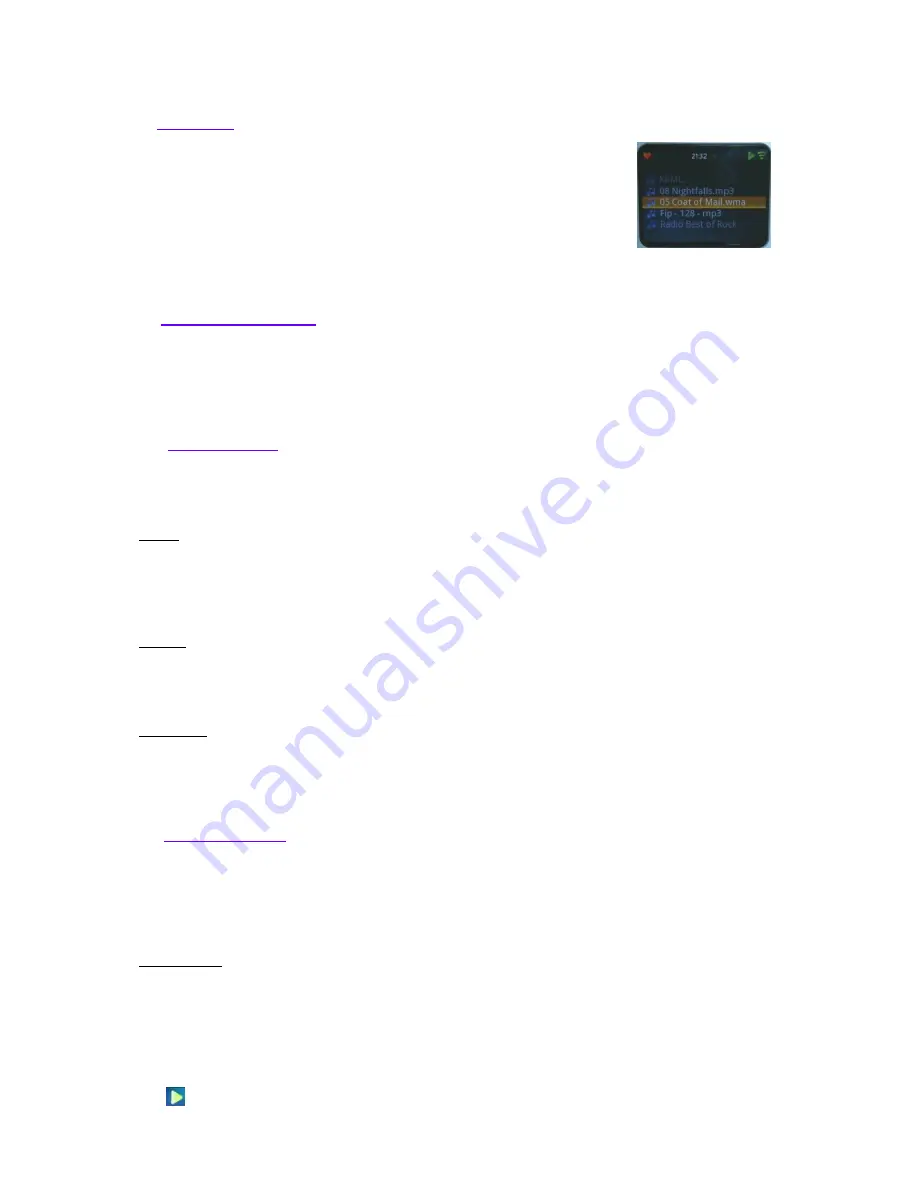
9
II - FAVORITES:
This device allows you to select your favorite music or internet radio of your choice.
Select a track (present on the network or on any support connected to the front or rear
USB inputs) or internet radio. Press the key on the remote control ADD FAV (28) to
add it to the list of favorites.
RQ: If the network is not connected or if the source support is no longer connected,
the track will not be able to be read.
To remove a track or radio to favorites, select it and then press the FAV REM (29).
III - USB REAR / USB FRONT:
Select one of these Inputs in order to be able to read the files on the connected media (USB keys, hard disk, MP3
player…). You can navigate within these brackets with buttons Right & Left (19) of the front panel or of the remote
control.
IV – MEDIA SERVER:
This menu provides access to all of the files on the network. By selecting this menu, the list of the various sources
of data appears. For all of them you can choose: music / photos / playlists
Music:
You can select music according to different criteria (according to the data indicated on the original files). The
selection can be done according to:
All music / genre / all artists / artist collaboration / album artists / composers / albums / classification / music
selection / folders
Photos:
You can select the photos according to different criteria (according to the data indicated on the original files). The
selection can be done according to:
All photos / date of photos / albums / key words / classification / selection of images / files.
Selections:
This menu provides access to the selections.
In the media library menu, you can also find all the tracks played in chronological order by going to the "Recently
played" menu.
V – INTERNET RADIO:
This menu allows you to access the menu of vTuner, or approximately 15000 internet radio stations.
In this menu you can set a selection of radio according to different criteria:
Country / recently read / search stations / location / genre / search podcasts / podcasts by location / podcasts by
genre / new stations / most popular / get access code / reset Favourites
Search Menu:
Two menus allows to search directly by name (stations, podcasts).
You can directly enter the name of a station or a podcast using the alphanumeric keys on the remote control (22)
or the navigation keys of the front panel(19).
When the name is shown, press the button (24) PLAY/PAUSE on the remote control or on the central
navigation key of the front panel (19) for 2 seconds to validate and launch the search.
This symbol means that the device is in playback mode.
































