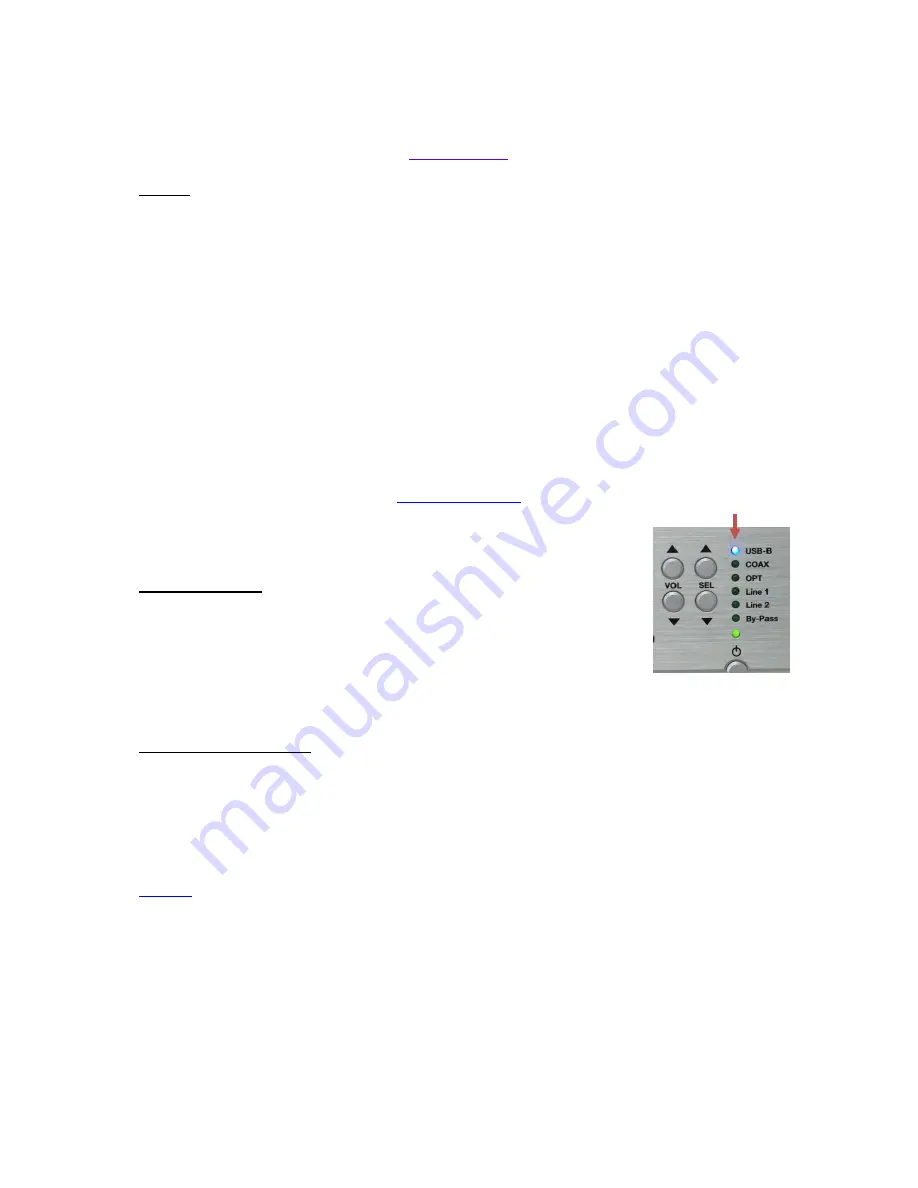
10
4 – BY-PASS
Warning: read this paragraph attentively in order not to activate this mode by error.
The BY-PASS function allows to use your SDA as a power amplifier (By-pass the preamp section). It can be used
with an analog signal coming from an AV preamplifier or a converter DAC.
The selection of BY-PASS function is possible only on analog inputs LINE1 and LINE2.
In this case, the functions of management of volume and selection of the sources are inoperative.
To enter By-pass : select Input LINE1 or LINE2 then press on key (30) BY-PASS of the remote control during 2
seconds or press on the same time keys VOL + & - (14) of the front panel.
When one of those input is selected in BY-PASS mode, it will remain memorized in this mode even if you change
the source or if the appliance is switch off.
To disable By-pass mode, press 2-3 seconds on By-pass key of the remote or on keys VOL + & - (14) of the front
panel.
5 - BLUETOOTH
Your SDA allows the reception of audio signals sent since any devices having a
Bluetooth transmitter (smartphone, tab, computer…).
First time association:
- Activate the Bluetooth connectivity of your emitter device ;
- Select your SDA on the list of possible receiver (by default named ATOLL SDA);
- With key (40) of the remote or with keys SEL +/- (15) of the front panel, select the
Bluetooth input of your SDA (led 16 lighting in blue).
The whole audio signals which will be read on your device source will then be transmitted towards your SDA.
Your emitter device will remain associated until you switch off your SDA but he will remain visible for your emitter.
Association of another emitter:
Once associated to an emitter, you’ll need to switch completely your SDA off in order to make it visible from
another emitter.
The quality of reception of the signal can be dependent on the power of the Bluetooth emitter and the distance
between the 2 devices. Avoid being up to more than 5 meters of your SDA for a correct reception without any
risks of signal cuts.
5 - APP:
A free application for iPod Touch, iPad, iPhone, and Android is available to drive your SDA named ATOLL HD.
You can download it freely on line on Apple or Googleplay stores.
As a first step, make sure that your Smartphone or Tab. is well connected in WIFI on the same network as your
SDA. If so, your device will appear on the screen of your device just after starting the application, just select it.
The application will resume the data displayed on the screen the SDA: logo of the radio station, audio, volume,
etc. with the exception of the covers of albums and images.
You can navigate through the menus and adjust the analog volume level.
You can set a maximum volume level by tapping twice on the 'volume' of the application area.
It is also possible to turn on your SDA when it is on simple Stand-by mode by pressing of the app.
In the event the application does not work, simply start it to reset control.
Blue led for Bluetooth
































