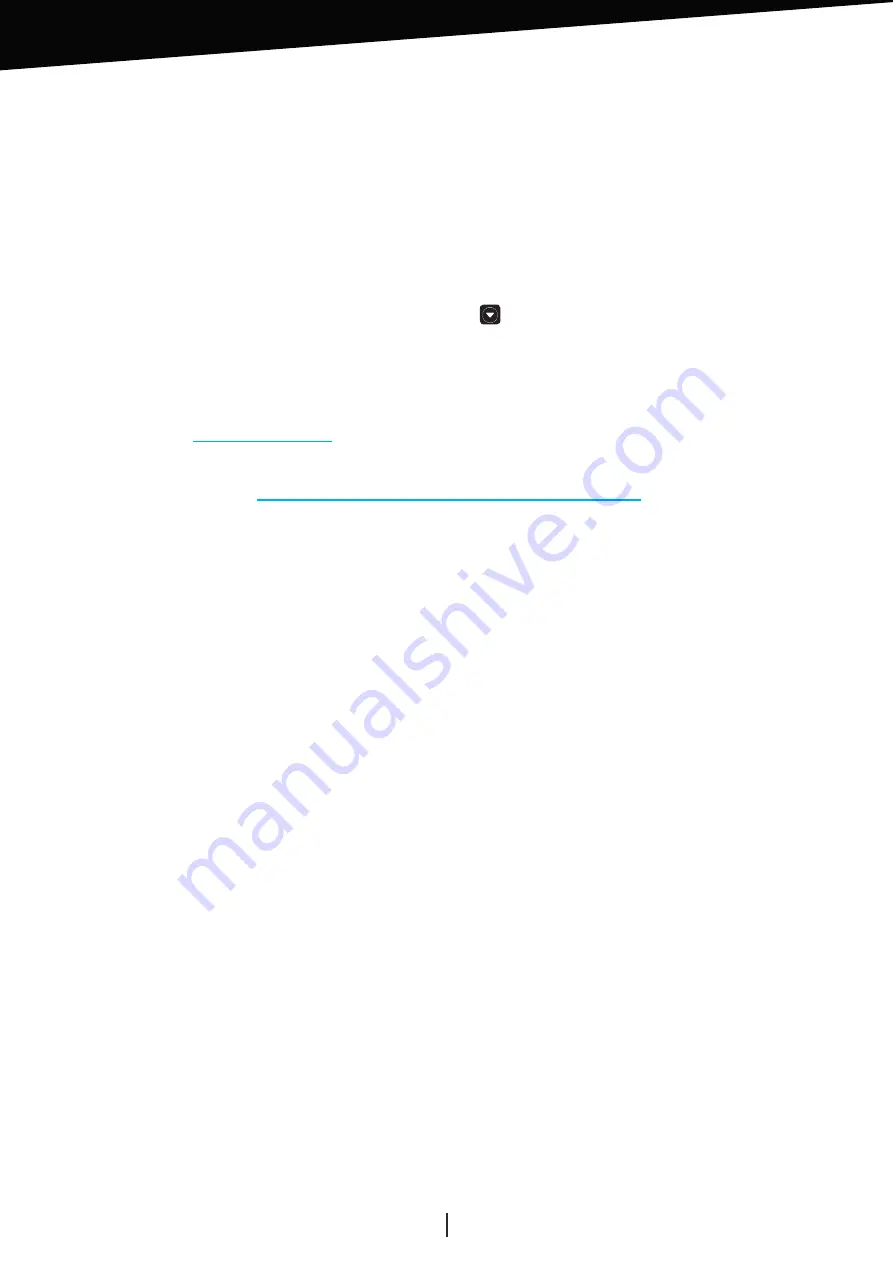
OWNER’S MANUAL ~
STREAMER
ATOLL ELECTRONIQUE
Page 10
MEDIA SERVER
This menu allows you to get access to all the music files on your network.
While entering this menu, you’ll find all different sources available in the network (could be NAS, computer,
router…).
While selecting them, you’ll have the choice of Music / photo / video.
Only music files can be read on this device.
Music:
You can select music files depending on several criteria : (note that this is depending on the information
placed on the original files). Selection can be done:
Files / All music / Playlists / Album / Artist / Genre / Composer.
Placing tracks in “Playlists” is always possible while pressing
keys.
STREAMING SERVICES
BLUETOOTH
®
Your device can receive audio files with a Bluetooth® connection from a smartphone, tab, computer.
First association:
Go on the Bluetooth® menu of the Streamer and activate Bluetooth® on the source device. Then
select the ATOLL streamer on your source device. This device name should appear on the display (ATOLL Signature
by default). On the streamer, select your device and then press on “Play”.
From this moment, all audio files from your device will be played on the streamer.
Your source device will be connected as soon as the streamer will stay On. You can disconnect your device by
pressing “Disconnect”.
Associate another device:
Before connecting a new device, disconnect the previous one. Run the Bluetooth®
connection of the new device then go again on the Bluetooth® menu of the streamer and connect it.
The quality of reception of the signal can be dependent on the power of the Bluetooth® emitter and the distance
between the 2 devices. Avoid being up to more than 5 meters of your SDA for a correct reception without any risks
of signal cuts.
You can access
Spotify
from ATOLL Signature App: Use your phone, tablet, or computer as a remote control
for
Spotify
. Go to
spotify.com/connect
to learn how.
The
Spotify
Software is subject to third party licenses found here:
https://www.spotify.com/connect/third-party-licenses.
You also have direct access from the app to those streaming services:
Qobuz / Tidal / Deezer
On first use, you will have to enter your login and password.
For
Tidal
use the ATOLL Signature App.
Press on Username, fill it, and valid by pressing OK.
Press on Password, fill it, and valid by pressing OK. Finally press on “log in” to valid.
Once your account is valid, you’ll be able to get access to all services related to your account:
– Playlists that could be created.
– Favorites (albums, tracks, artists).
– Purchases (by albums or tracks).












