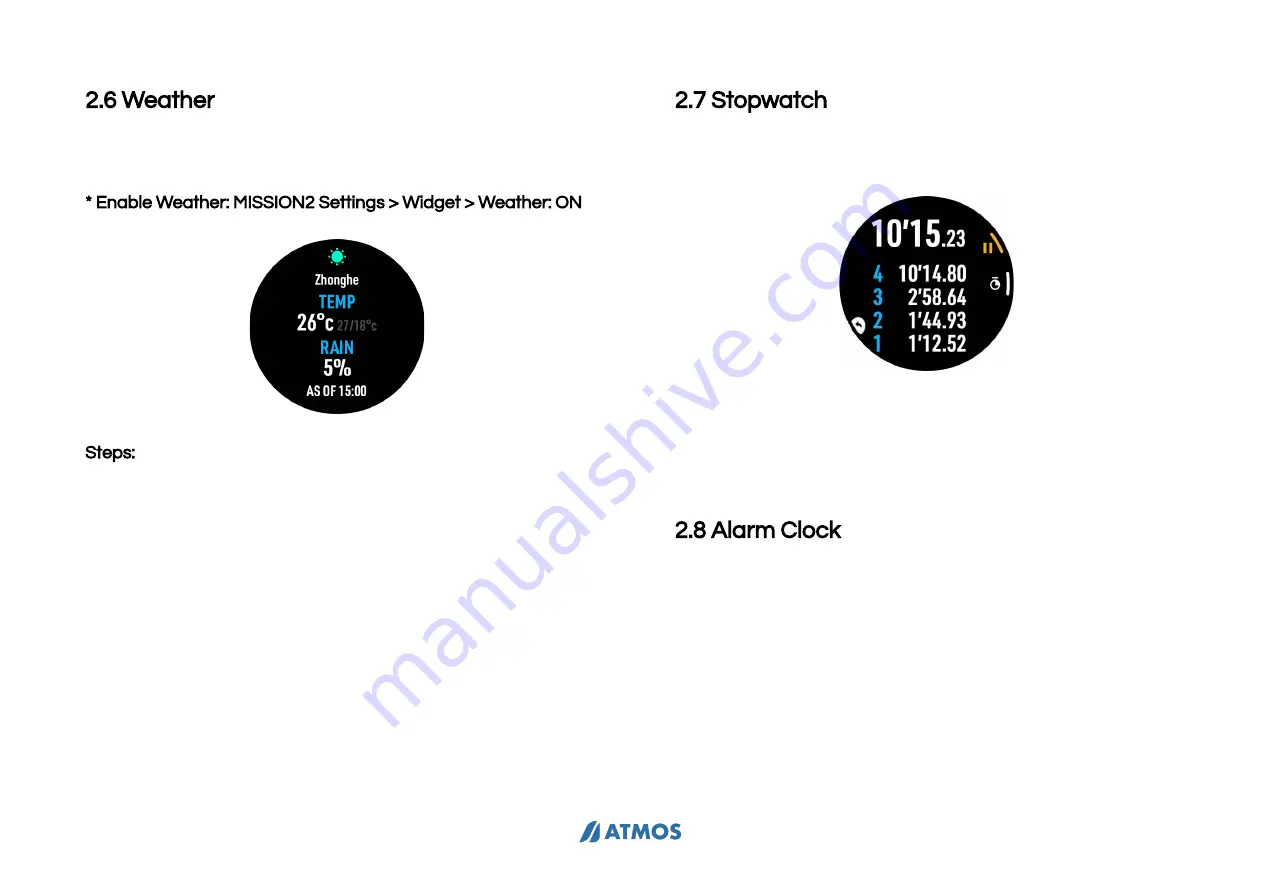
MISSION2 User Manual
2.6 Weather
Weather information of the current location can be obtained
when MISSION2 is connected to the App.
* Enable Weather: MISSION2 Settings > Widget > Weather: ON
Steps:
Step 1 - Open the App and pair the watch with the App
Step 2 - Please ensure the mobile phone has GPS turned on,
and allow ATMOS App to obtain location information.
Step 3 - Go to the weather widget, the weather data will be
obtained and displayed
1. Open the App and pair the watch with the App
2. Please ensure the mobile phone has GPS turned on, and
allow ATMOS App to obtain location information.
3. ATMOS App > Weather widget, obtain and display the
weather data
4. Please check MISSION2 Widget if weather information is
displayed
2.7 Stopwatch
Press and Hold button C for 2 seconds while in watch mode.
Press button A: Start
Press button B: Mark current time (4 set can be displayed)
Press button A: Stop
Press button A when stopped: Reset
Press and Hold button D for 2 seconds: Exit
2.8 Alarm Clock
MISSION2 provides 3 sets of alarm clock
SETTINGS > ALARM CLOCK
11



























