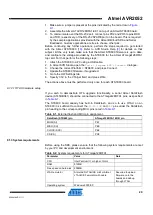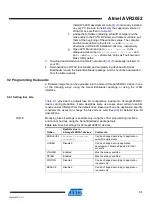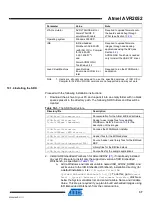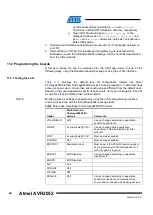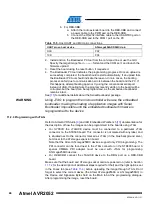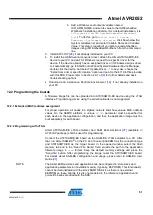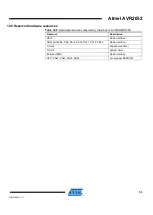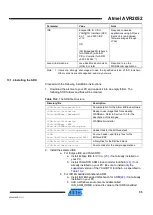Atmel AVR2052
41
8200M-AVR-11/11
11 Appendix A-5: ATxmega specifics
11.1 Getting started
The Atmel BitCloud SDK supports two different hardware platforms with Atmel
XMEGA microcontrollers: ATxmega card hosted on Atmel STK600 and RZ600
boards, and Atmel REB2
xx
ED-EK – with REB-CBB boards. The instructions below
highlight the differences between the two platform configurations, where present.
11.1.1 Required hardware
Before installing and using the Atmel BitCloud SDK, make sure that all necessary
hardware is available for the kit you would like to use:
•
For Atmel STK600:
o
Two or more Atmel ATSTK600s. For each, additionally:
Routing card for the Atmel AVR ATxmega256A3 and
ATxmega256D3 microcontrollers
Selected MCU (either ATxmega256A3 or ATxmega256D3)
Atmel RZ600 radio board
o
Atmel AVR JTAGICE mkII (an XMEGA PDI adapter for AVR
JTAGICE mkII is required for the ATxmega256D3 device) or Atmel
JTAGICE 3
•
For REB212ED-EK/REB231ED-ED/REB232ED-EK:
o
Two or more REB-CBBs with ATxmega256A3
o
Radio extender board REB212/REB/231/REB232 or REB231FE2 for
each REB-CBB board
o
Atmel AVR JTAGICE mkII or Atmel JTAGICE 3
11.1.2 Hardware setup
For REB2
xx
ED-EK, please refer to
for hardware setup instructions.
Atmel STK600 boards require the following setup to use with ATxmega:
1. Attach the ATxmega socket card and routing card to the STK600.
2. If RZ600 radio boards are used, attach the board to
PORTC
on the STK600. Be
sure to note the type of radio stick connected (RF231, RF230, or RF212) to
ensure compatible firmware is chosen in the later steps.
3. Connect LEDs to the ATxmega expansion board. By default, applications
provided with the SDK assume that the LEDs are connected through
PORTE
(defined in
<SDK-Root>\BitCloud\Components\BSP\ATML_STK600\include\
bspLeds.h
). Connect
PORTE
on the ATxmega board to the LEDS connector on
the STK600 using a 10-wire cable.
4. Route the ATxmega UART to the RS-232 port on the STK600 board. The current
revision of the SDK uses asynchronous mode without hardware flow control (
RXD
and
TXD
pins only) on
PORTD
USART 0. Use two-wire cable to connect
PORTD
pins
2 and 3 with the RS-232 SPARE connector:
PD2
to
RXD
and
PD3
to
TXD
.
5. Before performing any further operations, perform the steps required to get
. Refer to AVR Studio Help for details on that
subject. At the least, make sure that the STK600 firmware is up to date, and