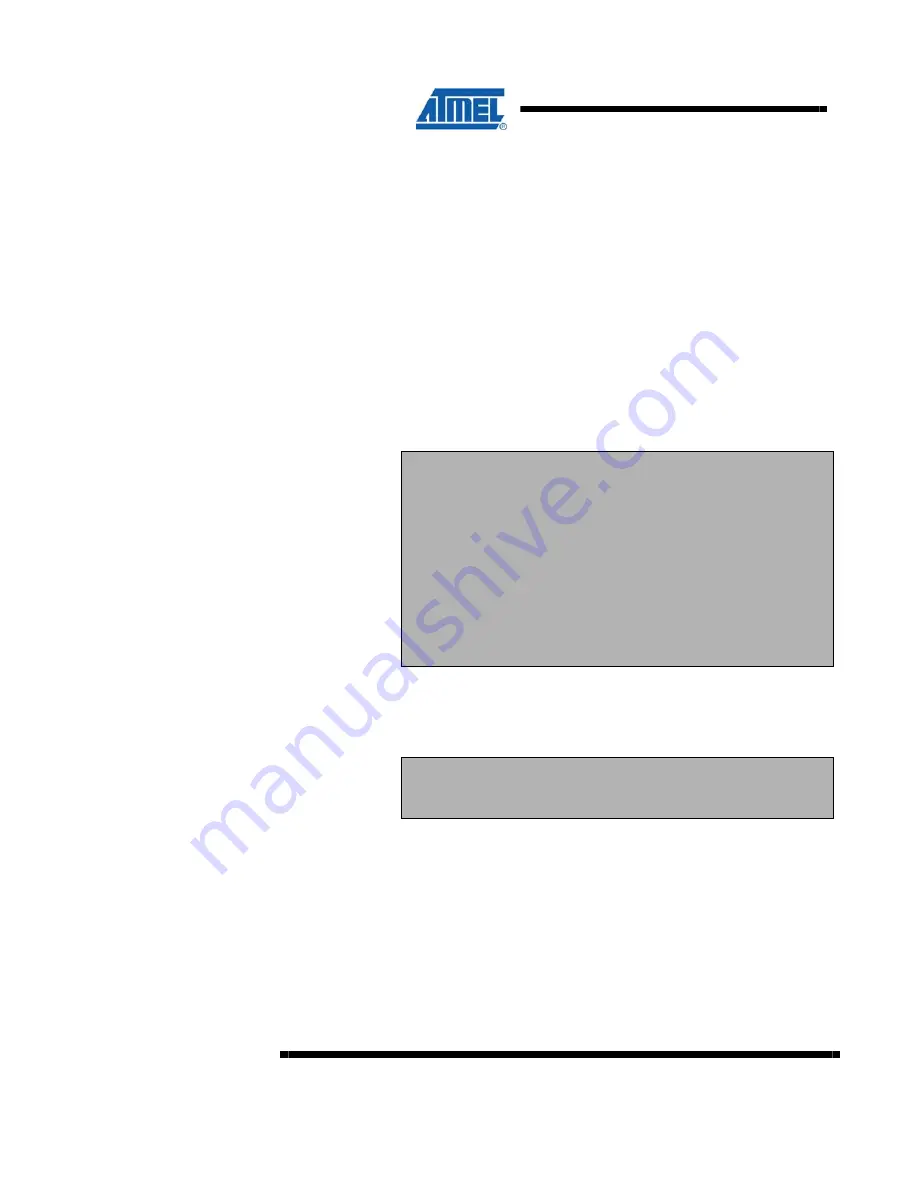
20
ATZB-EVB-XXX-XXX User Manual
AVR-09-2011
Current version of the AVR Studio [16] with Service Pack can be freely downloaded
from the Atmel’s website (
http://www.atmel.com
). Simply launch the downloaded
installer programs and follow the setup instructions.
The WinAVR suite of development tools can be downloaded from
http://sourceforge.net/projects/winavr
. To install WinAVR follow the setup instructions.
4.4 Connecting the Board to PC
The board can be connected to host PC via USB port, using USB 2.0 A/mini-B cable
supplied within the Kit. USB is typical connection. Furthermore, it provides the
convenient possibility to link multiple boards to a single PC. Besides, no battery is
required once a board is powered via USB.
Because wireless applications usually employ host connection through COM port,
linking the onboard USB to UART Bridge controller to PC requires installation of the
USB to UART Bridge VCP driver (see details in Section 4.3, Section 0). As a result,
generic COM port can be used to access a board via USB.
IMPORTANT NOTES:
When USB connection is used, the COM port number would be
changed by the Windows operating system if the board has been
reconnected. To avoid confusion use Windows Control Panel to check
on the actual port number.
Under some circumstances, the boards can conflict with other USB
devices recently installed. In such cases, the Windows Device
Manager would show a problem occurred during the plug-and-play
procedure or it would not detect the USB to UART Bridge controller at
all. Possible solution is to change the USB ID for the board, using
special utility available from the controller’s manufacturer. See Section
9 for details.
Alternatively, the board can be connected to host PC via serial port, using a serial
cable (not provided with ZDK). Serial port pinout is presented in Table .
IMPORTANT NOTE:
USB and serial port (RS-232) share the same physical port on the
board. They cannot be used at the same time.
Keep in mind that the connection mode is controlled by setting of jumper
J3
(see
Table ).
















































