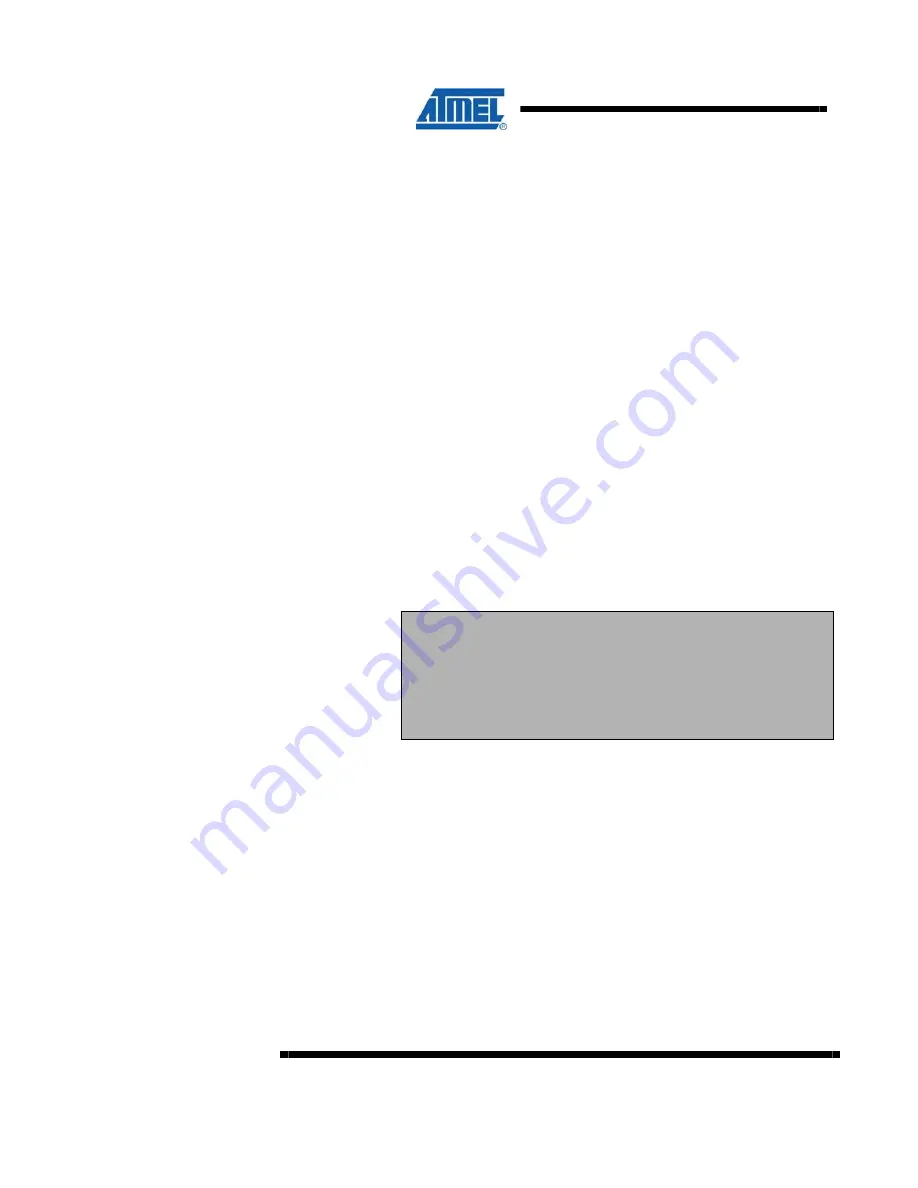
22
ATZB-EVB-XXX-XXX User Manual
AVR-09-2011
Type the “
AT
” command and press
Enter
key.
The board responds to Hyper Terminal with “
OK
“.
Now, a user can play various networking scenarios by sending AT commands fully
described in [3].
A simple networking scenario for building WSN, transmitting data between the WSN
nodes and accessing the nodes’ interfaces is presented in the
Examples
Section of
the document [3].
4.7 Testing the Board Controls and Sensors
To check the onboard controls and sensors the Hardware Test application can be
used.
Connect the board to the PC.
Upload Hardware Test image onto the boards. The Hardware Test image files are
listed in 10.7.
Run Hyper Terminal utility in the same manner as described above (see Table ).
While the Hardware Test is running, all the board LEDs are blinking. Reports are
generated each second (see Figure ), and include the status of buttons, DIP switches,
the UID chip number and sensor readings. To test the hardware, you can perform
simple manipulations with the board: press the buttons, move the DIP switches,
manually hide the light sensor from light, finger the temperature sensor and so on.
You should see the changes in parameters reported through Hyper Terminal (see
Figure 4).
NOTE:
During the test, if you reconnect the board to USB or power off the
board, the operating system would arbitrarily switch this particular
USB connection to another COM port. Apparently, Hyper Terminal
does not recognize such changes. If this happens, you have to
reconnect Hyper Terminal to a proper port. Simply select
File/New
Connection
menu item and repeat the connection procedure.






























