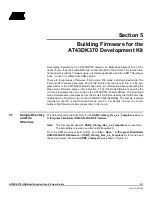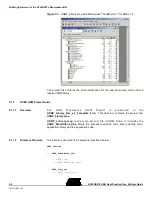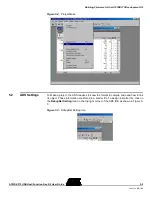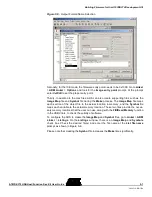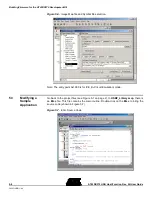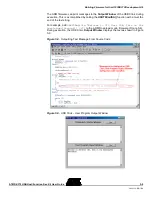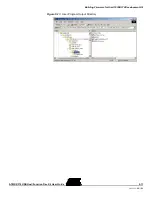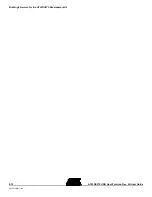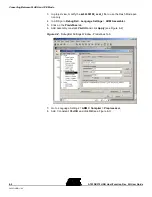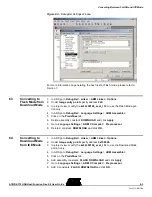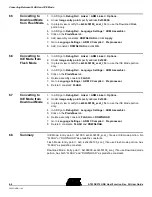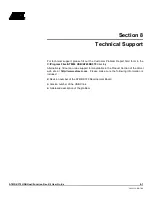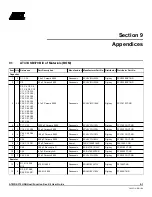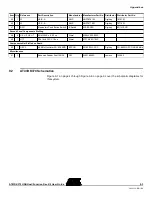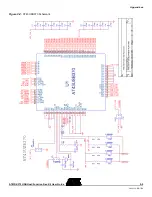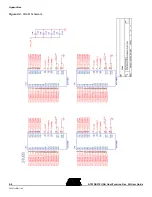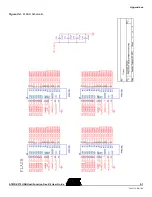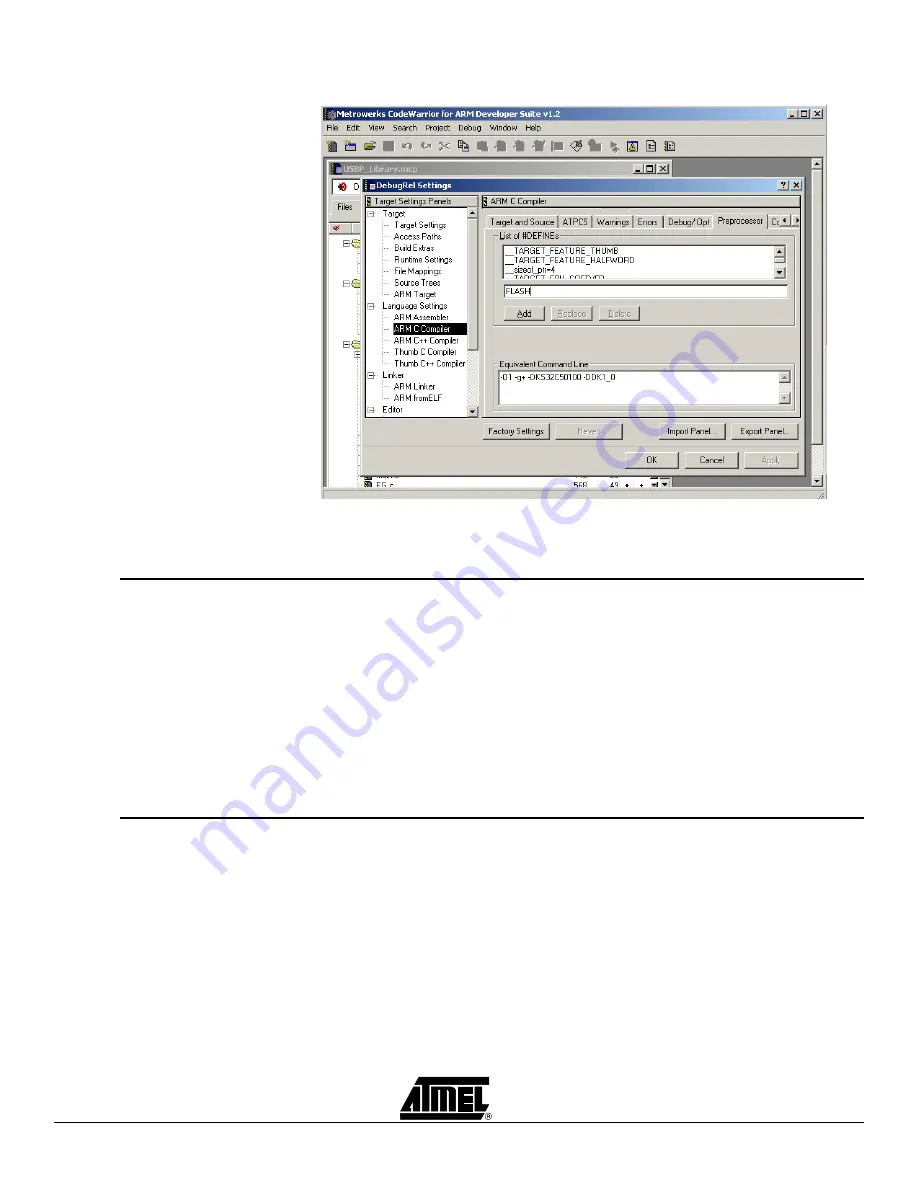
Converting Between FLASH and ICE Mode
AT43DK370 USB Host/Function Dev. Kit User Guide
6-3
3423C–USB–1/04
Figure 6-3.
DebugRel Settings Window
For more information on generating the hex files for Flash mode, please refer to
Section 7.
6.3
Converting to
Flash Mode from
Download Mode
1.
In ADS go to DebugRel > Linker > ARM Linker > Options.
2.
Under Image entry point specify address 0x0.
3.
In project view, modify the ks32c50100_scat_l file to use the Flash Mode por-
tion only.
4.
In ADS go to DebugRel > Language Settings > ARM Assembler.
5.
Click on the Predefines tab.
6.
Delete assembly constant: DOWNLOAD and click Apply.
7.
Go to Language Settings > ARM C Compiler > Preprocessor.
8.
Delete C constant: DOWNLOAD and click OK.
6.4
Converting to
Download Mode
from ICE Mode
1.
In ADS go to DebugRel > Linker > ARM Linker > Options.
2.
Under Image entry point specify address 0x108000.
3.
In project view, modify the ks32c50100_scat_l file to use the Download Mode
portion only.
4.
In ADS go to DebugRel > Language Settings > ARM Assembler.
5.
Click on the Predefines tab.
6.
Add assembly constants: FLASH, DOWNLOAD and click Apply.
7.
Go to Language Settings > ARM C Compiler > Preprocessor.
8.
Add C constants: FLASH, DOWNLOAD and click OK.
Summary of Contents for AT43DK370
Page 1: ...AT43DK370 USB Host Function Development Kit User Guide for Revision 1 3...
Page 2: ......
Page 6: ...Table of Contents iv AT43DK370 USB Host Function Dev Kit User Guide 3423C USB 1 04...
Page 8: ...Introduction 1 2 AT43DK370 USB Host Function Dev Kit User Guide 3423C USB 1 04...
Page 46: ...Technical Support 8 2 AT43DK370 USB Host Function Dev Kit User Guide 3423C USB 1 04...
Page 56: ...Appendices 9 10 AT43DK370 USB Host Function Dev Kit User Guide 3423C USB 1 04...