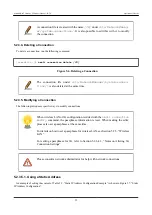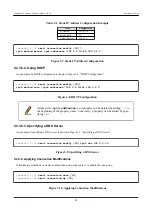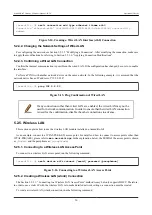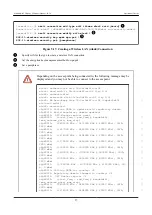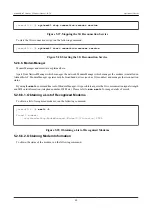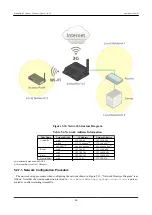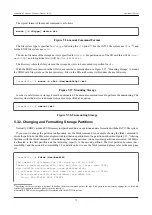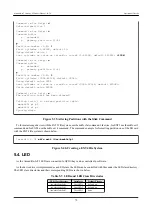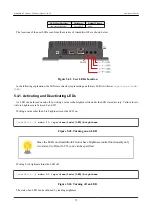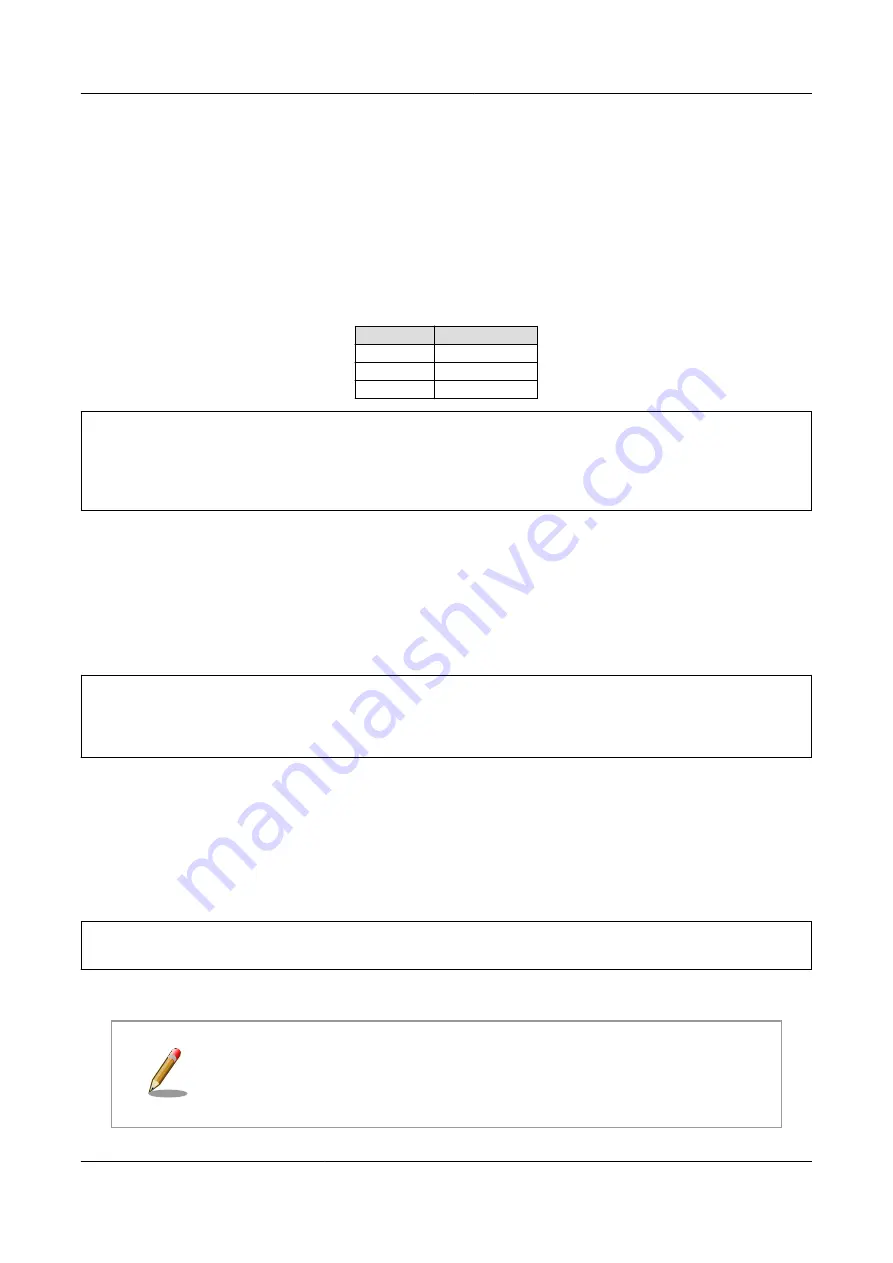
• Username
• Password
• Authentication method (PAP or CHAP)
• PDP Type (only IP is supported)
5.2.6.2. Creating a 3G Connection
Table 5.3. APN Information Configuration Example
Item
Configuration
APN
[apn]
Username
[user]
Password
[password]
[armadillo ~]# nmcli connection add type gsm \
ifname ttyACM3 apn [apn] user [user] password [password]
Connection 'gsm-ttyACM3' (a9e51a2d-bbee-443f-80ba-07b65c3097e8) successfully
⏎
added.
Figure 5.21. Creating a 3G Connection
After creating the connection, the data connection will be done automatically at startup.
5.2.6.3. Establishing a 3G Data Connection
To establish a data connection without rebooting immediately after creating the 3G connection or changing its settings,
execute the command shown in Figure 5.22, “3G Data Connection”.
[armadillo ~]# nmcli connection up gsm-ttyACM3
Connection successfully activated (D-Bus active path: /org/freedesktop/
⏎
NetworkManager/ActiveConnection/5)
Figure 5.22. 3G Data Connection
5.2.6.4. Confirming a 3G Connection
Confirm that it is possible to communicate properly over 3G.
Perform a PING with Atmark Techno's web server. If an internet connection is not available because of the use of a VPN
connection and so on, please use a network device on the local network instead.
[armadillo ~]# ping www.atmark-techno.com
Figure 5.23. Ping Confirmation of 3G
If any connections other than 3G are enabled, 3G may not be used for network
communication. In order to ensure that the 3G connection is used for the confirma-
tion, disable the other connections in advance.
Armadillo-IoT Gateway G3Product Manual - INTL
Operational Checks
60