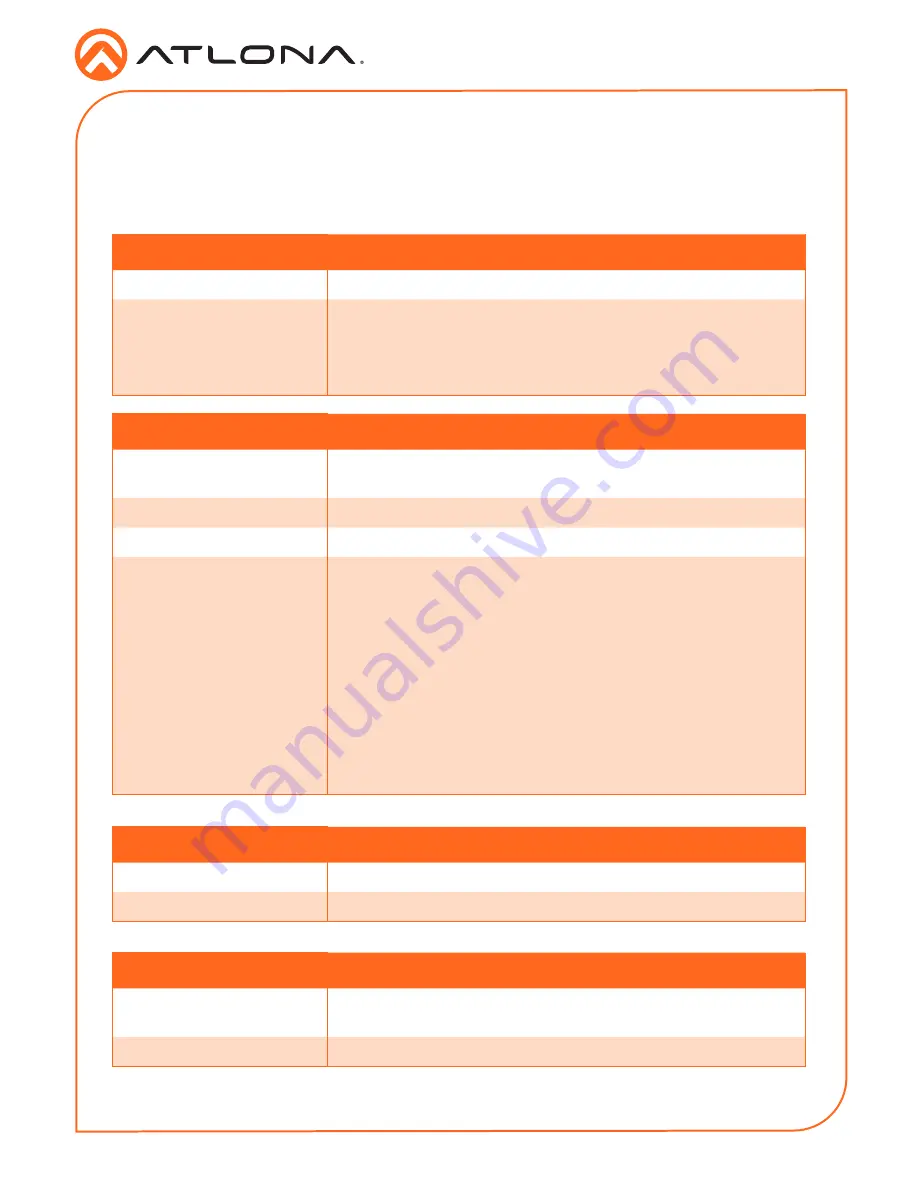
6
Installation Guide
AT-OMNI-324
LINK
Description
Solid green
The link integrity between the receiver and the transmitter is
good.
Blinking green (slow)
The receiver is attempting to establish a link with the transmitter.
Blinking green (fast)
The transmitter is in Pairing Mode.
Off
There is no link between the transmitter and the receiver.
•
Direct Mode:
Verify that an Ethernet cable is connected between the
LAN
port on the receiver and the transmitter.
•
Network Mode:
Verify that an Ethernet cable is connected between the
LAN
port on the receiver and the network switch.
•
Check that the Ethernet cable is not physically damaged.
•
Make sure that the Ethernet cable does not exceed 330
feet (100 meters).
HOST
Description
Solid green
The transmitter is properly enumerated on the host computer.
Blinking green
The transmitter is a suspended state.
SIGNAL
Description
Blinking green
This LED indicator will blink intermittently when data is being
transmitted between the receiver and the transmitter.
Off
The receiver is in Suspend Mode.
PWR
Description
Solid green
Unit is powered.
Off
Unit is not powered.
•
Verify that the included power supply is connected to the
AT-OMNI-324 and that the power supply is connected to a
live electrical outlet.
LED Indicators
The
PWR
,
LINK
,
HOST
, and
SIGNAL
LED indicators on the transmitter provide basic information
on the current status of the AT-OMNI-324. The information in the table below applies to both the
transmitter and receiver unit.


























