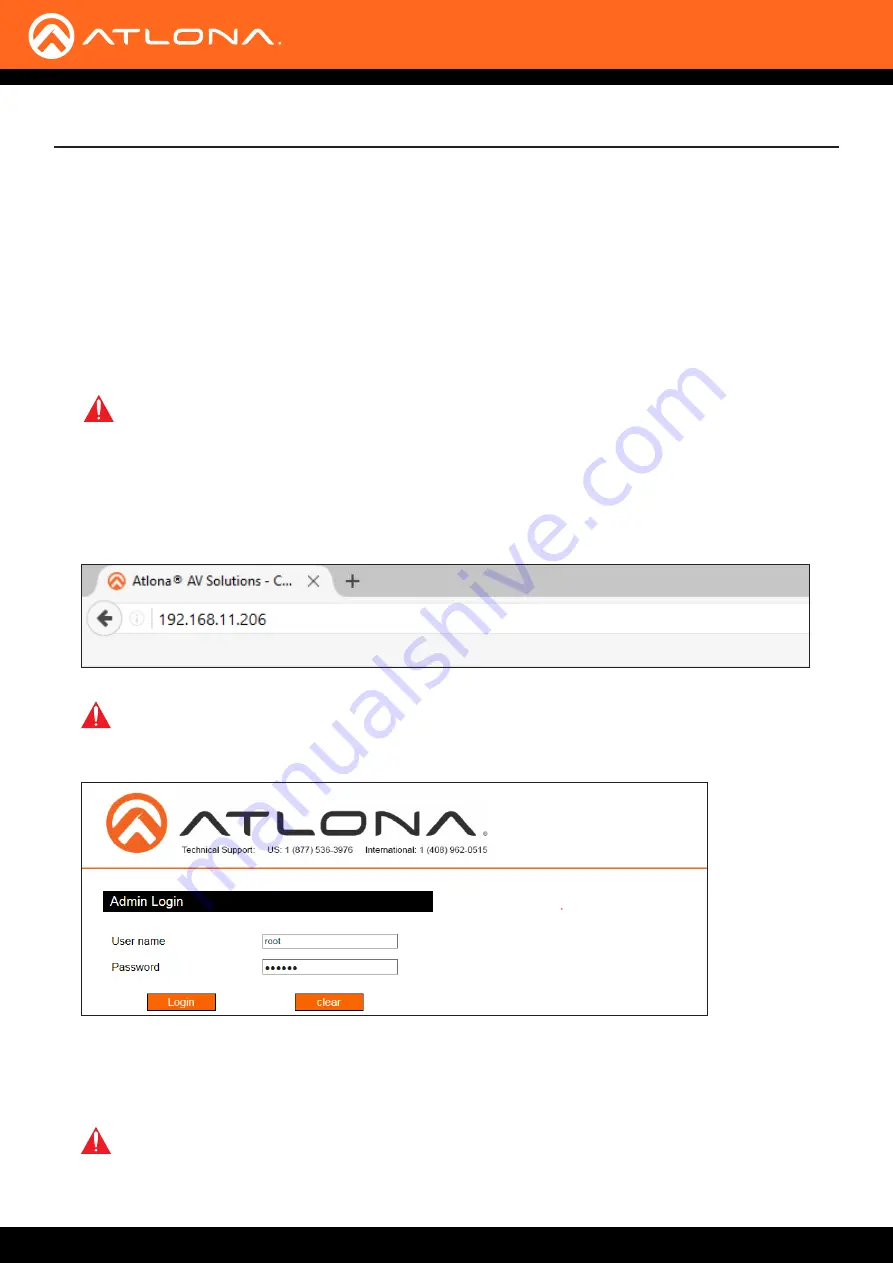
AT-UHD-HDVS-300-KIT
43
Appendix
Updating the Firmware
The AT-UHD-HDVS-300-KIT can only be updated through the webGUI.
Required items:
•
New firmware - Downloaded from atlona.com
•
IP address of the AT-UHD-HDVS-300-KIT
• Computer on the same network as the AT-UHD-HDVS-300-KIT
• Username and password to access the webGUI
1. Verify that an Ethernet cable is connected between the AT-UHD-HDVS-300-KIT and the network. The computer
used to access the web GUI must be on the same network as the AT-UHD-HDVS-300-KIT.
2.
Type the IP address of the AT-UHD-HDVS-300-KIT into a web browser, as shown in the example below.
3.
The login screen will be displayed. Login using the username and password. The default login credentials are:
Username:
root
Password:
Atlona
IMPORTANT:
If any stability issues are experienced, disable any anti-virus or firewall that may be
interfering with network communication to the AT-UHD-HDVS-300-KIT. Once set up is done and the
webGUI is no longer being used, the firewall and anti-virus can be re-enabled. For assistance, refer to
the Support section on www.atlona.com and search for article
KB01141
.
IMPORTANT
:
Before updating the firmware, perform steps 4 - 6 to save the system settings to a file.
4. Click
Status
on the left side of the screen.
IMPORTANT:
Do not change the firmware file name, doing so may result in damage to the unit.
In addition, Mozilla Firefox or Internet Explorer must be used when upgrading the firmware, due to
incompatibilities with other web browsers.






















