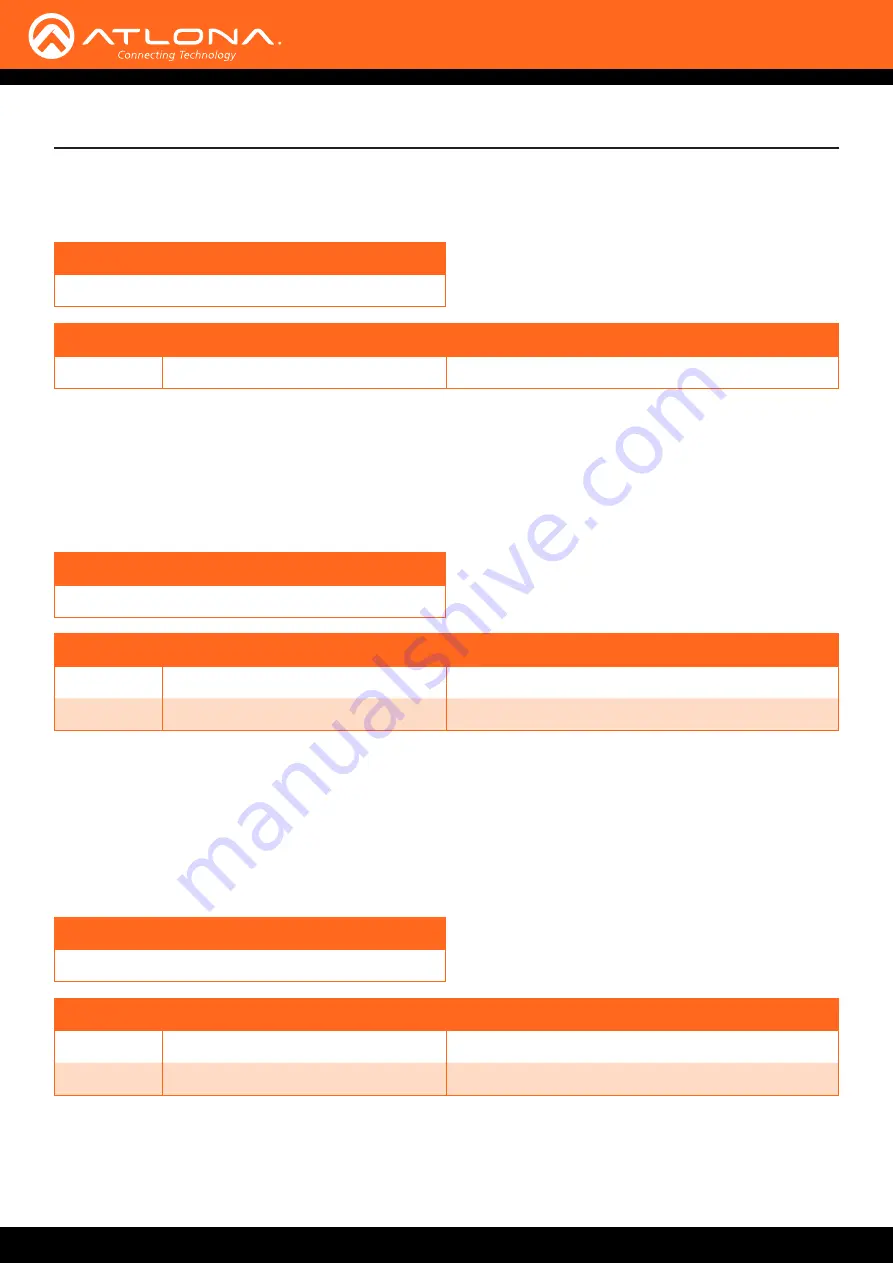
AT-HDVS-200-TX-WP / AT-HDVS-200-TX-WP-BLK
59
Commands
Example
SATRT 50
Feedback
SATRT 50
Parameter
Description
Range
X
Saturation
0 ... 100, sta
SATRT
Sets the picture color saturation value. Use the
sta
argument to display the current setting.
Syntax
SATRT X
SetCmd
Assigns an RS-232 or IP command to the specified button on the front panel.
Example
SetCmd mute[Select]
Syntax
SetCmd X[Y]
Feedback
SetCmd mute[Select]
Parameter
Description
Range
X
Button
on, off, vol+, vol-, mute
Y
Command
Command string
SetEnd
Sets the end-character of the specified command. Refer to the
RS-232 / IP Commands (page 27)
section for more
information.
Example
SetEnd off[CR-LF]
Syntax
SetEnd X[Y]
Feedback
SetEnd off[CR-LF]
Parameter
Description
Range
X
Command
on, off, vol+, vol-, mute, fbkon, fbkoff, fbkmute
Y
EOL character
None, CR, LF, CR-LF, Space, STX, ETX, null
















































