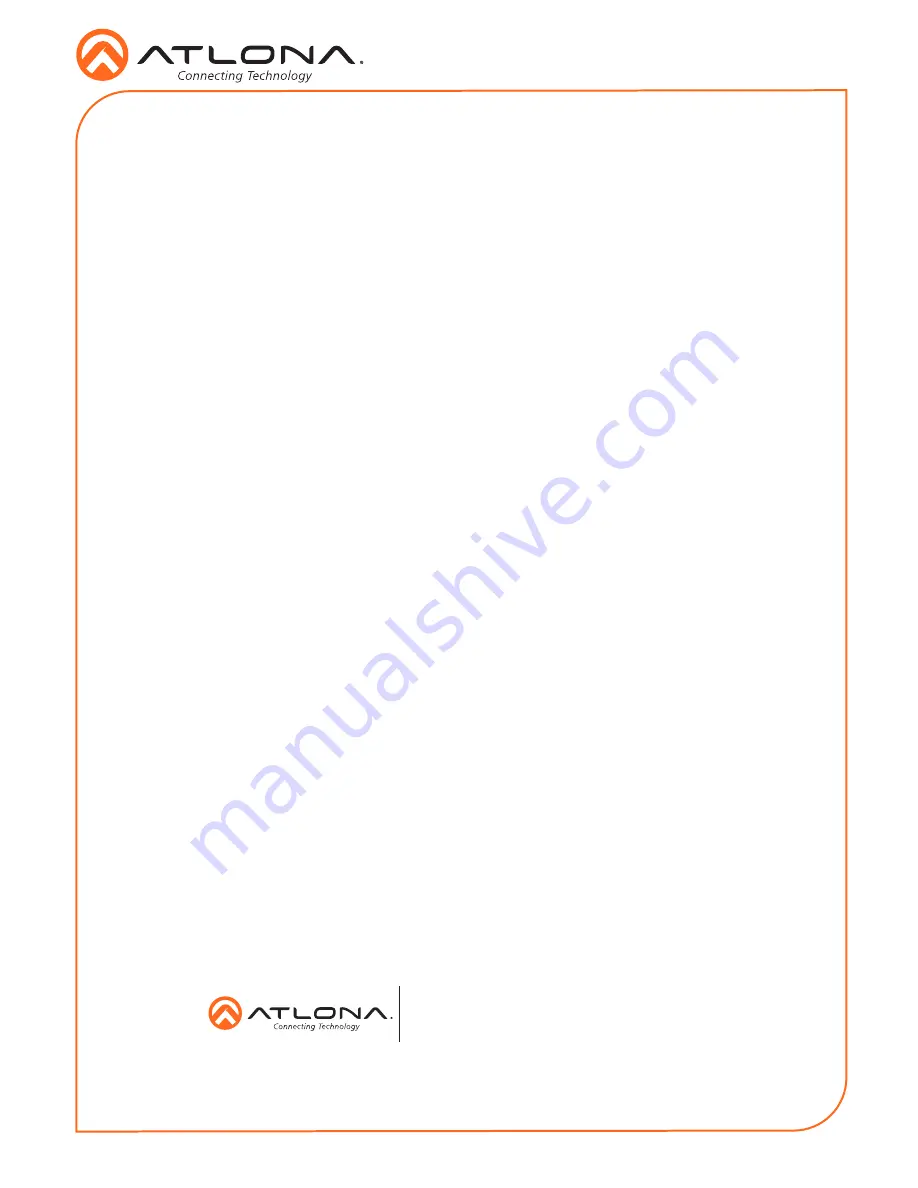
8
Installation Guide
AT-HDR-EX-70C-KIT
© 2018 Atlona Inc. All rights reserved. “Atlona” and the Atlona logo are registered trademarks of Atlona Inc. All other brand names and trademarks or registered
trademarks are the property of their respective owners. Pricing, specifications and availability subject to change without notice. Actual products, product images, and
online product images may vary from images shown here.
Version 2
atlona.com
•
408.962.0515
•
877.536.3976
Receiver only:
a. Disconnect the Ethernet cable from the
HDBaseT IN
port on the receiver.
b. Connect a mini-USB to USB-A cable from the
FW
port on the receiver, to the computer
with the firmware file.
c. Reconnect the Ethernet cable to the
HDBaseT IN
port on the receiver. The USB Drive
folder should be displayed after a few seconds. If the folder is not displayed select the
USB drive from Windows Explorer.
d. Go to step 4.
4.
Delete all files from the USB Drive folder, if any are present.
5.
Drag and drop the firmware file to the drive. While the firmware loads to the unit, the green
power LED on the front panel will flash.
6. Once the LED is solid green, disconnect the unit from the computer.
Transmitter only:
f.
Set the
UTILITY
dial to
1
to resume normal operation.
7.
The firmware update process is complete.








