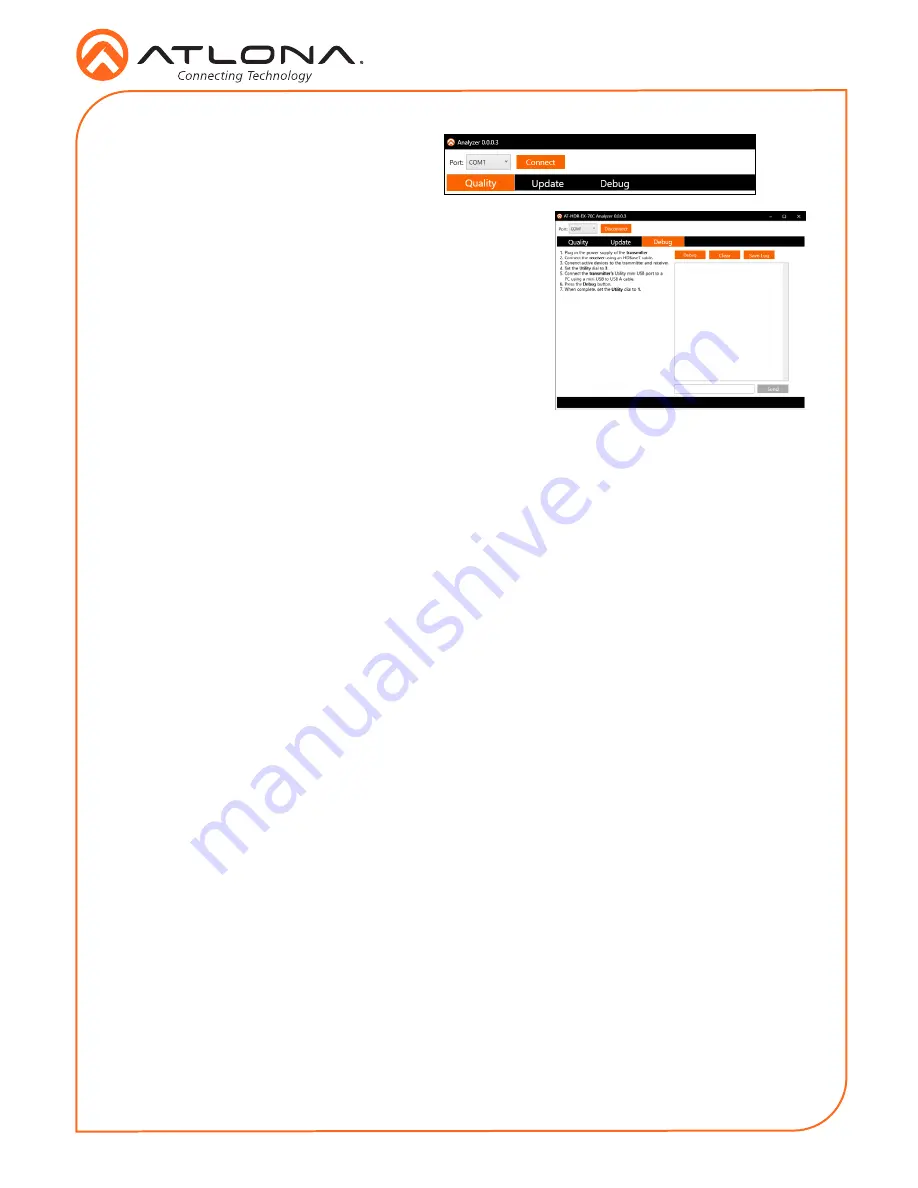
7
Installation Guide
AT-HDR-EX-70C-KIT
1. Open the Analyzer software.
2. Select
Debug
from the top navigation.
3. Plug in the power supply of the transmitter.
4. Connect the receiver using an HDBaseT cable.
5. Connect an active source to the transmitter and an
active display to the receiver. Set the source to the
highest resolution
6. Set the Utility dial to
3
.
7. Connect the transmitter’s Utility mini USB port to a PC
using a mini USB to USB A cable.
8. Select the COM port and press the connect button.
9.
Press the Debug button. Information will appear in the box field if there is any data that
can be logged. The log can be saved to the local computer if needed.
10. Set the dial back to 1 or 4 for normal operation.
Debug
Mode 4: 5V Lock
This mode sets the +5V and the HPD signal of the transmitter and receiver to high. This allows
the source and display to have a consistent connection, even if there are issues with the source
and display signals.
Updating Firmware
(manually)
1.
Download the firmware .zip file from the firmware tab located at
http://www.atlona.com/AT-
HDR-EX-70C-KIT
.
2.
Extract the firmware, from the archive file, to the Windows desktop or other folder.
3. Make sure the included 48 V DC power supply is connected to the transmitter and that an
Ethernet cable is connected between the
HDBaseT OUT
and
HDBaseT IN
ports on the
transmitter and receiver, respectively.
Transmitter only:
a. Set the
UTILITY
dial to
2
.
b. Disconnect the 48 V DC power supply from the transmitter.
c. Connect a mini-USB to USB-A cable from the
UTILITY
port, on the transmitter, to the
computer with the firmware file.
d. Reconnect the power supply to the transmitter. The USB Drive folder should be
displayed after a few seconds. If the folder is not displayed select the USB drive from
Windows Explorer.
e. Go to step 4.
The following procedure covers manually updating the firmware. This method will be required
if not using the Atlona Analyzer. If using the Atlona Analyzer, refer to
Firmware Updating
(Analyzer software only)
, on page 6.








