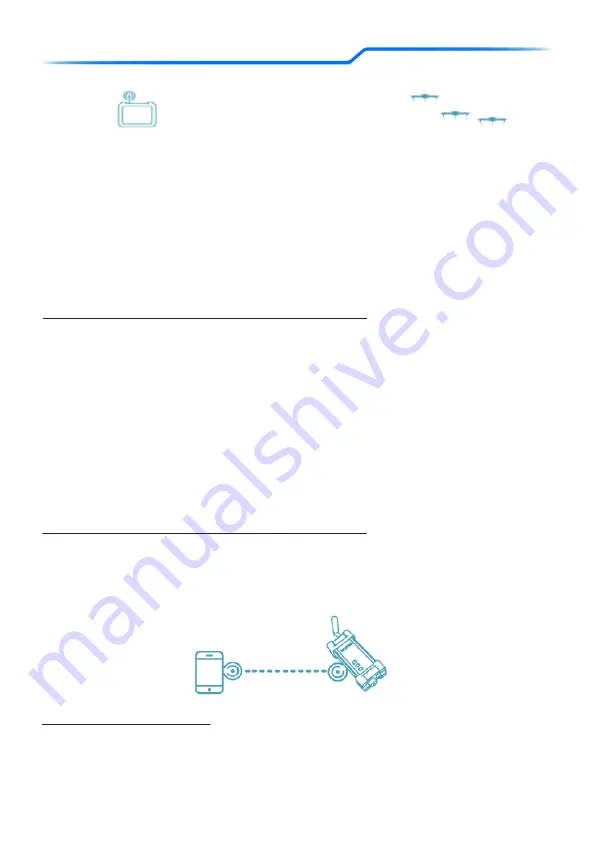
NETWORKS: WIFI
AtlasPRO User Manual 2020
33
The Atlas system is made up of a number of connections, some in hardware, some in software, together
they allow an operator to control the aircraft and see livestream footage.
The AtlasSTATION is composed of two parts, a radio module and a dedicated iPad. The two devices
communicate using a local 5GHz WIFI. This network can be joined by peripheral devices, such as cell
phones, tablets or laptops, in order to gain access to the video stream. The radio module itself also
utilizes a long range 2.4GHz or 2.2GHz signal to communicate with the AtlasPRO or AtlasRELAY devices
that have previously been paired to the system. 2.4GHz systems require more manual connections to be
established, 2.2GHz systems utilize software that is somewhat more intuitive.
NETWORKS AND MESHING
Network 1: AtlasSTATION 2.4GHz Local WIFI Network --> "Pairing"
1.) Turn on iPad and go to WIFI settings, turn on the radio module using a "press, press-hold” action.
2.) Once the module boots up, approximately 30-60 seconds, connect to the network.
3.) If the network has been lost:
a.) There may be a marking or sticker on the back of the AtlasSTATION that has a QR code and/or the
password for the WIFI of the module.
b.) Open the AtlasAPP within the iPad, go to Settings, at the top right tap the "Show QR code"
button. The same QR code and password of the WIFI to the module should appear. Alternatively,
every AtlasSTATION comes with an ID on the back, which should also have the password on it.
c.) Contact Support via [email protected]
Note: The same WIFI credentials may be used to connect to the AtlasSTATION using another tablet,
smartphone, laptop or other WIFI enabled device.
PART 1: WIFI NETWORKS 2.4/2.2GHZ
Network 2: AtlasRELAY Local WiFi
1.) Boot up the AtlasRELAY and wait approximately 45 seconds.
2.) On the back of the AtlasRELAY you will find a sticker with a QR Code and login credentials for a local
network.
a.) If this does not work, please contact [email protected]
Network 1: AtlasSTATION 2.2GHz Local WIFI Network --> "Pairing"
1.) Turn on iPad and turn on the radio module using a "press, press-hold” action.
2.) Once the module boots up, approximately 30-60 seconds, open the AtlasAPP.
3.) Even if the WIFI of the iPad has been turned off, the option to connect the iPad to the radio module
will be available. If it is the first time pairing the two, additional prompts will be available, follow the
instructions.


























