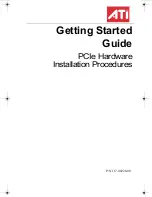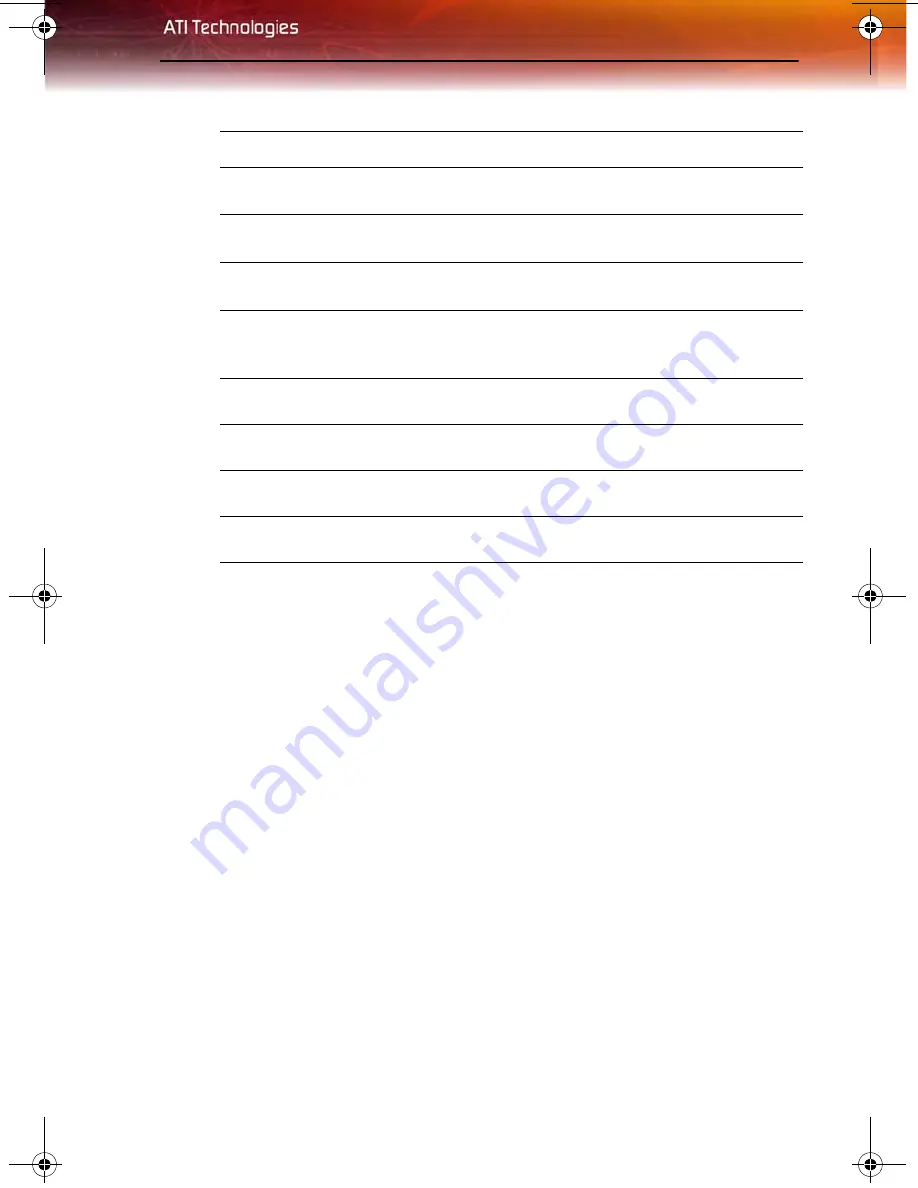
The Card’s Power Supply 5
I
7
Remove the G5 cooling fan. If necessary, consult your computer system
manual for instructions.
8
Connect the power cable (B) to the power connection on the G5
motherboard. If necessary, consult your computer system manual for
instructions.
9
Connect the power cable (B) to the 6-pin power connection (C) on the
graphics card.
10
Reconnect any cables you have disconnected and plug in the computer’s
power cord.
11
Connect the monitor to the new graphics card.
12
Turn on the monitor, and then your computer.
Power Mac G5
X
Optical Drive
Y
Power Connection
Z
PCIe™ Expansion Slot 1
A
G5 Cooling Fan
B
G5 Power cable
C
Graphics card power connection
D
Graphics card
GettingStartedGuide_Mac_PCIe.book Page 5 Friday, July 21, 2006 10:39 AM