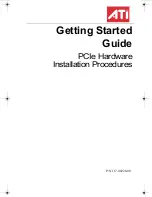ii
Copyright © 2006, ATI Technologies Inc. All rights reserved.
ATI, the ATI logo, and ATI product and product-feature names are trademarks and/or registered
trademarks of ATI Technologies Inc. All other company and/or product names are trademarks and/or
registered trademarks of their respective owners. Features, performance and specifications are subject to
change without notice. Product may not be exactly as shown in diagrams.
Reproduction of this manual, or parts thereof, in any form, without the express written permission of ATI
Technologies Inc. is strictly prohibited.
Disclaimer
While every precaution has been taken in the preparation of this document, ATI Technologies Inc.
assumes no liability with respect to the operation or use of ATI hardware, software or other products and
documentation described herein, for any act or omission of ATI concerning such products or this
documentation, for any interruption of service, loss or interruption of business, loss of anticipatory profits,
or for punitive, incidental or consequential damages in connection with the furnishing, performance, or use
of the ATI hardware, software, or other products and documentation provided herein.
ATI Technologies Inc. reserves the right to make changes without further notice to a product or system
described herein to improve reliability, function or design. With respect to ATI products which this
document relates, ATI disclaims all express or implied warranties regarding such products, including but
not limited to, the implied warranties of merchantability, fitness for a particular purpose, and non-
infringement.
Documentation Updates
ATI is constantly improving its product and associated documentation. To maximize the value of your ATI
product, you should ensure that you have the latest documentation. ATI’s documentation contains helpful
installation/configuration tips and other valuable feature information.
GettingStartedGuide_Mac_PCIe.book Page ii Friday, July 21, 2006 10:39 AM