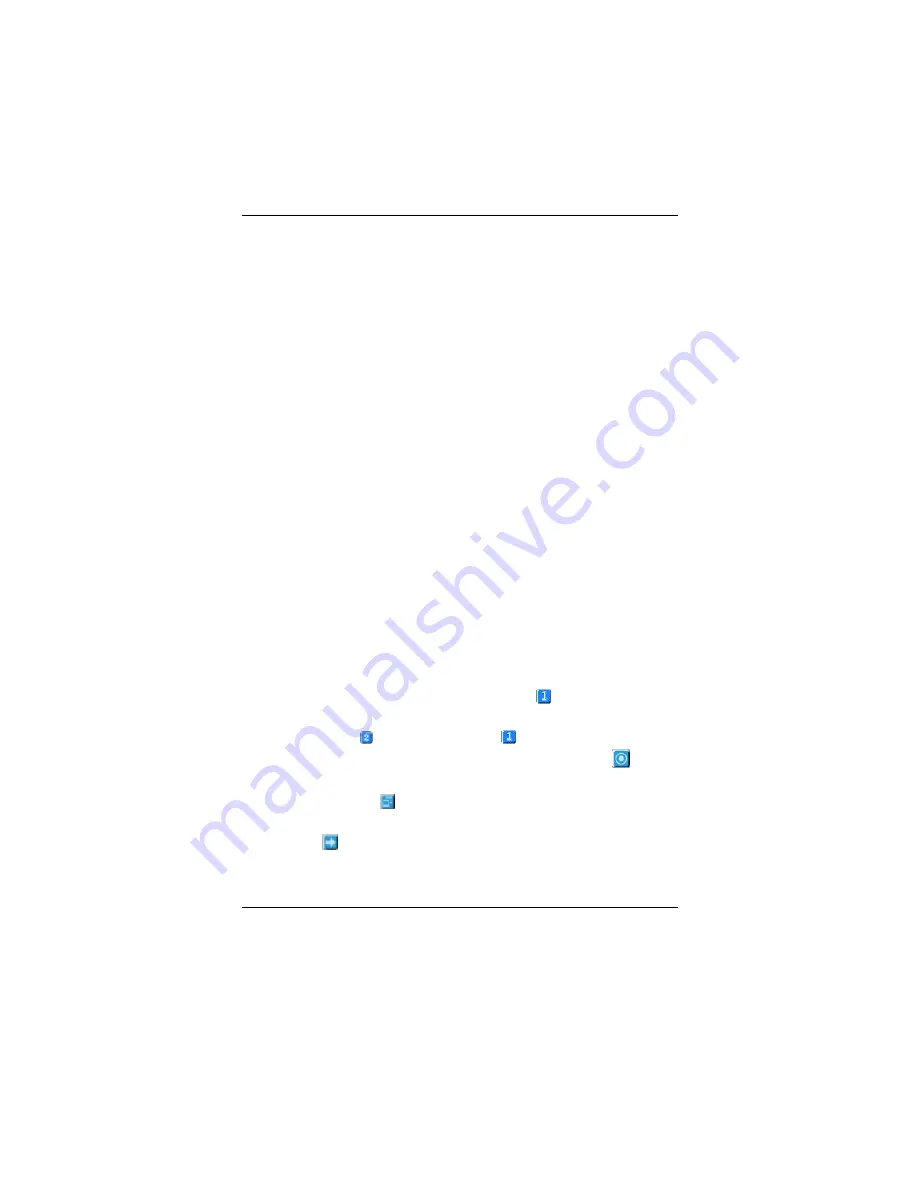
CATALYST Software Suite
3-3
Dynamic Display Reassignment
You can change the assignment of your
Primary
and
Secondary
display on the fly, without rebooting.
However, before you can change the assignment of the
Primary
display, at least one
Secondary
display must
be enabled, and Extended Desktop mode must be
enabled.
To enable a Secondary display see
Enabling /Disabling
Secondary Display on the previous page.
To enable Extended Desktop Mode see
Enabling
Extended Desktop Mode on the previous page.
1. Access the Windows
®
Control Panel
. Double-click
Display
.
2. Click the
Settings
tab and then the
Advanced...
button.
3. Click the
ATI Displays
tab.
The ATI Displays tab shows you the display(s) that are
active. The Primary display has the
button depressed.
To change the display assignment, click the Primary
display’s button or click the
button of the other
display device. In Windows
®
2000 clicking the
button
will reassign the Primary and Secondary monitors.
Clicking the button creates a clone or mirror image of
the Primary display onto the Secondary display. Clicking
the button extends your desktop to a Secondary
display located to the right of the Primary display.
Summary of Contents for Radeon 9700 Series
Page 1: ...RADEON 9700 SERIES USER MANUAL Rev A0 Date 12 2002 Part No 25 10432 00...
Page 18: ...RADEON 9700 Series User Manual 3 10...
Page 20: ...RADEON 9700 Series User Manual 4 2...
Page 21: ...Direct 3D Control Panel 4 3 Direct 3D Compatibility Settings...
Page 22: ...RADEON 9700 Series User Manual 4 4...
Page 23: ...Direct 3D Control Panel 4 5 This Page Left Blank for Note...
Page 25: ...RADEON 9700 Series User Manual 5 2...
Page 26: ...OpenGL Control Panel 5 3...
Page 27: ...RADEON 9700 Series User Manual 5 4 OpenGL Compatibility Settings...












































