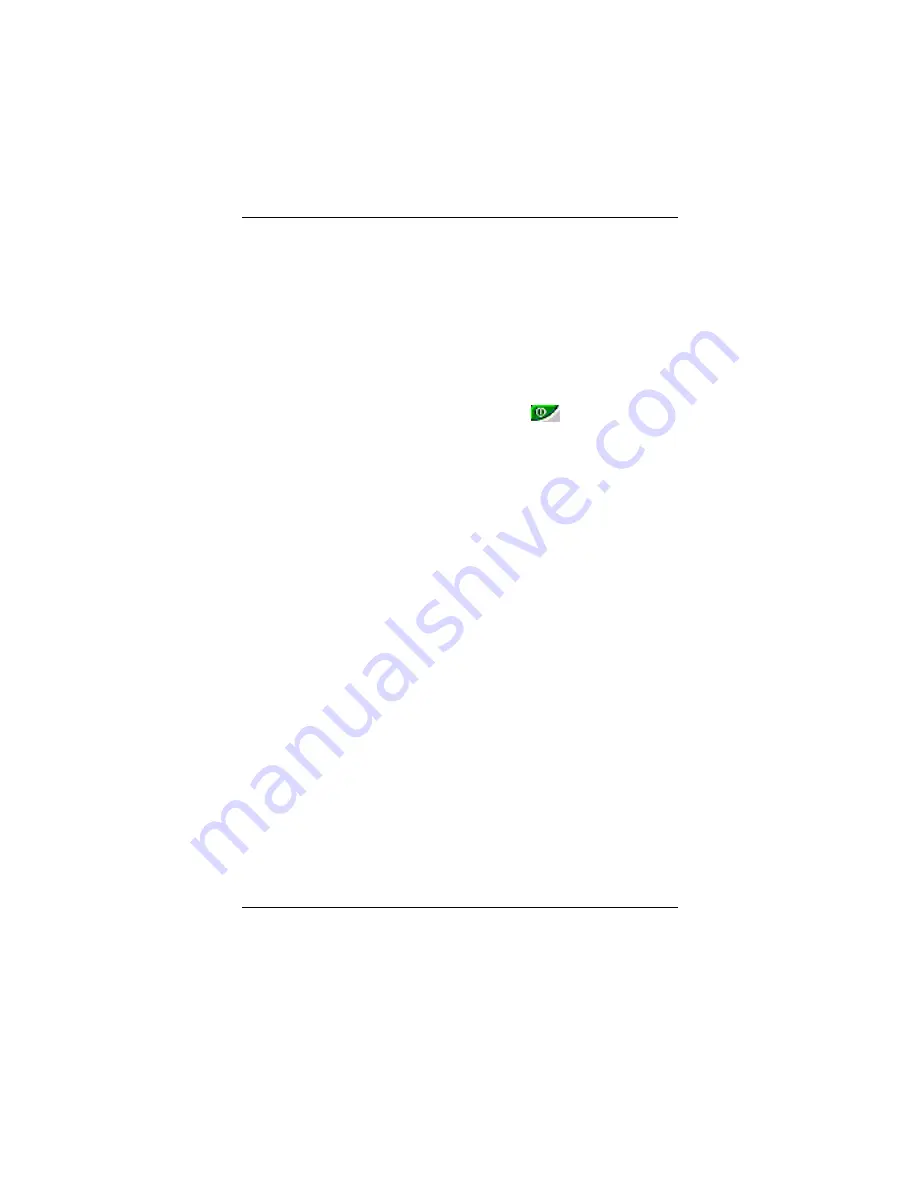
RADEON
™
9700 Series User Manual
3-2
Enabling/Disabling Secondary Displays
1. Access the Windows
®
Control Panel
. Double-click
Display
.
2. Click the
Settings
tab and then the
Advanced...
button.
3. Click the
ATI Displays
tab.
4. Click the enable/disable button
for the display
device you want to enable/disable.
5. Click
OK
or
Apply
to save the changes.
Enabling Extended Desktop Mode
1. Access the Windows
®
Control Panel
. Double-click
Display
.
2. Click the
Settings
tab.
3. Click the monitor icon for the display onto which you
want to extend your desktop.
4. Click
Yes
to enable the selected display.
5.
Checkmark the
Extend my Windows desktop
onto this monitor
check box (Windows
®
may
automatically place it there).
6.
Click
OK
or
Apply
to save the changes.
Summary of Contents for Radeon 9700 Series
Page 1: ...RADEON 9700 SERIES USER MANUAL Rev A0 Date 12 2002 Part No 25 10432 00...
Page 18: ...RADEON 9700 Series User Manual 3 10...
Page 20: ...RADEON 9700 Series User Manual 4 2...
Page 21: ...Direct 3D Control Panel 4 3 Direct 3D Compatibility Settings...
Page 22: ...RADEON 9700 Series User Manual 4 4...
Page 23: ...Direct 3D Control Panel 4 5 This Page Left Blank for Note...
Page 25: ...RADEON 9700 Series User Manual 5 2...
Page 26: ...OpenGL Control Panel 5 3...
Page 27: ...RADEON 9700 Series User Manual 5 4 OpenGL Compatibility Settings...











































