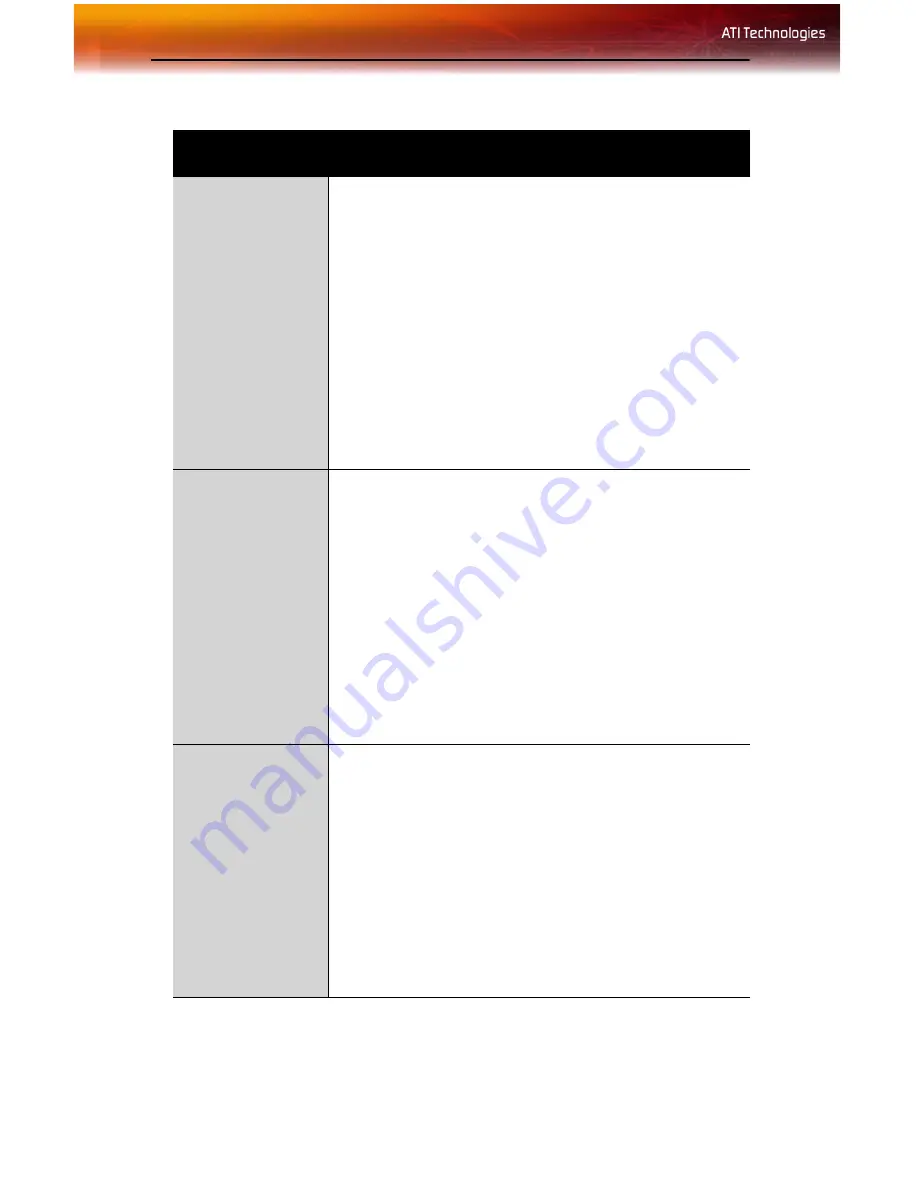
34 Troubleshooting
General Problems
Problem
Possible Solution
Computer Does
Not Boot-Up
Properly
• Verify that the installation instructions were properly
followed.
• Check that the card is properly installed in your
system and connected to your monitor.
• If you have problems during start-up, restart your
computer in
Safe Mode
.
While starting Windows® 2000 and Windows® XP,
press and hold
F8
until you see the Windows®
Advanced Options Menu. Use the arrow keys to select
Safe Mode
, and press
Enter
.
• Check the system configuration utility of your
operating system for the interrupt assignments.
• Contact ATI’s Customer Care or your local technical
support.
No Display
• Check that the card is seated properly in its expansion
slot.
• Ensure that the monitor cable is securely fastened to
the card.
• Make sure that the monitor and computer are plugged
in and receiving power.
• If necessary, disable any built-in graphics capabilities
on your mother board. For more information, consult
your computer’s manual or manufacturer. (Note:
some manufacturers do not allow the built-in graphics
to be disabled or to become the secondary display.)
• Make sure that you selected the appropriate monitor
when you installed your enhanced driver.
Screen Defects
Appear
• Check if your monitor supports the resolution,
horizontal (kHz) and vertical (Hz) refresh rates as
required by the graphics card.
• Check your current resolution, refresh rate, and color
depth settings in the
Settings
and
Monitor
tabs in
your
Display Properties
dialog.
Warning!
Ensure that both video card and monitor
support resolution and refresh rates you select.
Incompatible resolution/refresh rate selection may result in
monitor damage. Refer to your monitor's documentation
for recommended resolutions and refresh rates.
Summary of Contents for FireGL X3-256
Page 1: ...ATI FireGL TM X3 256 User s Guide P N 137 50048 20...
Page 4: ...iv...
Page 12: ...6 Before You Begin...
Page 20: ...14 Detailed Installation...
Page 38: ...32 ATI Advanced Settings Tab...
Page 48: ...42 Compliance Information BSMI Certification Information...
Page 52: ...46...
Page 54: ......





























