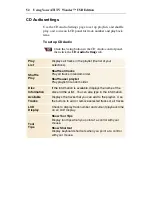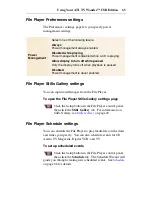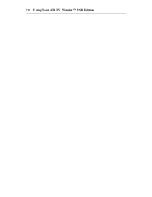60
Using Your ATI TV Wonder™ USB Edition
Video CD Stills Gallery settings
You can capture still images from Video CDs, and save them in
the Stills Gallery.
To open the Video CD Stills Gallery settings page
Click the Setup button in the Video CD control panel,
then click the
Stills Gallery
tab. For information on the
Stills Gallery, see
Stills Gallery
on page 49
.
Summary of Contents for 100-703138 - TV Wonder Pro PCI-NTSC
Page 70: ...70 Using Your ATI TV Wonder USB Edition...
Page 74: ...Index 4...