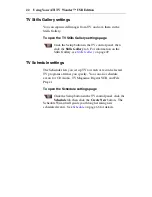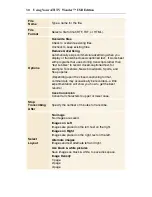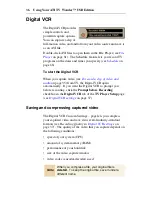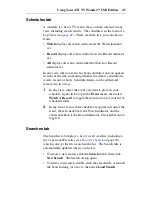36
Using Your ATI TV Wonder™ USB Edition
Digital VCR
The Digital VCR provides
simple controls and
powerful capture options.
You can capture a clip of
full-motion video and audio from your video source and save it
as an AVI file.
Double-click AVI files to open them in the File Player (see
File
Player
on page 61). The Schedule feature lets you record TV
programs on the dates and times you specify (see
Schedule
on
page 66).
To start the Digital VCR
When you capture video (see
To record a clip of video and
audio
on page 35) from TV, the Digital VCR opens
automatically. If you want the Digital VCR to prompt you
before recording, click the
Prompt before Recording
checkbox in the
Digital VCR
tab of the
TV Player Setup
page
(see
Digital VCR settings
on page 37).
Saving and compressing captured video
The Digital VCR Custom Settings... page lets you compress
your captured video and save it in several industry-standard
formats (see
Recording Quality
in
Digital VCR settings
on
page 37). The quality of the video that you capture depends on
the following conditions:
• speed of your system (CPU)
• amount of system memory (RAM)
• performance of your hard disk
• size of the video capture window
• video codec (encoder-decoder) used
Note
When you compress a file, your original file is
deleted
. To keep the original file, save it under a
different name.
Summary of Contents for 100-703138 - TV Wonder Pro PCI-NTSC
Page 70: ...70 Using Your ATI TV Wonder USB Edition...
Page 74: ...Index 4...