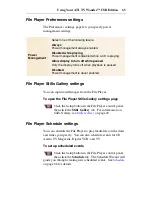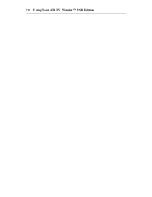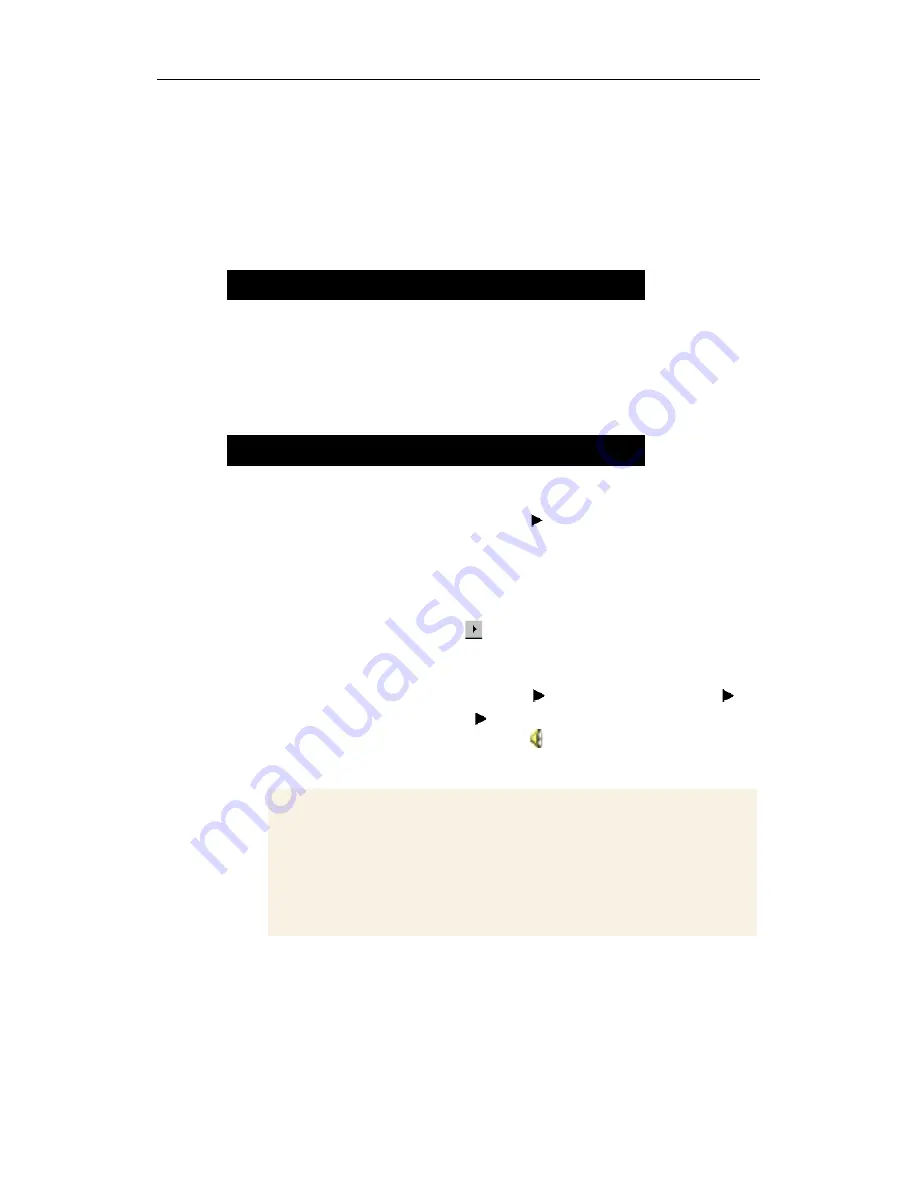
68
Using Your ATI TV Wonder™ USB Edition
Troubleshooting
If you have problems with video or audio, try these suggestions.
Audio problems ...
Check your speakers:
• If you have external speakers, ensure that they are powered-
on (
POWER
indicator light is on) and connected to the
LINE
-
OUT
or
SPEAKER
OUT
connectors on your sound card.
Play a .WAV sound:
1
Click
Start
, point at
Settings
,
select
Control Panel
,
then double-click
Sounds
.
2
In the
Events
area, Click
Asterisk
, then click a .WAV file
in the
Sound
area.
3
Click the Play button to preview the sound.
If you still do not hear any sound, open the Volume Control:
• Click
Start
, point at
Programs
,
point
at
Accessories
,
point at
Entertainment
, then select
Volume Control
.
Or, right-click the speaker icon (usually in the lower-right
corner of your screen), then click
Open Volume Controls
.
• Ensure that the
Volume
Control
and the
Wave
channel are
not muted or set very low.
When you hear sound from your speakers, you know they are
working.
No sound
Still no sound?
If the speaker icon is not in your Taskbar, do the following:
•
In the Windows Taskbar, click
Start
, point to
Settings
,
then click
Control Panel
.
•
Double-click
Multimedia
.
•
In the
Audio
tab, check
Show volume control on the
Taskbar
.
Summary of Contents for 100-703138 - TV Wonder Pro PCI-NTSC
Page 70: ...70 Using Your ATI TV Wonder USB Edition...
Page 74: ...Index 4...