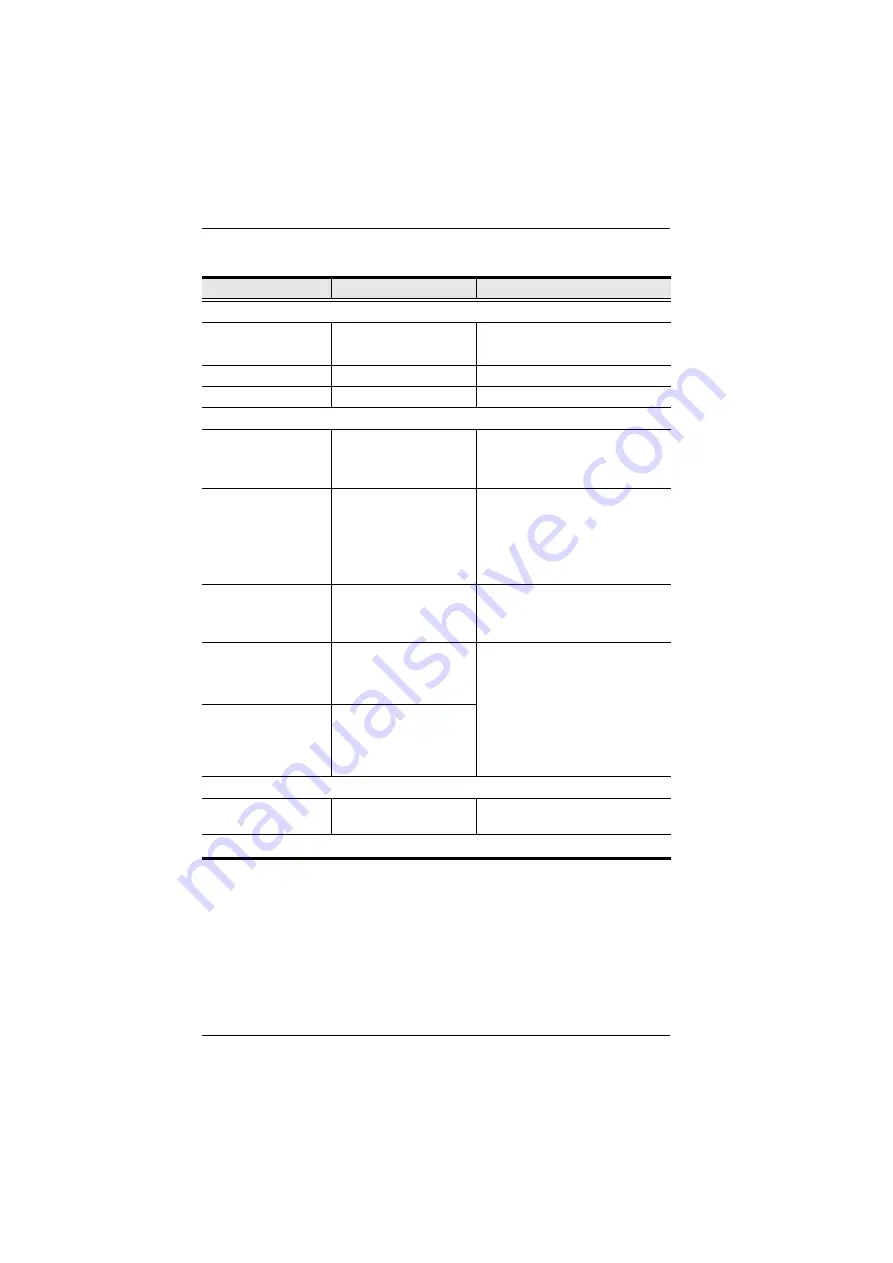
VS0801HB User Manual
15
RS-232 Commands
Task
RS-232 Command
Description
Switch the source
Switch the display to a
specific source
sw i<source_number>
For example, to switch to source 1, type
sw i01
Turn on the output port
sw on
-
Turn off the output port
sw off
-
Change the switch mode
Enable the next mode
(Default)
swmode next
The VS0801HB switches to the next
port that has a new source device
connected to it.
Enable the priority mode
swmode i<source_number>
priority
The VS0801HB switches to and only
displays the source from a user-defined
port as soon as a source is detected
from the port. For example, to prioritize
port 1, type
swmode i01 priority
Disable the switch mode
swmode off
Disable the switch mode and the
VS0801HB does not switch ports
automatically.
Enable the POD mode
swmode pod on
The Power-on Detection (POD) mode
allows the VS0801HB to automatically
switch to the next port with a powered-
on source device when the currently
connected source device is powered off.
The POD mode works independently of
the other switch modes.
Disable the POD mode
swmode pod off
Other
Read (display) the
VS0801HB’s settings
read
-
Note:
Separate each command string with a space.
Summary of Contents for VS0801HB
Page 1: ...8 Port True 4K HDMI Switch VS0801HB User Manual www aten com...
Page 12: ...Chapter 1 Introduction 4 This Page Intentionally Left Blank...
Page 18: ...Chapter 2 Hardware Setup 10 This Page Intentionally Left Blank...
Page 24: ...Chapter 3 Operation 16 This Page Intentionally Left Blank...























