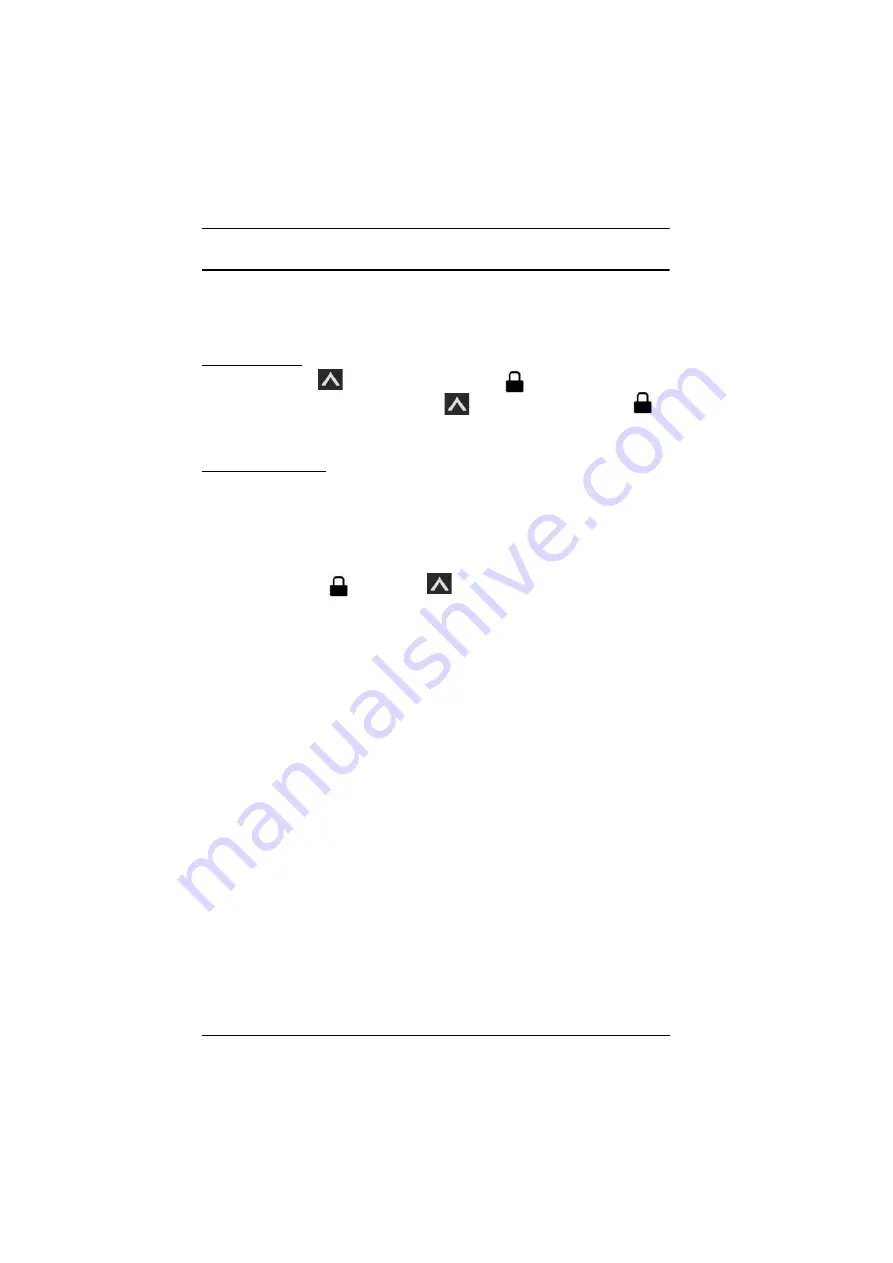
VP1920 User Manual
21
Locking the Panel Pushbuttons
You can have your panel pushbuttons locked to avoid accidentally changing
your configuration.
Manual Lock
Press and hold the
pushbutton until the Lock
icon on the pushbutton
lights red. To unlock, press and hold the
pushbutton until the Lock
icon dims.
Automatic Lock
To automatically lock the panel pushbuttons, follow the steps below.
1. Press the
Menu
button/pushbutton. The System Settings menu appears.
2. Navigate to
General Settings
>
Panel Auto Lock
. Select an idle duration
upon which the panel pushbuttons are locked. When the pushbuttons are
locked, the Lock
icon on the
pushbutton lights red.

























