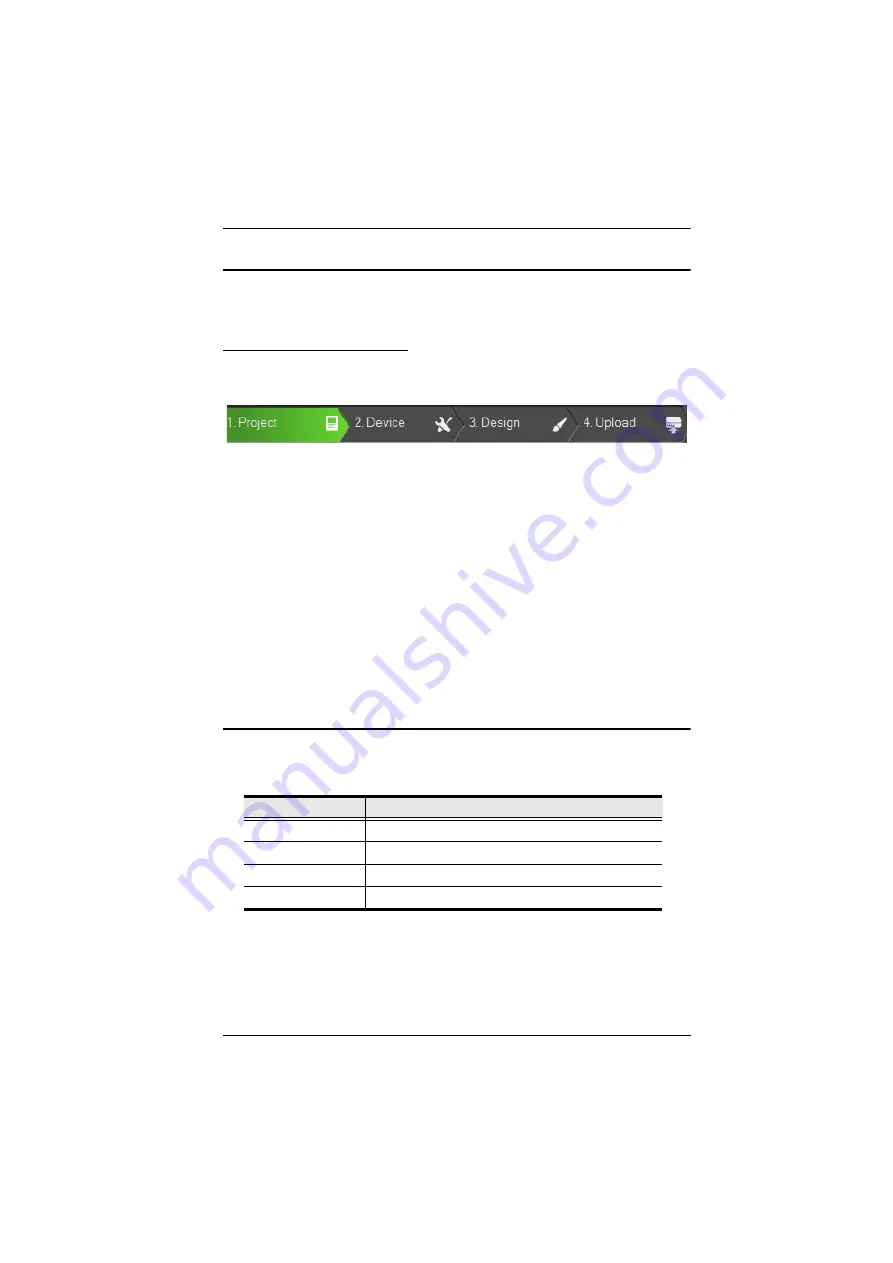
30
ATEN Configurator — VK6000
Download the ATEN Configurator software — VK6000 — from the product
web page, and install it on a PC.
Adding the Control Box
1. After installing the ATEN Configurator, the main page appears. start by
clicking the
Project
tab at the top.
2. On the
Project
tab, provide the information of the Control Box. Then click
Start Project
.
3. In the
Device
tab, add all devices to be managed by the Control Box into
the
Device Configuration
list.
Once all devices are successfully added and configured by the VK6000, users
can start designing dedicated control interfaces —
Viewers —
on the VK6000
to be uploaded into the Control Box for easy remote control to all devices via
ATEN Keypads, Touch Panel, or Control System app with mobile devices.
For detailed information on VK6000, as well as Control System mobile app,
please refer to the
Control System User Manual
.
ATEN Expansion Box
For adding additional ports, users can purchase the ATEN Expansion Boxes to
be connected to the Control Box for flexible scalability, including:
© Copyright 2021 ATEN® International Co., Ltd.
Released: 2022-01-21
ATEN and the ATEN logo are registered trademarks of ATEN International Co., Ltd. All rights reserved.
All other brand names and trademarks are the registered property of their respective owners.
Model
Description
VK224
4-Port Bidirectional Serial Expansion
VK236
6-Port Unidirectional IR/Serial Expansion Box
VK248
8-Channel Relay Expansion Box
VK258
8-Channel Digital I/O Expansion Box















