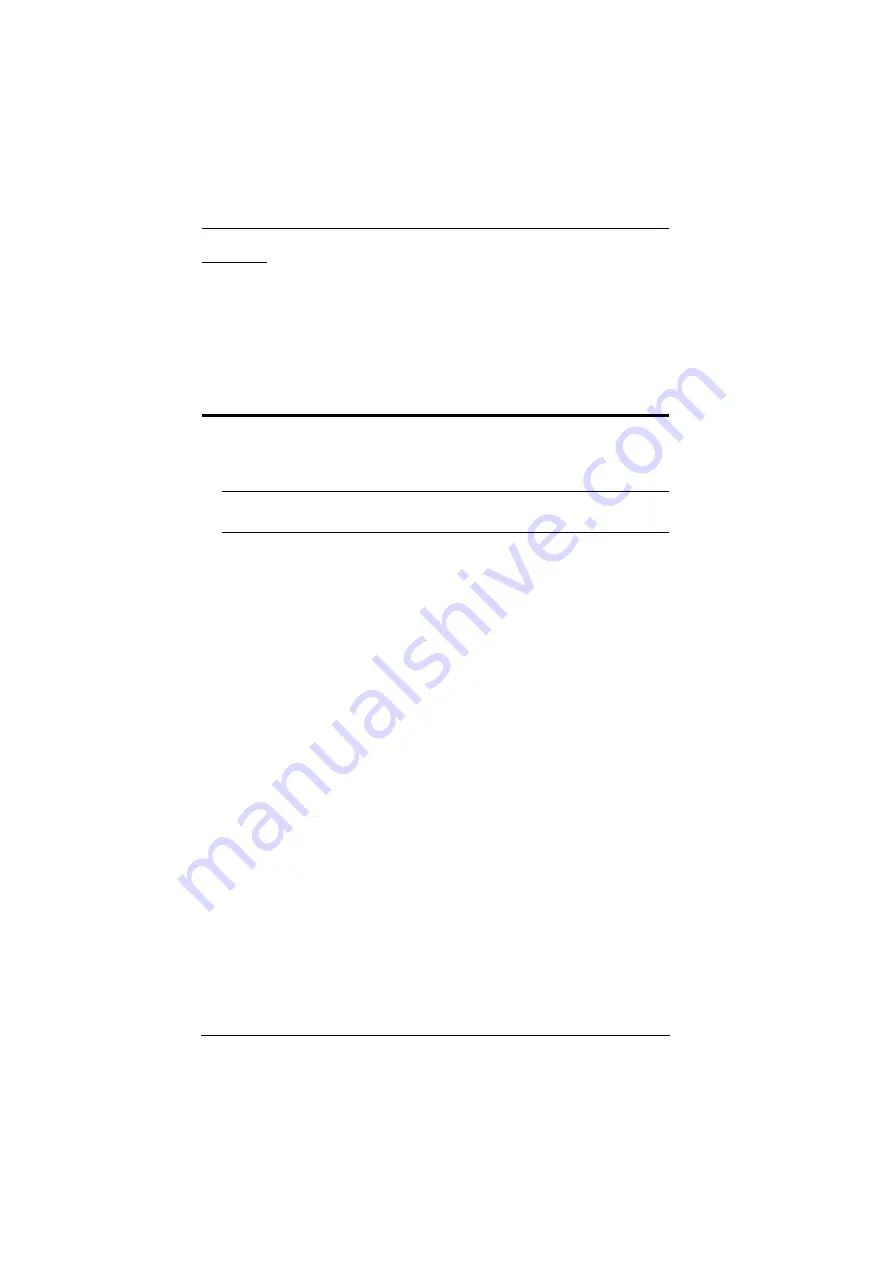
Control Box Gen. 2 Setup Guide
13
Desktop
To place the Control Box on a flat surface, such as a desk, simply attach the
foot pad set provided onto its 4 corners and place it on the surface.
Powering the Control Box
1. Use a grounding wire to ground the unit by connecting one end to the
grounding terminal (No. 9,
, page 6) and the other end to a
suitable grounded object.
Note:
Do not omit this step. Proper grounding helps prevent damage to the
unit from power surges and static electricity.
2. Plug the power cord into the unit’s power socket (No. 1,
page 6), and connect it to an AC power source.
3. Using a self-supplied Cat 5e/6 cable, connect the unit to a secured
subnetwork via:
Control LAN port for VK1200 / VK2200 (No. 11,
LAN port for VK1100A / VK2100A (No. 10,
4. (Optional) For VK1200 / 2200, use another Cat 5e/6 cable to connect the
unit to the corporate LAN, via its LAN port (No. 10,
for remote access and/or centralized management by ATEN Unizon.
5. Start the unit by switching on its power switch (No. 2,
page 6). Upon startup, all of the Control Box’s interface LEDs will blink
once, with the buzzer beeping once.






























