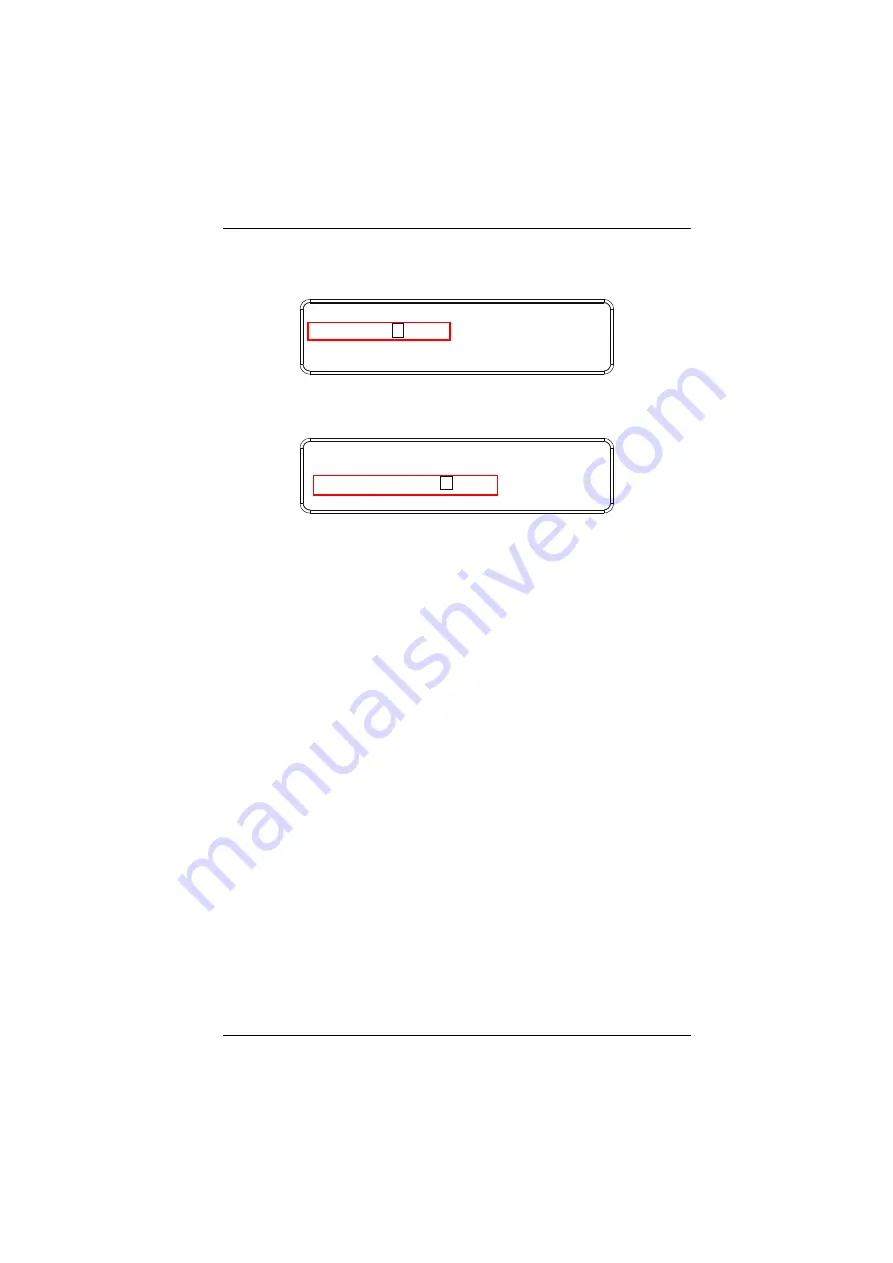
Chapter 3. Front Panel Operation
63
3. In the New Password field, the cursor flashes at the first digit. Enter the
new password using the front panel number pushbuttons (1111–9999).
4. Re-enter the new password in the following screen. The new password is
applied by the VM3200 / VM3250 immediately.
If the password you entered does not match the one entered in the previous
screen, an error message appears. Enter the new password correctly.
5. Press
Menu
to return to the Menu page.
6. Press
Cancel
to return to the previous step without saving.
Old Password : * * * *
New Password: * * * *
Old Password :
* * * *
New Password:
* * * *
Re-enter New Password: * * * *
Summary of Contents for VanCryst VM3200
Page 1: ...32 x 32 Modular Matrix Switch VM3200 VM3250 User Manual www aten com ...
Page 16: ...VM3200 VM3250 User Manual xvi This Page Intentionally Left Blank ...
Page 58: ...VM3200 VM3250 User Manual 42 This Page Intentionally Left Blank ...
Page 82: ...VM3200 VM3250 User Manual 66 This Page Intentionally Left Blank ...
Page 88: ...VM3200 VM3250 User Manual 72 5 Click Save This profile is added to the Profile List ...
Page 184: ...VM3200 VM3250 User Manual 168 This Page Intentionally Left Blank ...






























