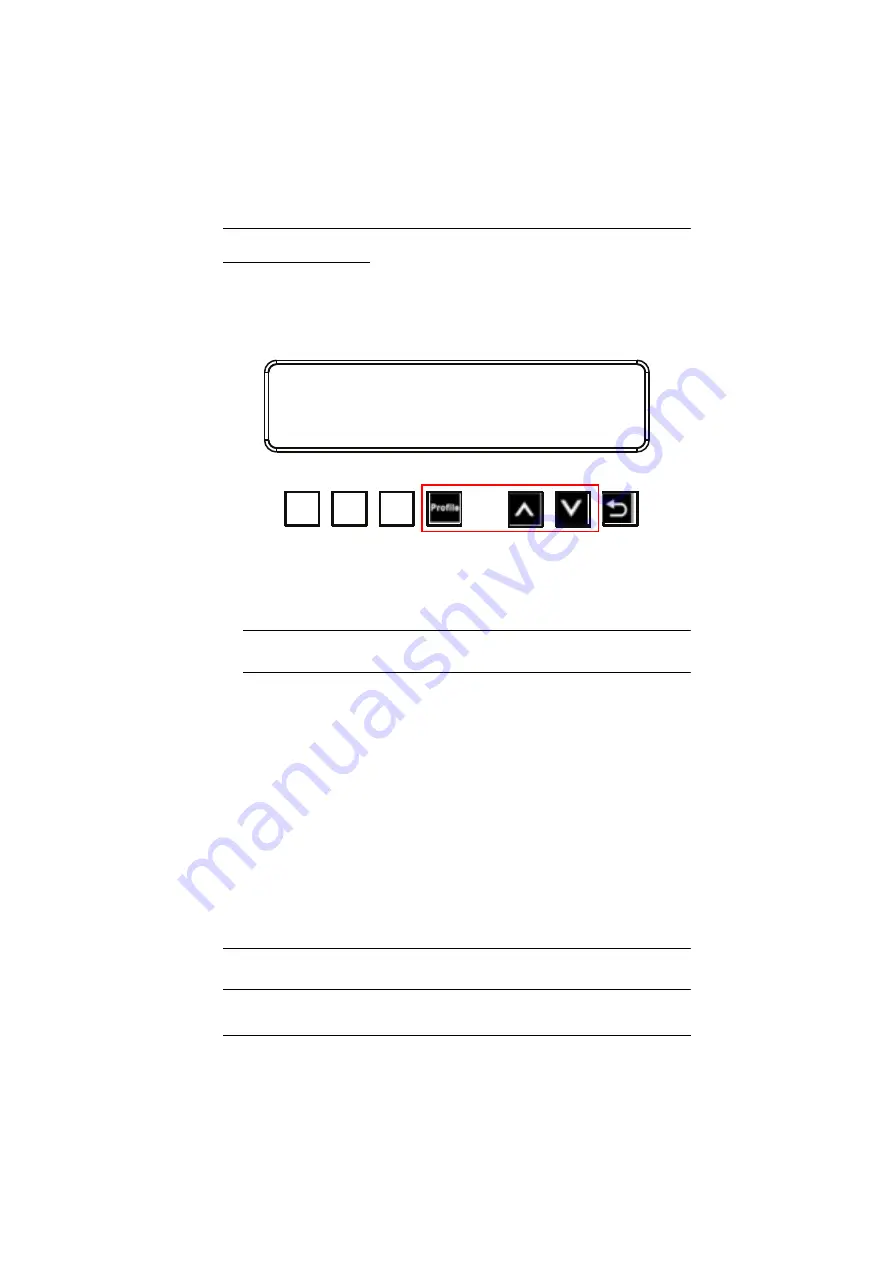
Chapter 3. Front Panel Operation
51
Profile Pushbutton
From the Main screen; pressing the
PROFILE
pushbutton switches between
the connection profiles added to the Profile Selection list (see
page 70). If a connection profile is in use, it is shown from the Main screen on
the lower right corner of the LCD display.
Use the front panel number pushbuttons to select a profile:
Input
ports
1–32
correspond to Profile
P1
to
P32
Output
ports
1–32
correspond to Profile
P33
to
P64
Note:
If a Profile is available for selection, its corresponding Input/Output
port LED lights.
The selected pushbutton lights steady, and the VM3200 / VM3250
immediately applies the port connections configured in the Profile. The
selected Profile is shown as
P1-P64
in the LCD’s lower right corner.
Up
and
Down
buttons correspond to the previous or next profile in the
Profile List, which can be edited via the GUI.
If there are no profiles configured, an error message “
No Profile List
defined. Profile List can be edited via the Web GUI.
” is displayed.
The Profile List and connections can be edited from the
Profile List
page
of the Browser GUI. See
Press the
Cancel
pushbutton to turn off the Profile LED.
Pressing the
Profile
pushbutton for longer than 3 seconds displays the
Save to a Profile page (see
Saving Configurations to Profile
Note:
To save a configuration to a profile using the Front Panel pushbuttons,
follow the steps in
Saving Configurations to Profile
INPUT
OUTPUT
1 2 5 5* 1 1 3 4
1 2 3 4 5 6 7 8
INPUT
OUTPUT
1 2 5 5 1 1 3 4
9 10 11 12 13 14 15 16
V + A
P1
↓
:Next
Summary of Contents for VanCryst VM3200
Page 1: ...32 x 32 Modular Matrix Switch VM3200 VM3250 User Manual www aten com ...
Page 16: ...VM3200 VM3250 User Manual xvi This Page Intentionally Left Blank ...
Page 58: ...VM3200 VM3250 User Manual 42 This Page Intentionally Left Blank ...
Page 82: ...VM3200 VM3250 User Manual 66 This Page Intentionally Left Blank ...
Page 88: ...VM3200 VM3250 User Manual 72 5 Click Save This profile is added to the Profile List ...
Page 184: ...VM3200 VM3250 User Manual 168 This Page Intentionally Left Blank ...
















































