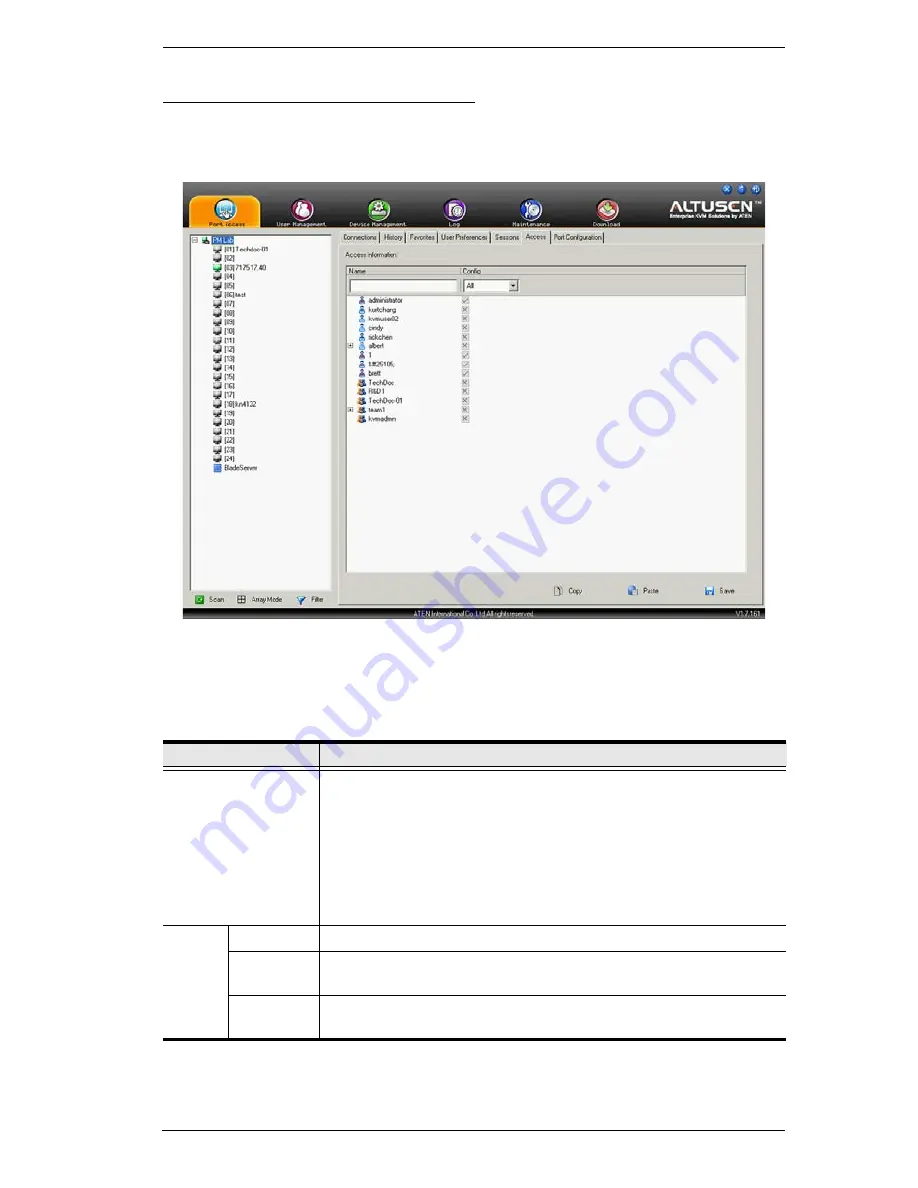
Chapter 6. Port Access
123
Device Level AP GUI Interface
If a switch is chosen in the Sidebar, the Main panel looks similar to the one
below:
The page is essentially the same as the one for the Browser GUI (see page 120),
with the exception that there are filters at the top of the columns. The filters
allow you to expand or limit the scope of the users and groups that are
displayed, as described in the following table:
Filter
Description
Name
To filter on the User or Group name, key in the name, partial
name or partial name, then press
Enter
. Only the Users and
Groups whose names correspond to what you have keyed in
appear in the list.
Wildcards (? for single characters; * for multiple characters) and
the keyword "or" are supported. E.g., h*ds would return hands
and hoods; h?nd would return hand and hind, but not hard; h*ds
or h*ks would return hands and hooks.
Config
All
All Users and Groups appear in the list.
Permitted
Only Users and Groups with configuration permissions appear in
the list.
Restricted
Only Users and Groups that do not have configuration
permissions appear in the list.
Summary of Contents for Altusen KN2116VA
Page 1: ...KVM over IP Switch KN4164V KN8132V KN8164V User Manual www aten com...
Page 18: ...KVM over IP Switch User Manual xviii This Page Intentionally Left Blank...
Page 47: ...Chapter 2 Hardware Setup 29 Adapter Cable Connection Diagram cont KA7166 KA7168 KA7169...
Page 70: ...KVM over IP Switch User Manual 52 This Page Intentionally Left Blank...
Page 226: ...KVM over IP Switch User Manual 208 This Page Intentionally Left Blank...
Page 238: ...KVM over IP Switch User Manual 220 This Page Intentionally Left Blank...
















































