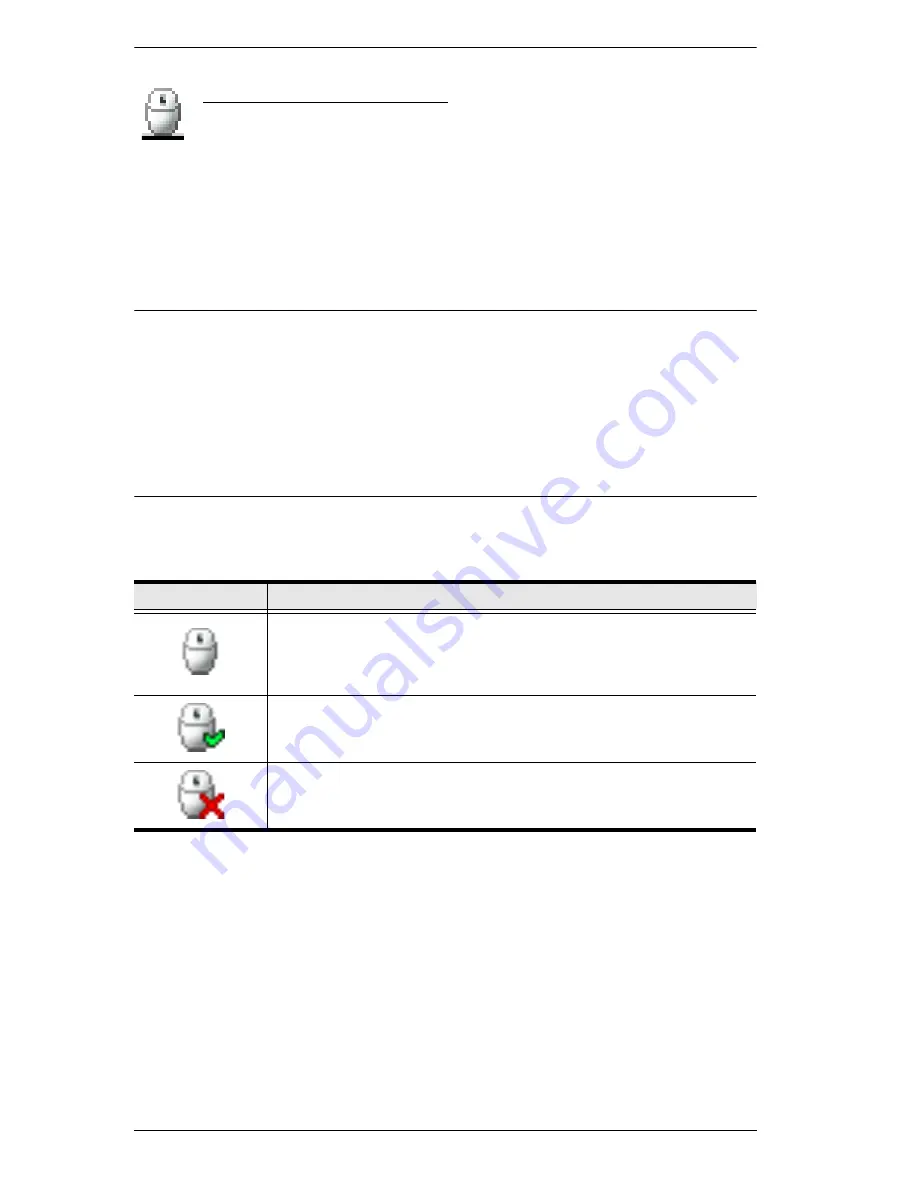
KVM over IP Switch User Manual
88
Mouse DynaSync Mode
Synchronization of the local and remote mouse pointers is
accomplished either automatically or manually.
Automatic Mouse Synchronization (DynaSync)
Mouse DynaSync
provides automatic locked-in synching of the remote and
local mouse pointers – eliminating the need to constantly resync the two
movements.
Note:
This feature is only available for Windows and Mac systems (G4 and
higher) whose adapter attribute OS setting is configured for Win or Mac
(see
Port Properties
, page 127), which are connected to the switch with
one of the following Adapter Cables: KA7166, KA7168, KA7169,
KA7170, KA7175, KA7176 or KA7177.
All other configurations must use manual mouse synchronization
(described in the next section).
The icon on the Control Panel indicates the synchronization mode status as
follows:
When
Mouse DynaSync
is available, clicking the icon toggles its status
between enabled and /disabled. If you choose to disable Mouse DynaSync
mode, you must use the manual synching procedures described under
Manual
Mouse Synchronization
, page 89.
Icon
Function
This icon displays in gray to indicate that Mouse DynaSync is not
available – you must use manual synching procedures. This is the
default setting for all KVM Adapters other than the KA7166,
KA7168, KA7169, KA7170, KA7175, KA7176, and KA7177.
The green check mark on this icon indicates that Mouse DynaSync
is available and is
enabled
. This is the default setting when Mouse
DynaSync is available. (See the Note, above.)
The red X on this icon indicates that Mouse DynaSync is available
but is
not enabled
.
Summary of Contents for Altusen KN2116VA
Page 1: ...KVM over IP Switch KN4164V KN8132V KN8164V User Manual www aten com...
Page 18: ...KVM over IP Switch User Manual xviii This Page Intentionally Left Blank...
Page 47: ...Chapter 2 Hardware Setup 29 Adapter Cable Connection Diagram cont KA7166 KA7168 KA7169...
Page 70: ...KVM over IP Switch User Manual 52 This Page Intentionally Left Blank...
Page 226: ...KVM over IP Switch User Manual 208 This Page Intentionally Left Blank...
Page 238: ...KVM over IP Switch User Manual 220 This Page Intentionally Left Blank...
















































